Use Spaces Hybrid Mode (Queue and Service Record overlay options) to enjoy the Classic features that aren’t yet supported in Spaces.
Requirements
SysAid Spaces license
Admins with Spaces enabled (follow instructions here)
Admins have the flexibility to access Service Desk features that aren’t yet supported in Spaces, by opening the active Service Record or Queue with a ‘Classic’ overlay.
These options ensure that Admins can continuously enjoy the Spaces experience – yet without losing access to legacy features that Spaces doesn’t yet support (but will in the near future).
This document introduces Spaces Hybrid Mode to new Spaces users, and describes how to access each Hybrid method to access Hybrid Features in Spaces, including:
Closing Queue & Service Record overlays
Once the Service Record or Queue overlays open over the Spaces Service Records or Spaces Queue, they can be closed at any point, to then resume to the Spaces UI
This document introduces Spaces Hybrid Mode (switching UIs and opening overlays), and describes the various options for how to use Spaces Hybrid Features.
Use the Queue overlay
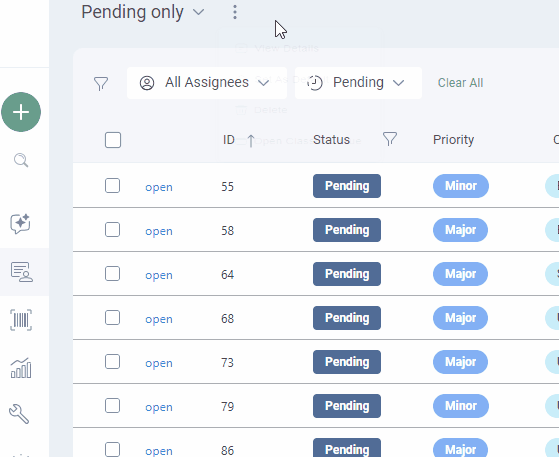
The Classic Queue overlay is a temporary view of the Spaces Queue, that shows the Classic UI (Help Desk List) as an overlay over the Spaces Queue — allowing Admins to utilize features that don’t yet appear in the Spaces Queue.
These features include:
Convert Service Record Type (Incidents to Requests and vice versa)
Read more about when to use the Classic Queue overlay.
To open the Classic Queue overlay Spaces:
Click the ‘three dots’ in the Service Record Header
Select Open Classic Queue from the dropdown menu
Use the Service Record overlay
.gif)
The Classic Service Record overlay is a temporary view of the Service Record (that the Admin is using in Spaces), that shows the Classic UI. The overlay allows Admins to utilize features that don’t yet appear in Spaces Service Records.
These features include:
Service Record Fields
Service Record Actions
Convert Service Record (between Incidents & Requests)
To open the Classic Service Record overlay:
Click the three dots button in the Service Record Header
Click Open in Classic from the dropdown menu
Read more about when to use the Classic Service Record overlay.
Switch between UIs
Switch from Classic to Spaces
.gif)
Admins can switch their Service Desk from Classic to Spaces from any screen, using the Admin Portal’s Me Menu.
To switch to Spaces, click on “Me Menu” in the Header menu and select “Switch to Spaces” from the dropdown list.
You’ll then see your default Queue landing page inside Spaces, and can use all features available in the Classic Service Desk.
To activate and/or enable Spaces, follow the steps written here.
Switch from Spaces to Classic
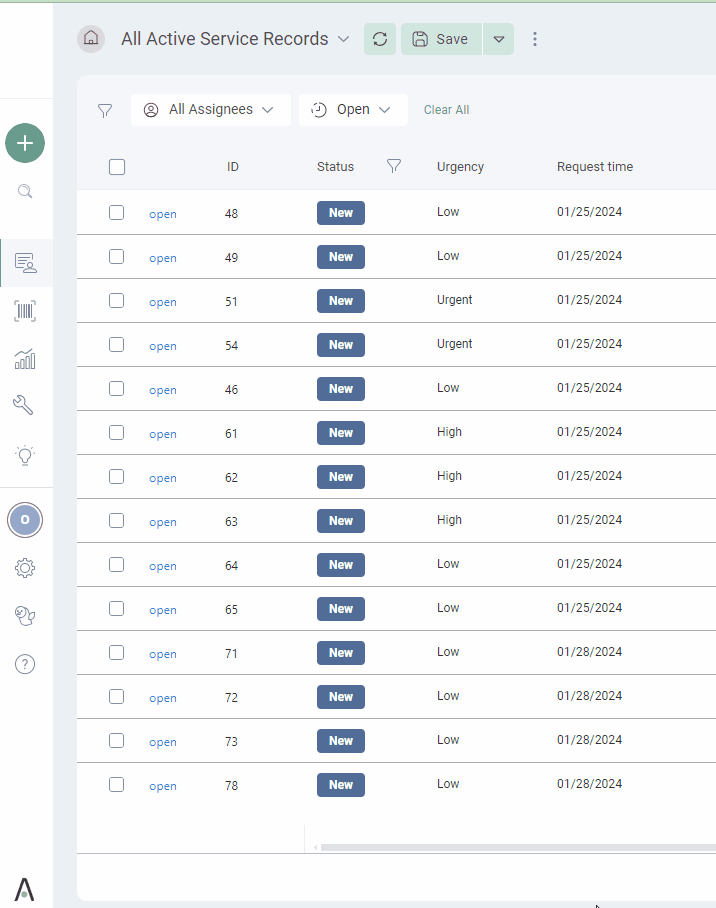
To temporarily switch your entire Service Desk from Spaces to Classic, follow these steps:
Click the My Settings in the Sidebar
Click Switch to Classic
Click Save