Service Records in the Hybrid Queue can be exported to external file formats, so that Admins can manage their Service Record content externally, according to organization needs and use-cases.
Requirements
SysAdmin or Admin permissions
SR Weighting enabled
Exporting Service Records to .csv and .pdf file formats can be performed in the Hybrid Queue/
This article provides the necessary steps to:
Open the Hybrid Queue
Enable Service Record Weighting
Enable
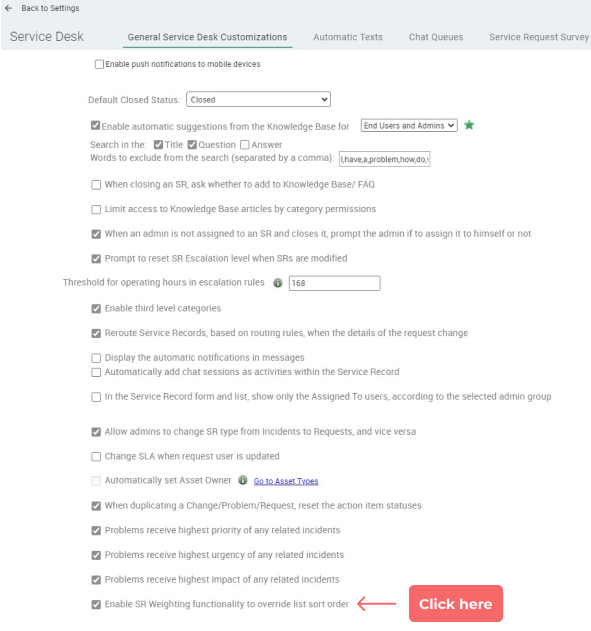
To enable the Service Record Weight feature, follow these steps:
Go to Settings (in the Sidebar menu)
Click on General Service Desk Customizations
Select the Enable SR Weighting functionality to override list sort order checkbox
Click Save
Open Hybrid Queue
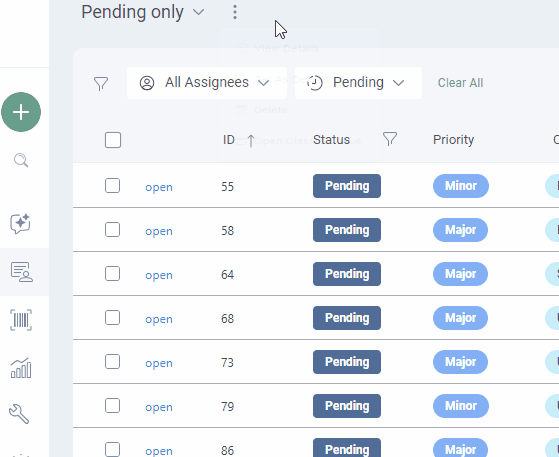
Click the ‘three dots’ in the Service Record Header > Select “Launch Classic Queue.
This will open your Queue in Classic.
Select Service Record

To select a Service Record for Weight Assignment,
Select the relevant Service Record
Click the three dots in the Hybrid Queue’s Header
Click More Actions
Assign Weight
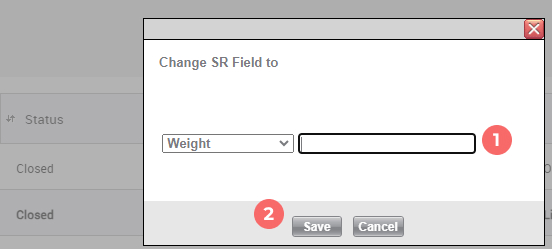
From the dropdown select Weight
In the text box, enter the Weight you want to assign to the selected Service Records
Click Save
To sort Service Records by Weight, follow the steps provided here.
Return to Spaces UI
.jpg)
Once you’ve completed assigning a Service Record Weight (and viewing the Weight field in the Hybrid Queue, when necessary), click Close to return to the Spaces UI.