This document provides the necessary steps to export Service Records using the Hybrid Queue.
To perform these Actions in the Hybrid Queue, you can temporarily launch the Classic Queue, and return to the Spaces Queue once the Bulk Actions are complete:
Step 1
Open Hybrid Queue
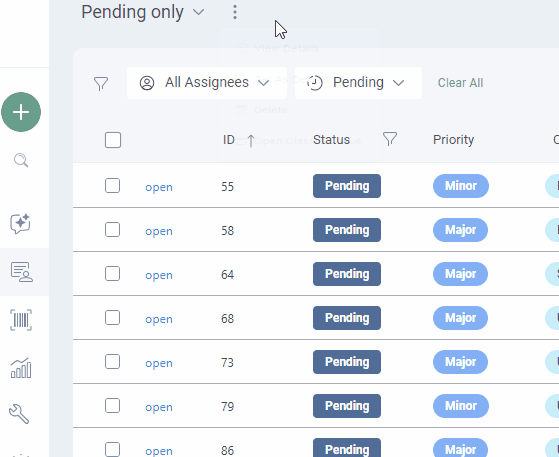
Click the ‘three dots’ in the Service Record Header > Select “Launch Classic Queue.
This will open your Queue in Classic (Hybrid Queue).
Step 2
Trigger Action Bar
.jpg)
Select one or more Service Records, and the Service Record Actions List will appear.
You can then click on the relevant Action Bar button to perform the actions listed below;
Step 3
Export Service Records
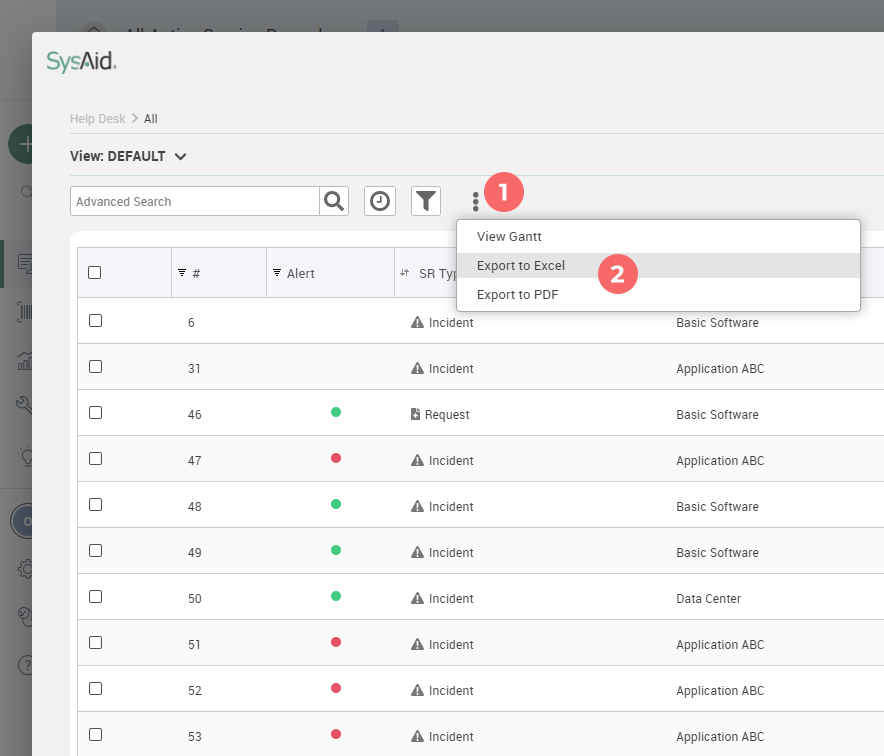
Admins can export (multiple) Service Records directly from the Queue, and manage them and/or their content externally, according to organization needs and use-cases.
To export one or more Service Records from the Queue, select the three dots icon, and select your desired file format.
Once you select the relevant option, the file will download and be available in your File Manager.
Export individual Service Records
To export individual Service Records (one or more), click their checkboxes in each row and click the three dots in the Service Record Header
Step 4
Return to Spaces UI
.jpg)
Once your exports are complete, click “Close” to return to the Spaces UI.