Create Linked (Related) Items
Create relationships between Service Records and other entities in SysAid that address a common or connected issue.
Requirements
Spaces enabled and activated
Service Records are frequently related to other Service Desk components (e.g. Tasks, Projects, Knowledge Base items, etc.).
For these use cases, Admins can created a Related Item for the active Service Record.
Linked Items can belong to the following Entity types:
Template
Service Record (of the same Category)
Service Record Templates
Projects
Tasks
FAQs
CIs
Assets
Step 1
Open the Classic Service Record overlay
To create a Linked Item, open the Classic SR overlay over your Spaces Service Record (shown below):
.png)
Step 2
Create a Related Item
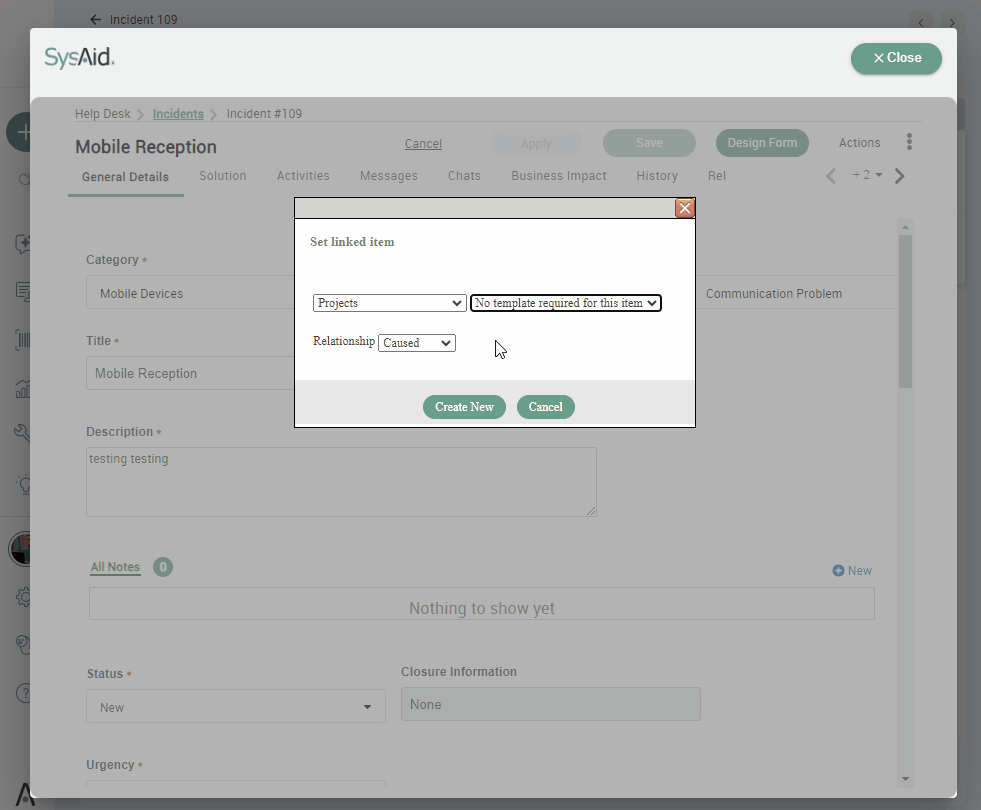
Select Create a New Linked Item from the dropdown, and choose:
Its Type
Whether or not the active Service Record caused or was ‘caused' by the new Related Item – or neither
Click Create New
Linked Items
If the selected Related Item is a Service Record, only those with the same Category of the active Service Record will appear on the dropdown list
Admins can view Related Items linked to a Service Record from its Related Items tab
Assign Parent & Child Fields
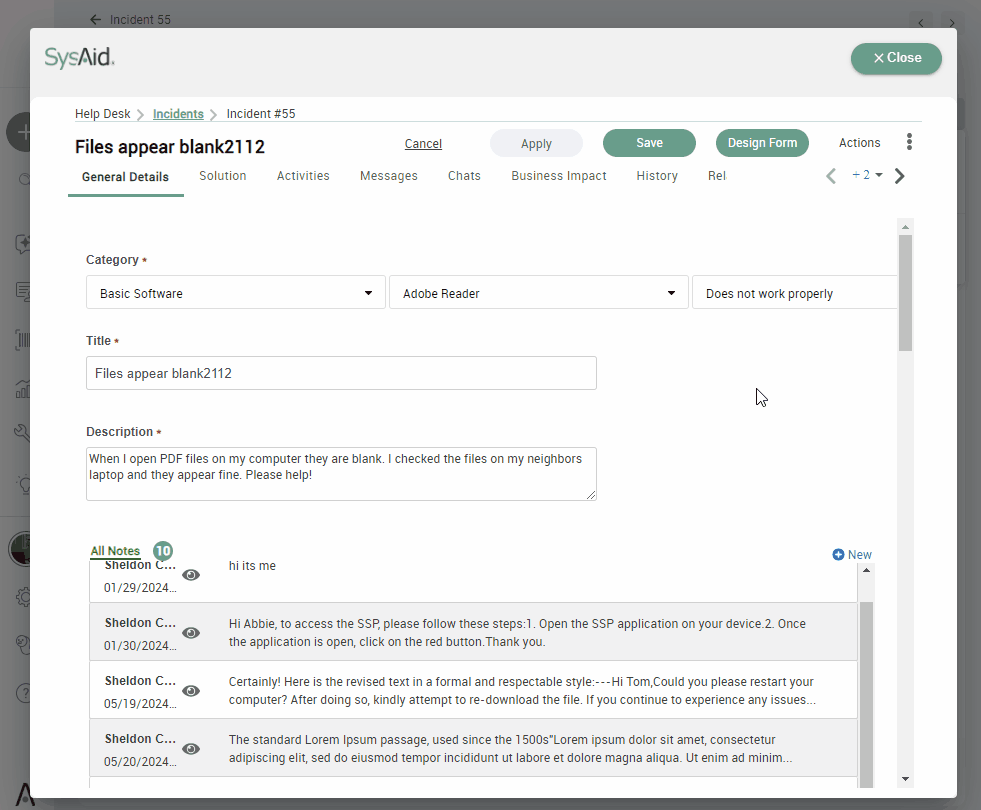
The Parent and Child Fields can be assigned to individual Service Records that address a common issue.
Example
30 Service Records are created and submitted to the Help Desk when the internet stops working
Instead of managing these Service Records in silos, Admins can assign a Parent ID to one Service Record by copying and pasting its SR ID# into a separate Service Record’s Parent ID Field.
All Service Records whose Parent ID Field is populated then becomes the Parent Service Record’s Child Service Record.
Child Service Records
Adding a Parent ID value to what then becomes a Child Service Record will have the following impacts:
Changing the Parent Service Record’s Status will automatically change those of its Child Service Records
Any email sent to the Parent Service Record will automatically be sent to its Child Service Records
To assign a Parent ID to a Service Record (thereby making it a Child Service Record):
Find the Parent ID Field (either in General Details tab or in the Related Items
Paste the Parent ID’s Service Record ID into the Parent ID Field.