- 17 Jul 2024
- Print
- PDF
Service Record Actions
- Updated on 17 Jul 2024
- Print
- PDF
You can perform several actions on a Service Record using the Service Record Header’s Actions dropdown menu (requires Service Record in Hybrid View)
Requirements
SysAdmin or Admin permissions
Spaces activated and enabled
This document provides the necessary steps to perform Service Record actions opening an active Service Record in its Hybrid View.
Open Service Record in Hybrid View
Admins can perform the following options by opening a Spaces Service Record in Hybrid Ticket View:
To do any of these actions, begin by opening the Spaces Service Record in Hybrid View:
Step 1
.gif)
Click the three dots in the Request’s or Incident’s Service Record Header and select Open in Classic.
This will open the Hybrid View of the Service Record, in the familiar Classic UI.
Step 2
.jpg)
Choose the relevant action as described below and select it from the dropdown;
Convert Incident to Request
Admins can convert a Spaces Service Record’s Type (from an Incident to a Request or vice versa).
When an Incident or Request is converted, SysAid converts it and applies any associated Workflow, and initiates the workflow as if the Service Record had just been submitted.
To revert a Service Record back to its previous Type, select the option again from the dropdown menu.
An alert appears, warning you of possible data loss. If you still want to revert the request back to an incident, click OK.
Enable Service Record Conversion
The Service Record Conversion option must first be enabled in the Service Desk Settings, by checking off the Allow Admins to change SR Type from Incidents to Requests and vice versa checkbox
Duplicate
Admins can choose to duplicate a Service Record, which creates an exact copy of the Service Record.
Notes
Admins should Save the Service Record before duplicating it
Neither Activities nor Message logs are duplicated; any important correspondence or Activities details should be copied and pasted into the Notes Field before the SR is duplicated
Archive a Service Record
Closed Service Records (Status Class = Closed) can be archived by Admins, so that they no longer appear in the Queue.
Archived Service Records can’t be modified after they’ve been archived, and they’ll only appear in a Service Desk View that shows archived SRs.
Return to Spaces UI
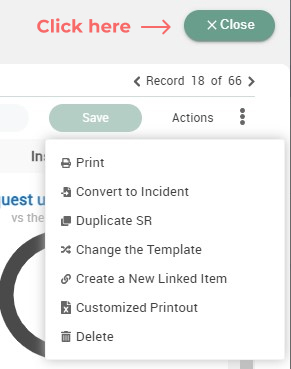
Once you’re finished performing your Service Desk actions in Hybrid View, return to the Spaces UI by clicking Close on the Service Record’s Hybrid View overlay.
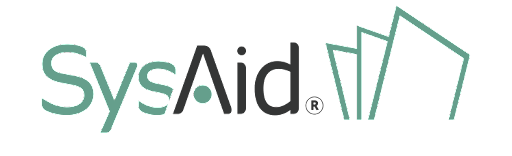

.png)