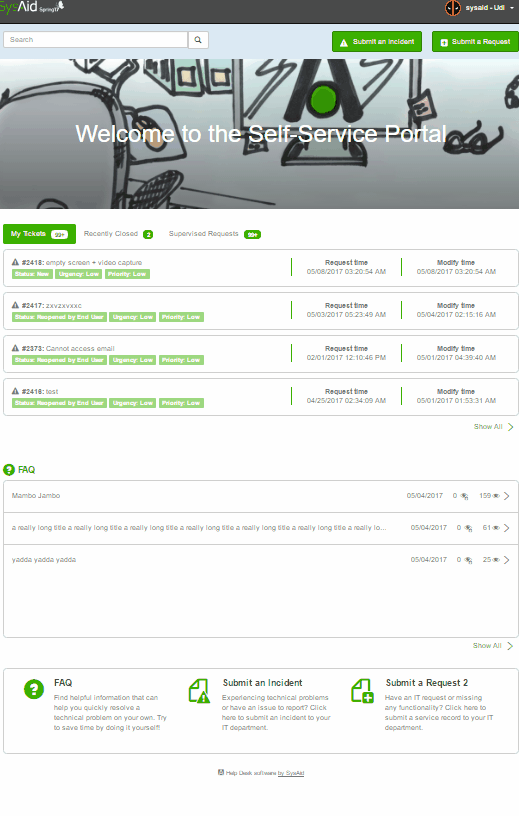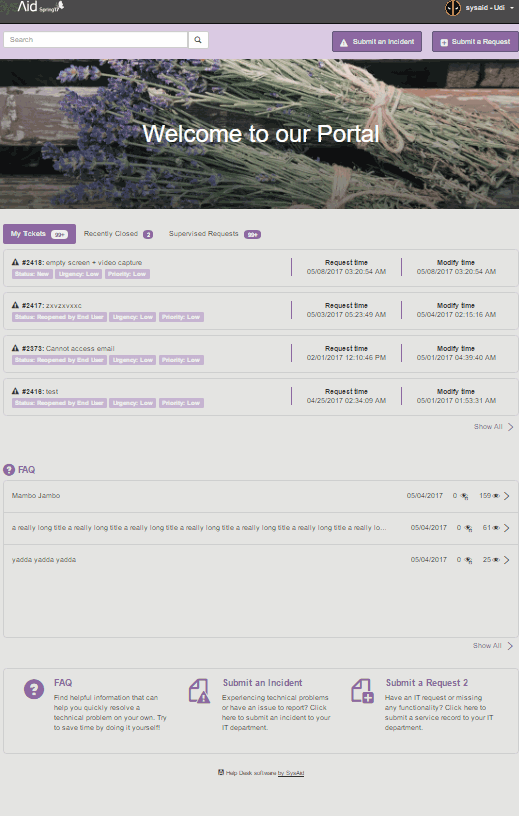Introduction to the Self-Service Portal
The Self-Service Portal allows you to fully and easily customize your end-users' experience with SysAid. You can decide what features they can access and you can customize the look and feel of the user interface.
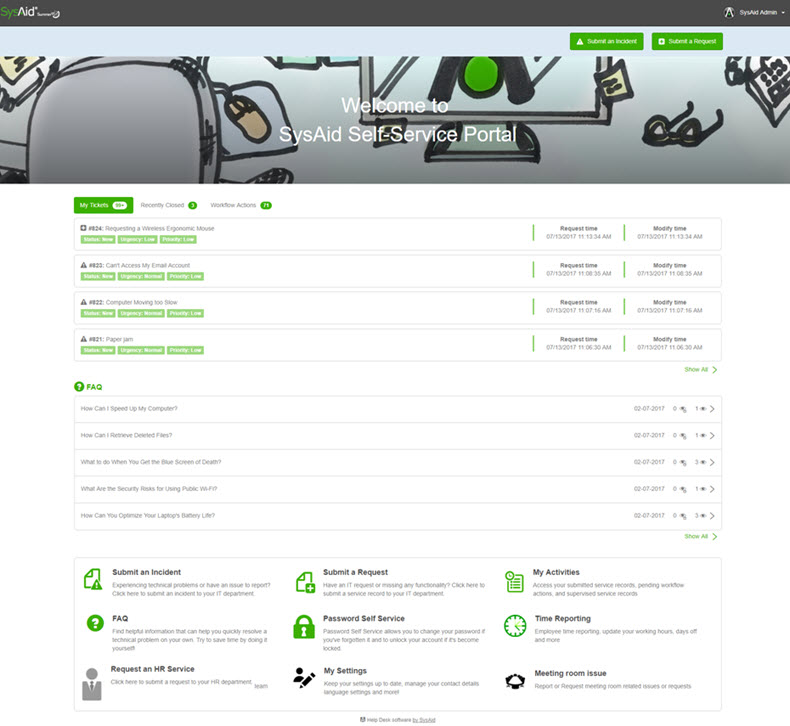
Enable and Configure the Self-Service Portal
You can enable the Self-Service Portal for your users and configure the various options on the same page as the End-User Portal settings. For more information, see Portal Settings.

Incident/Request submission
When the options are enabled, end users can submit incidents and requests from the Self-Service Portal.

For information on how to enable incident and/or request submission, see Self-Service Portal Settings.
For information on customizing the incident and/or request forms, see Incident Submission Form or Request Submission Form.
For information on filling out the incident or request form, see Submit an Incident or Submit a Request.
SR scoreboard
The Scoreboard displays a list of the user's SRs and some of their important data.
Users can toggle between the displayed tabs to view the following categories of SRs:
- My requests - SRs that the user requested.
- Recently closed - Closed SRs that the user or someone the user manages requested.
- Supervised requests - SRs requested by someone the user manages.
- Workflow actions - Action items assigned to the user.
For information on enabling and configuring the scoreboard, see Self-Service Portal Settings.
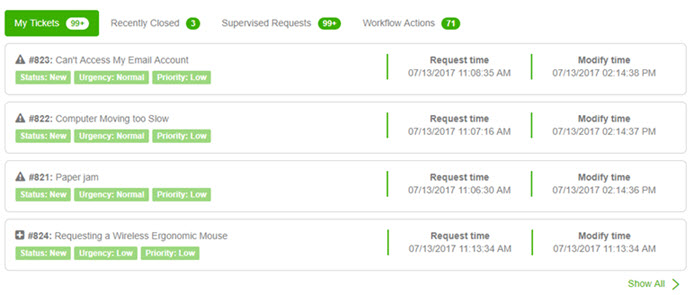
FAQ
The Frequently Asked Questions (FAQ) page gives users an opportunity to find answers to commonly asked questions without needing to contact the IT department.
For information on enabling and configuring the FAQ, see Self-Service Portal Settings.
For information on creating articles to appear in the FAQ, see Knowledge Base Articles.
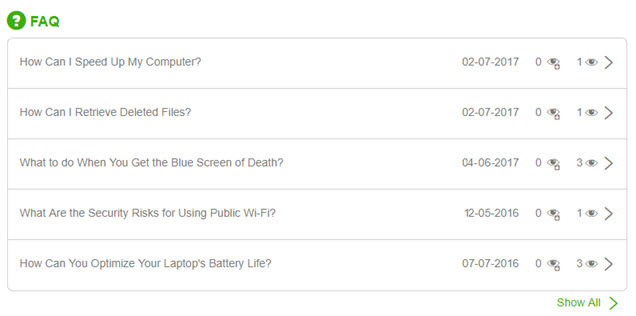
Toolbox Items
The Toolbox Items section allows users to easily access various functions in the Self-Service Portal, such as activities, specific SR templates, and Password Self Service, as well as external links.
For information on enabling and configuring toolbox items, see Self-Service Portal Settings.
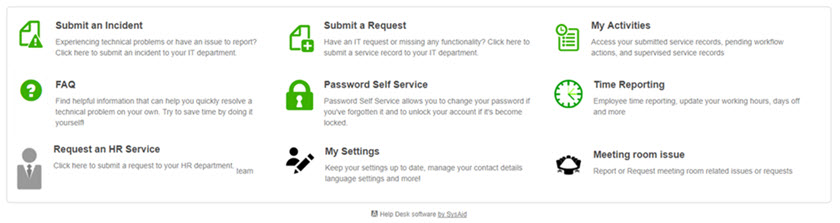
Customize Banners
You can customize the banner that is displayed across the top of the main Self-Service Portal page. You can also select different banners to appear for users from different companies.
For information on customizing and selecting banners, see Self-Service Portal Settings.
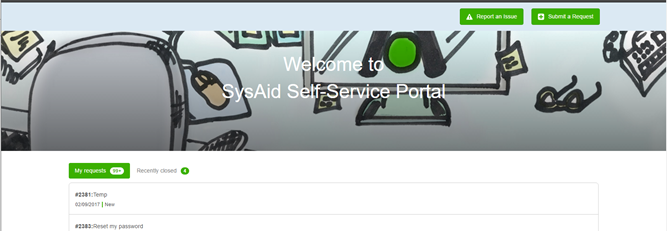
Customize Themes
You can create custom themes to determine the look and feel of your Self-Service Portal. You can also select different themes to display for users from different companies.
For information on customizing themes, see the Theme List and Theme Objects.
To set a theme as the default, see Self-Service Portal Settings.