SysAid allows you to customize the Self-Service Portal Submit Incident form. This allows you to tailor the Submit Incident form depending upon the nature of the incident to be submitted. You can create one form for every subtype you create.
Customizing the Submit Incident form
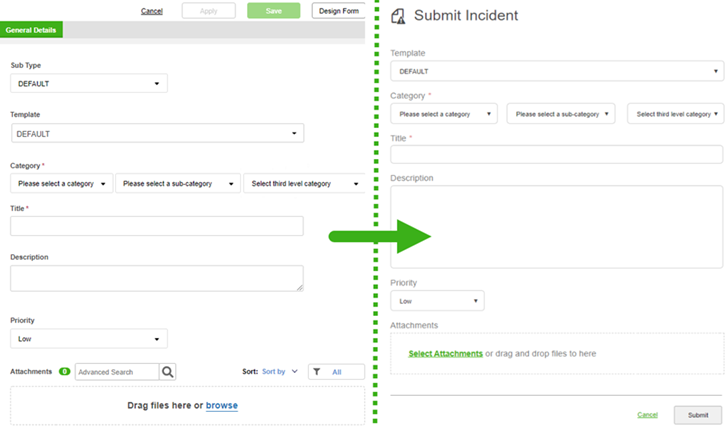
Create forms for the End User Submit Incident page
You can create multiple versions of the End User Submit Incident form that end users can select depending upon the type of incident to be submitted. Each version of the form displays its own fields. For each form that you want, you must create an incident sub type. Create incident sub types from Settings > Service Desk > Sub Types. Once you've created the sub types you need, customize them from this page.*
*Customization made here affects the Submit Incident form on the Self-Service Portal. To customize the admin Incident form, go to Settings > Service Desk > Sub Types.
To customize the Submit Incident form
- Click Design Form in the top right of the form. This opens the Design Form page.
- Select the sub type to customize.
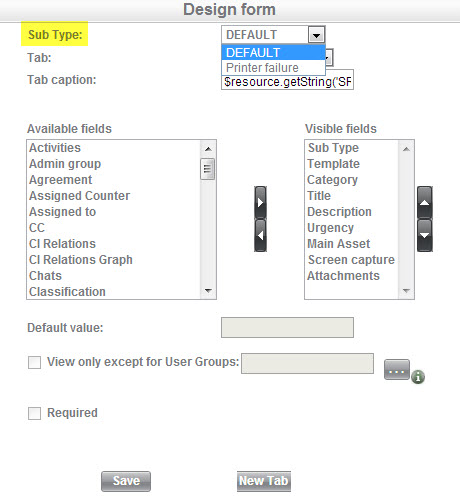
- Choose the fields you would like to have on the Submit Incident form for the selected sub type and click Save. This closes the Design Form page and updates the selected sub type.
- Go to Settings > Service Desk Templates > Incident Templates and create at least one template for every sub type you've customized. Full instructions for creating incident templates can be found here.
When your end users submit incidents from the Self-Service Portal, they select one of the templates you've created. The appropriate Submit form is then loaded automatically, with exactly the fields you've selected.
Templates are also loaded automatically after the end user selects a category for the incident. More information about category linked templates can be found here.