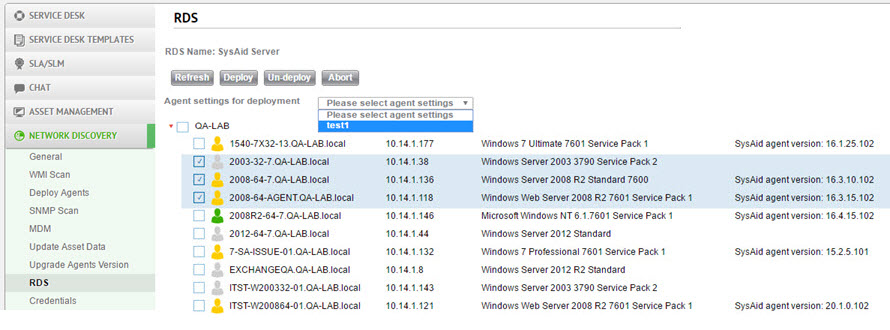The RDS tab lists all RDS nodes reporting to your SysAid server. This tab allows you to remove nodes, upgrade nodes when a new version of RDS is released, and download updated logs for specific RDS nodes.
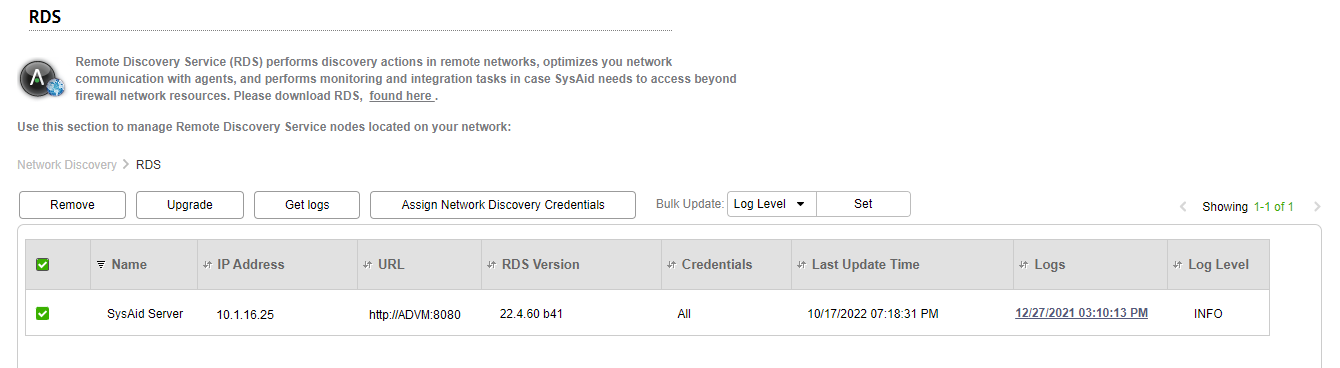
For general instructions for using list pages in SysAid, see Using SysAid Lists.
Before you start:
Make sure to review the RDS System Requirements
To learn how to install RDS, see the Guide to the SysAid Remote Discovery Service (RDS)
Add new RDS nodes
You can add as many RDS nodes as you need to maximize the efficiency of your network discovery and monitoring. See the RDS Guide for full instructions for adding new RDS nodes.
List Actions
There are a number of actions you can perform on your list using the actions list. To open the actions list, select one or more list entries using the checkboxes at the left end of each row. This opens the list of actions:
Remove
Remove the selected RDSes from SysAid. If there are any assets that use those RDSes as their designated RDSes, SysAid prompts you to select an alternative RDS for each RDS you remove. Note that in SysAid In-House Edition, the SysAid server appears as an RDS but cannot be removed.
Note that removing RDS here does not uninstall it from the machine it's installed on; you must do that separately.
Upgrade
Upgrade the selected RDSes to the latest version. If the Upgrade RDS assets automatically check box is checked, there is no need to manually upgrade each node.
Get logs
Request the relevant and updated logs for the selected RDS nodes. When the logs are available, the date and time of your request appear as a link in the Logs column. Click the link to download a zip file containing the requested log files.
Assign Network Discovery Credentials
Select the credentials set to assign to the RDS.
Log level
Change the log level of the selected RDSs.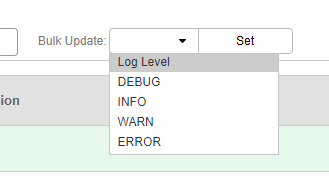
RDS inactivity alert
SysAid automatically activates an alert if the RDS becomes unresponsive for a predetermined amount of time. By default, SysAid activates the RDS Alert notification if the RDS does not respond for five days, but you can select other time intervals and any of the monitoring notifications in your system.

To modify the RDS inactivity alert
From the first drop-down, select the amount of time the that the RDS must be unresponsive to trigger an alert.
From the second drop-down, select the monitoring notification you want to be activated when the specified amount of time has elapsed.
If you do not want to send a notification, select None from the second drop-down.
Once the specified amount of time has passed, the RDS's Update Time displays in red until the RDS successfully updates.

Upgrade RDS assets automatically
If this option is checked, each RDS node automatically upgrades itself whenever the RDS located on the SysAid server is updated. The RDS located on the SysAid server is typically updated when upgrading to a new version of SysAid.
Deploy the agent from an RDS
You can manually deploy agents to any asset in an RDS network. Click an RDS to open the deployment page that lists all assets discovered by that RDS.