When you select an RDS from the RDS list, you can select assets discovered by the RDS to manually deploy the agent on. The RDS deploys the agents using the credentials stored in the Credentials list.
Assets are grouped by domain and each asset displays it's asset name, IP address, OS version, and version of the agent it is running (if applicable).
Each asset also includes one of the following Agent Status icons:
 - There is no agent installed on the asset.
- There is no agent installed on the asset. - The asset is running an old version of the agent.
- The asset is running an old version of the agent. - The asset is running the most current version of the agent.
- The asset is running the most current version of the agent.
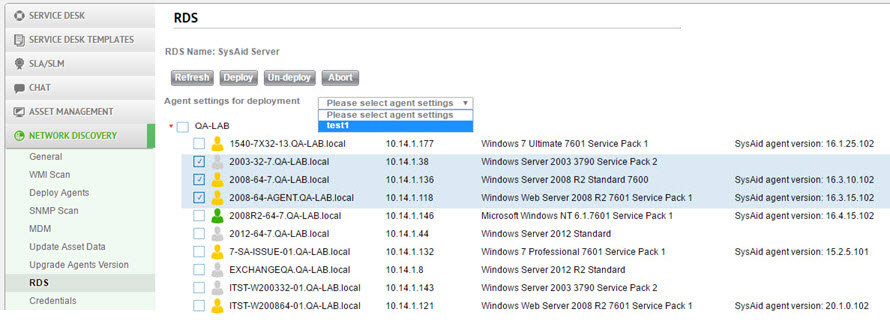
Deploy/Undeploy the SysAid agent
You can deploy or undeploy the agent on any of the assets in the RDS's network. Once the process begins, a console appears at the top of the page and displays the progress of the deployment or undeployment. Once the process is completed, it may still take a few minutes for the information displayed on this page to reflect the update you performed.
You can only deploy or undeploy the agent on a given asset if that asset's credentials are stored in the Credentials List.
To deploy the SysAid agent
- Select the assets you want to deploy the agents on.
- From the Agent Settings for Deployment drop-down list, select the Agent Setting Management you want to apply to the selected assets.
- Click Deploy.
To undeploy the SysAid agent
- Select the assets you want to remove the agents from.
- Click Un-Deploy.
- When prompted, click OK to confirm the undeployment
Abort the deployment/undeployment
You can abort the deployment or undeployment process while it is running. This prevents the process from running on any of the assets on which it has not yet begun, but it does not undo the process for assets that have already begun or completed the deployment or undeployment.
To abort a deployment or undeployment
- Click Abort.
Update the assets on the page
Every time you select an RDS, the page opens with updated asset information for that RDS. If the page has been open for a while you may want to perform a refresh in case any assets have been added, removed, or modified.
To refresh the page
- Click Refresh.