While escalation rules generally run on the ticket level, with a bit of configuration you can generate an escalation rule to run on workflow action items in SysAid. This is accomplished by setting up action items to populate fields on a ticket and setting up the escalation rule to run when the field is populated with a defined value.
This page provides instructions for this process using the specific example of reminding an action item assignee that their action item hasn't been resolved, but you can design other scenarios around this capability. Some other use cases could include sending a notification to an assignee's manager, sending a notification if an action item is not completed after a defined time, and more.
Set up escalation rule for an action item assignee reminder
Before setting up the escalation rule, you need to prepare the custom fields and the workflow template you want to apply the rule to.
To prepare the workflow template
- Create a custom text field to hold the user name for the action item assignee. Copy the DB field name for later use.
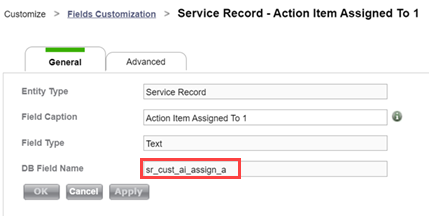
If your workflow contains several action items that are activated simultaneously, and you want to notify the assignee of each of them, then you must define a separate custom field for each action item assignee, otherwise the notification may be sent to the incorrect user.
- Edit the workflow's sub type to add the custom field(s) you created to the workflow template.
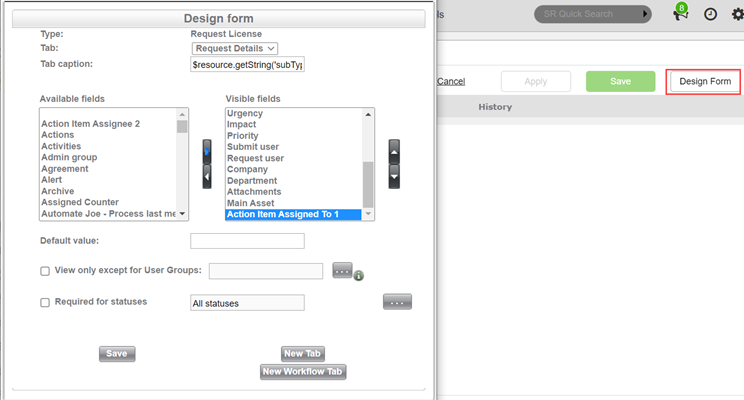
- In the action item(s) you want to send the notification for, set the attributes to populate the custom field with the value of the Assigned To field when the action item is activated, as shown in the screenshot below.
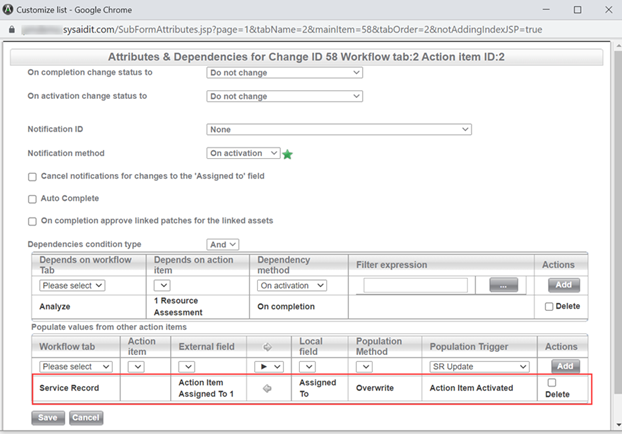
To set up the escalation rule:
- Navigate to Settings > Service Desk > Escalation Rules.
- Click New.
- (optional) Limit escalation rule based on parameters that match specific template(s) (category, SR Type, etc.).
- Define the triggering criteria for the ecalation rule based on status, due date, or other relevant fields.
- Set the timeframe for triggering the escalation rule.

- Select the Notify the following user(s) check box and enter the custom field's database name that you copied earlier. Multiple custom fields can be entered, separated by commas.
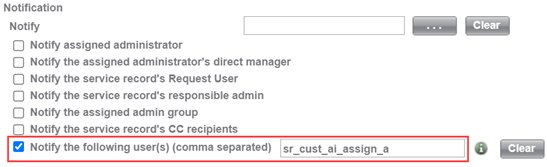
- Click Save.
For further assistance in using this feature contact SysAid support through live chat or SysAid Helpdesk.