By default, reports are grouped into the following categories:
- Help Desk Workload
- Help Desk Service Quality
- Inventory
- Highest Values
- SlA Report per Measurement
- Password Services
- Asset Availability Records
You can edit or delete categories or create new categories when you activate Edit mode on the All Reports tab.
For general information on reports in SysAid, see Reports.
To edit report properties, see Edit Reports.
To customize and/or run existing reports see Customize and Run a Report.
To create new reports, see Design Reports.
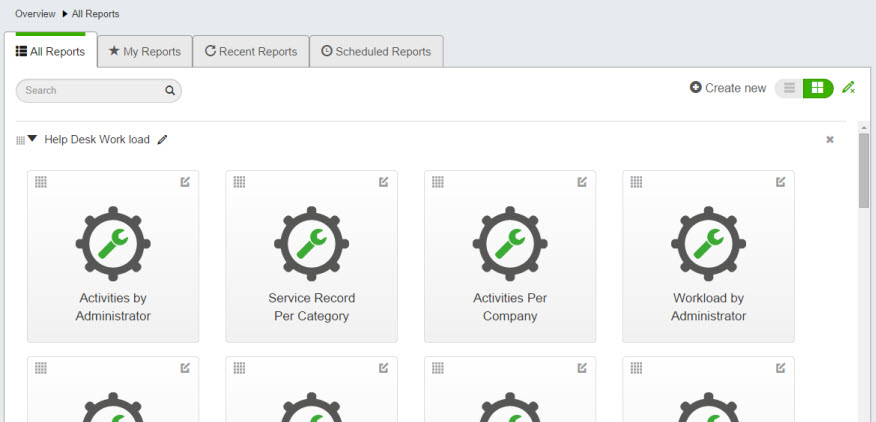
Activate Edit Mode
To activate edit mode, click  . You can now make the desired changes detailed below. To exit edit mode, click
. You can now make the desired changes detailed below. To exit edit mode, click  .
.
Only admins with the Manage Reports permission can access Edit mode.
Add a new category
All the reports in SysAid are organized in categories. These help in grouping together similar reports and make it easier to find the reports you are looking for.
To add a new category
- Click
 and select Create new category.
and select Create new category. - Enter a unique category name.
- Click Done.
Edit a category
Rename a category
- Click
 to activate Edit mode.
to activate Edit mode. - Click within the category name you want to edit. The name becomes a text box.
- Perform your edit.
- Click outside of the text box.
Change category position
By default, categories are sorted alphabetically. You can move categories around to sort them in a way that fits your needs.
To move a category
- Click
 to activate Edit mode.
to activate Edit mode. - On the category you want to move, click and hold on
 .
. - Drag the category to the position you want, and release.
Move reports to a different category or within a category
By default, reports are sorted alphabetically within their categories. You can move reports around within categories or move them to any position in a different category.
To move a report
- Click
 ****to activate Edit mode.
****to activate Edit mode. - On the report you want to move, click and hold on
 .
. - Drag the report to the position you want and release.
You can also move a report to a different category from the report's properties. For more information, see Edit report properties, above.
Delete a category
You can delete a report category. If the category still contains reports, you can choose to delete those reports or move them to a different category.
To delete a category
- Click
 to activate Edit mode.
to activate Edit mode. - Click
 in the top-right corner of the category you want to delete.
in the top-right corner of the category you want to delete. - If the category is empty, SysAid prompts you to confirm your deletion. ClickDelete.
- If the category contains reports, SysAid prompts you to decide what to do with those reports:
- To move the reports to a different category, select the Move reports to an existing category option and select the category you want.
- To delete the reports, select the Delete reports with category option.
- Click Apply.