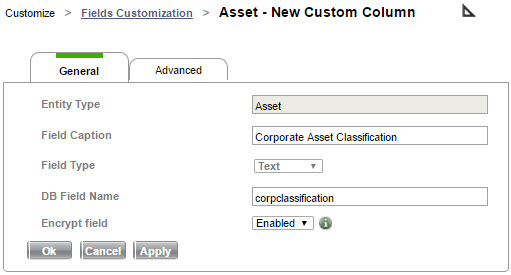
This page allows you to create and modify Custom Fields in SysAid. It has two tabs, General and Advanced.
Please note:
200 Custom Fields can be created per Entity.
General
The General tab allows you to create your new custom field, or to change the field name after it's created.
Entity Type This is the entity for which you are creating a new field. You can't change the entity type on this page. If you would like to select a different entity type, click Cancel to go back to the list of entities and then select your desired entity.
Field Caption This is the text displayed next to your custom field where it appears on your forms and in the column header where it appears in your lists. This is also the name of the field that appears when you are customizing forms or lists.
Field Type This is the type of field that's created. When you click OK, a new field of this type is created in your SysAid database. The field type can't be changed after the field is added.
Types of fields available are:
Text (single-line text field)
Integer (number, no decimal points)
Float (number, allows two decimal points precision up to a numerical value of 100,000.00)
Text area (notes field)
Date
Date time
List
List - Multi-Select
Relational list
Relational list - Multi-Select
Note:
The application of the Relational and Multi-select fields is currently limited. For example, they aren’t compatible with SysAid's action or query builder.
Future versions will allow for a more expanded usage of these fields.
Addon DB Name This is the name of the new field you are creating as it appears in your database. Addon DB Name can contain lowercase letters only. Addon DB Name can't be changed after you create the new field.
Encrypt Field If enabled, this option encrypts the field's values in the database if the field is a text or text area field. This ensures that users with access to the database do not have access to confidential information stored in this field.
This option is only available when the field is first created. Encryption can not be enabled or disabled while modifying an existing custom column.
Click OK/Apply to add your new custom field to SysAid. You may then add it to the appropriate list or form using the design form icon ![]() (or the Customize View link on the Service Desk and Asset lists).
(or the Customize View link on the Service Desk and Asset lists).
Set up a Relational Field
You can set up a relational field in a service record or action item that allows users to select from a filtered list of other entities (such as admins or companies). The list field can be a single-select drop-down list or a multi-select field.
To set up a Relational Field in SysAid Classic
Go to the gear icon in the top right corner.
Go to Customize > Field Customization > Service Record or Action Item.
Click New in the top right corner.
Enter the Field Caption.
From the Field dropdown menu, select Relational List or Relational List - Multi-Select.
Select the entity that you want the list to display.
To set up a Relational Field in SysAid Spaces
In your main menu, go to Settings > Templates & Fields > Custom Fileds.
Select Service Record.
Click +New in the top right corner.
Enter the Field Caption.
From the Field Type dropdown menu, select Relational List.
Select the entity that you want the list to display.
Create a filter
To filter the list of the selected entity that is displayed in the created field:
Click Query Builder.
Set the query
Click Create Filter.
Enter a DB field name.
Click OK.
Define list dependencies:
Please note:
The created lists can be used in the SSP of both Spaces and Classic SysAid editions
The created lists can only be used in the queue view and service record view within SysAid Spaces edition
You can create a relational list that dynamically shows different values based on the values that exist in the service record the agent is viewing. Use the filter to add the attribute name you would like to build the condition that is dynamically based on a field in the service record.
This can be applied only to relational lists on CI entities and a selection of list fields where the value of the list is compared to a string in the CI item
For example:
Create a Service Record relational list for CI that shows only CIs with an “active” status, and only CIs where the ci_cust_text1 = the sr_cust_list2 or a sr_custom_list of the service record.
Use the text field to enter the attribute name of the service record you want to compare to (department, cust_list1, status, etc.) with @@ATTRIBUTE_NAME@@.
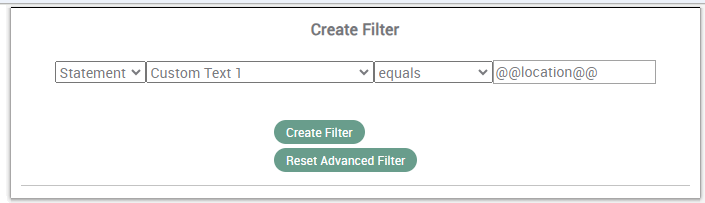
The available attributes are:
Status: @@status@@
Priority: @@priority@@
Impact: @@impact@@
Location: @@location@@
Department: @@requestUser.department@@
Classification: @@changeCategory@@
Urgency: @@urgency@@
SR customer list 1: @@custList1@@
SR customer list 2: @@custList2@@
3rd level category: @@category.thirdLevelKey@@
Custom columns: For list type custom columns in the service record. Example: @@CustomColumn79sr@@ - “CustomColumn79sr” is the service record field name.
Advanced (On-Premise only)
For each SysAid entity, you can create form events called Triggers. This tab allows you to create the different Triggers for the Entity you've chosen.
For more information, see Triggers.