This page allows you to create monitoring templates for your workstations. A template is a monitoring configuration that is applied to multiple assets. Read more about monitoring templates in the Introduction to SysAid Monitoring.
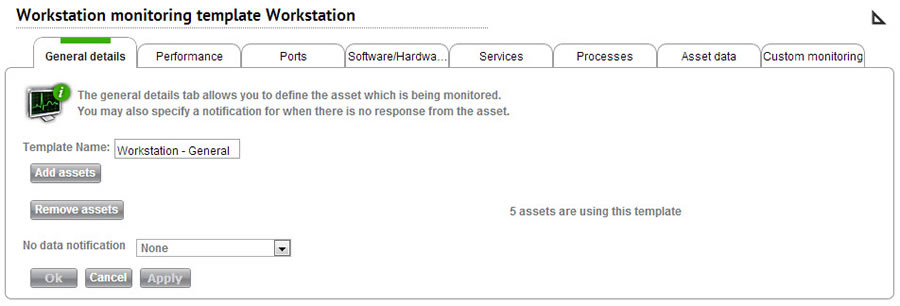
Other than the General Details tab, this page is identical in almost all respects to the individual monitoring configuration pages found under Assets > Monitoring > Workstations/Servers/Network Devices. Please click here for a description of all available monitoring rules for your template.
General Details tab
Following is a description of the fields on this page. Click on a field name to read more about it:
Template Name
Give your template a name. If you are creating a new template, you must enter a name and click Apply before you can begin attaching assets or configuring monitoring rules.
Add assets
Add assets to a template.
Click Add assets to open the asset selection page.
Choose the assets you would like to add to the template using the tickboxes.
Click Select. The assets are attached to the template.
Asset selection page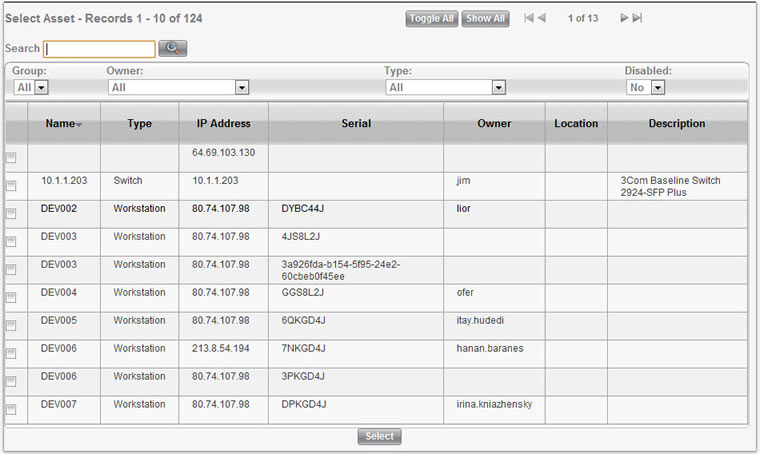
Remove assets
Remove assets from a template.
Click Remove assets to view a list of all assets currently attached to the template.
Choose the assets you would like to delete using the tickboxes.
Click
 in the top left corner of the screen. This removes the selected assets from the template.
in the top left corner of the screen. This removes the selected assets from the template.
Note : Removing an asset from a template does not delete its monitoring configuration. If you would like to delete the monitoring configuration, go to the monitoring configuration list (Assets > Monitoring > Workstations/Servers/Network Devices), find the desired asset, and delete the configuration. Until the configuration is deleted, SysAid will continue to monitor this asset.
Remove assets screen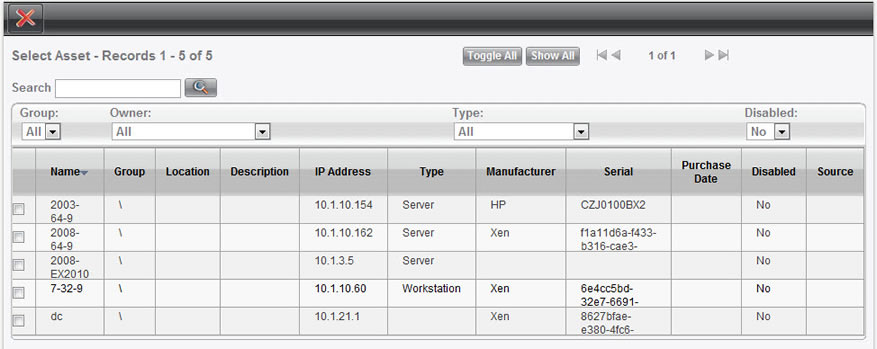
No data notification
If the SysAid server receives no monitoring data from the agent for the amount of time specified under Settings > Monitoring > Monitoring Settings, SysAid sends you the notification you specify here. If you select none, then you will receive no notification, even if no monitoring data is received from the asset for the specified time.
Note: Ping and URL are not monitored by the agent so this notification is not triggered if you are only monitoring a URL and/or an asset's ports.