Main Asset
Allows you to connect an asset to the service record. Any asset attached to a service record in this fashion is included in the service record under the Service Desk tab on the asset form. This allows you to easily track all service records that have been logged against an asset.
To attach a different asset, click  .
.
To remove the asset, click  .
.
To show asset details, get the asset's Windows Events log, or Initiate a remote control session on the asset, click  .
.
This can be very helpful for troubleshooting hardware or software related issues. Note that the remote control icon only appears if the attached asset is a computer.
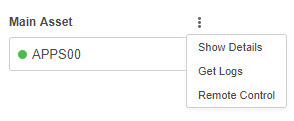
Request User
This is the user who's requested the service. If an administrator opens a service record on behalf of somebody else, he or she can select the request user from the adjoining list.
There are four action icons that appear next to the request user:
- Show Details - view the user profile for the request user.
- Send Message - send an email to the request user (see below for further details).
- Start Chat - send a a chat request to the end user's computer. After confirmation, a chat session will begin. (When an admin clicks here, SysAid checks the list of Online Users to see if the user is currently logged in to the network. If the user is logged in, SysAid send the chat request to the machine he or she is logged into.)
- Click Start Remote Control - to initiate a remote control session with the computer the end user is logged into. (When an admin clicks here, SysAid checks the list of Online Users to see if the user is currently logged in to the network. If the user is logged in, SysAid send the remote control request to the machine he or she is logged into.)
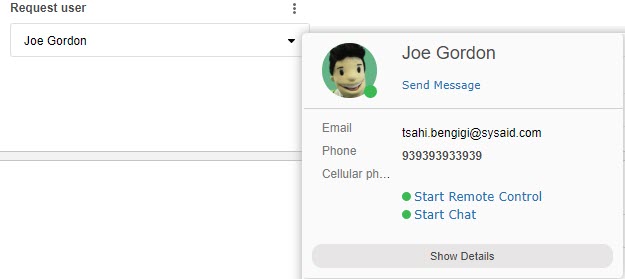
Company
When the Company field is populated, you can click to open the selected company's form.
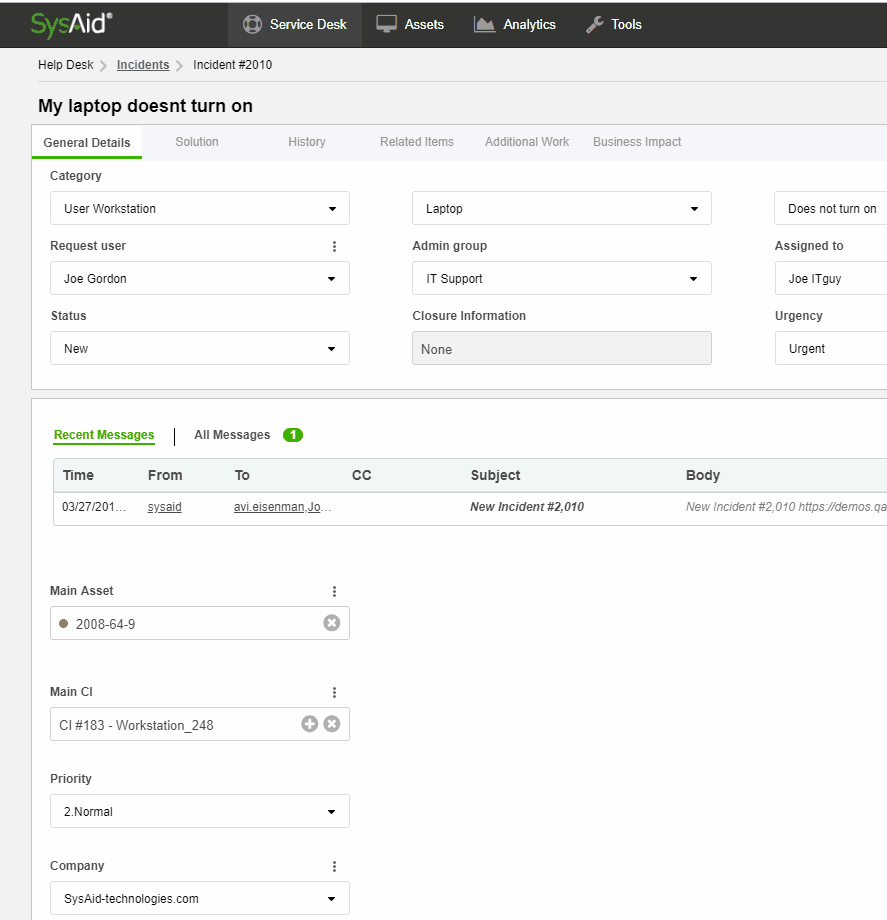
Parent
When the Parent ID field is populated, you can hover over to view the title of the parent SR or click it to open its SR form.
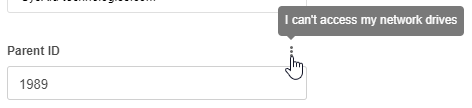
Sending an email from a service record
SysAid allows you to track all email correspondence with your end users from within a service record. Any time you send an email from a service record, the email is added to the message log for that service record. When the end user responds to the email, the answer is also added to the message log. In that way, all email correspondence is readily available to any administrator that looks at the SR. For more information, see Message Log.
Click Send Message next to any user name on the SR form to send a message from within a service record. This opens the Send Message page. You can read more about this page here.
Important: When you send an email from within a service record, the Subject line of the email is prepopulated. Do not change the Subject! When the user replies to your email, SysAid sees the service record number in the subject line and knows which service record to update. If you change the subject, SysAid will create a new service record instead of adding the response to the existing SR.
Sending an email from a service record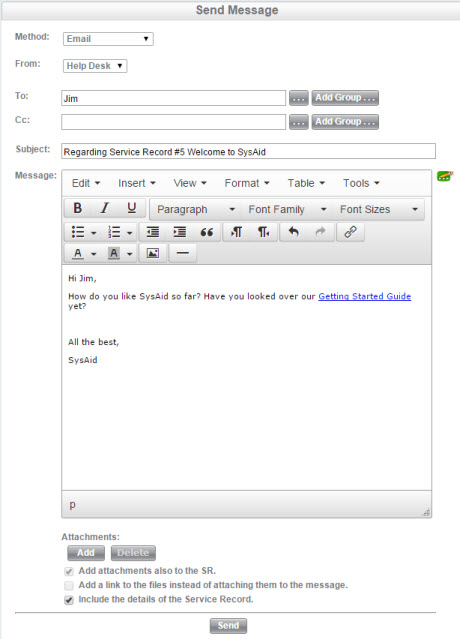
Actions list
The Actions list gives you several options:

| Action | Function |
|---|---|
| Remote Control | Initiate a remote control session with the SR's Main Asset. Note that the remote control will only work if the attached asset is a computer. |
| Send Message | Send an email to the SR's request user. |
| Add to Knowledgebase | Add the contents of the solution field to a new Knowledge Base article. The category, title, and description of the service record are copied as well. For more information about creating Knowledge Base articles, please go here. |
| Search Knowledgebase | Click here to view all Knowledge Base articles with the same category of the service record. This helps you to quickly find a relevant KB article that can help you resolve the service record. |