This tab shows you a list of your scheduled reports. You can schedule a report from the All Reports tab, or add a schedule to a report in My Reports.
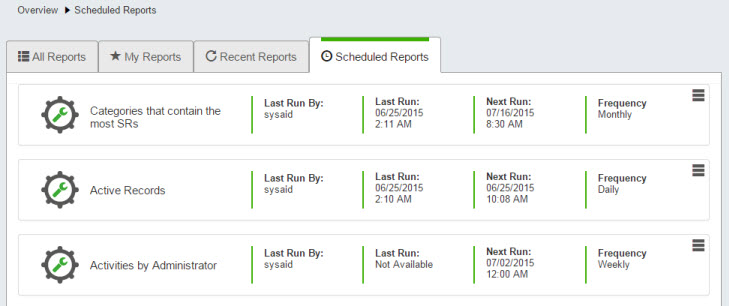
For general information on reports in SysAid, see Reports.
Run a report
You can manually run a scheduled report with all its predefined parameters from the Action menu, or you can modify its parameters and run it from the Report form (see Customize a report).
From the report's Action menu, click Run. The report file is downloaded to your machine, and SysAid creates a record of the report in the Recent Reports tab.

If the report run-time exceeds ten seconds, a message appears informing you that the report wll continue to run in the background and a download link will appear in the Recent Reports tab when the report is ready.
To filter a report or to change its Print settings, click the report's icon to open the Report form.
Email a report
Emailing a report is similar to the Run option, except the process happens entirely in the background, and SysAid sends the report to the specified recipients when it's ready.
To email a report
- From the report's Action menu, select Email.
- In the Email Report dialog, begin entering the name of the person you want to send the report to and select the name from the autocomplete list that opens below.
If the Allow admins to send emails to addresses not registered in SysAid option is selected in Email Integration, you can also enter any email address you would like to send the report to.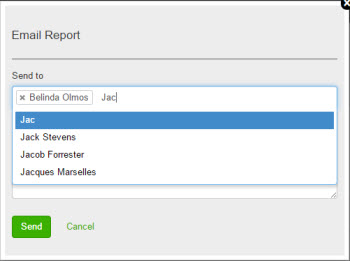
- Enter text for the email subject and body.
- Click Send.
When the report is ready, it is sent as an email attachment to the selected addresses. It also creates a new record in the Recent Reports tab.
Edit a schedule
You can edit or delete a report's schedule.
To edit a schedule
- From the report's Action menu, select Edit schedule.
- Make any changes you want to the schedule and/or it's associated email.
- Click Done.
To delete a schedule from a report
- From the report's Action menu, select Edit schedule.
- In the Report Schedule dialog, click Delete.