This page allows you to create new data lists for your measurements. Following is an explanation of each field on this page. Click OK or Apply when you've finished to save your work.
If you have not already, please read our measurements overview to understand how this screen fits into the other components of SLA.
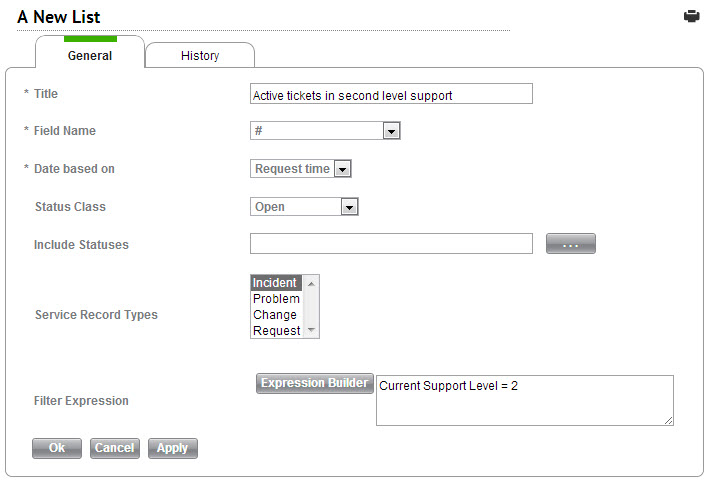
Title : This is where you give your measurement list its name.
Field Name : This is the database field that is used for the generating the list. You can also create a custom DB query (see below).
Date based on : This determines the date assigned to the data value when running the measurement. Request time is the time the service record was opened and Close time is the time the service record was closed. If you select Close time, SysAid will ignore open service records when generating the list.
Status Class : Only service records whose status falls into the chosen status class will be included in this list.
Statuses and their corresponding status classes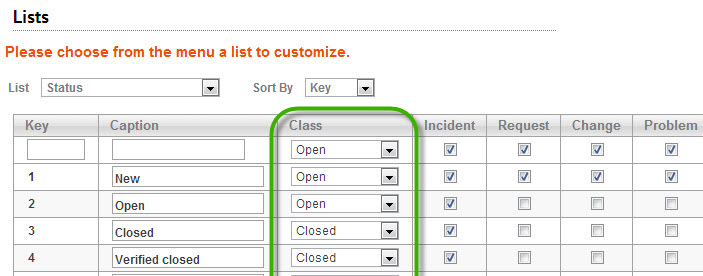
Include Statuses : Only service records with exactly the status(es) you specify will be included in the measurement list you're building. This allows you to be more specific than just choosing a status class. Leave this field blank to include all statuses in the status class you've chosen.
- To add statuses to this field, click on the ellipses button. This will pop up a list of your statuses. Check off the ones you would like, then scroll to the bottom of the list and click OK.
Service Record Types : Choose which service record type or types to include in your list. To select multiple entries, hold Ctrl and click on each desired entry. To deselect a selected entry, hold Ctrl while clicking on it.
Filter Expression : This allows you to specify even further which service records will be in your list. After the list has been filtered by status class, status, and request type, SysAid will further filter the list by the criteria you supply here. For instructions on using the Expression Builder, please see here.
Custom SQL queries
To create a custom SQL query:
- Select Field Name Custom SQL.
Using a custom SQL query for a measurement list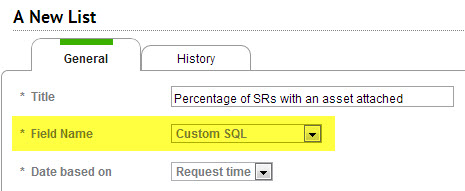
- Type your query into the text field next to the Expression Builder button.
- Fill out the rest of the page according to your needs.
- Click OK or Apply to save the new list.
Custom SQL Example
The following query will display a list of all service records that have a corresponding task and the progress % of that task:
select ServiceRequest.id,Task.progress from service_req ServiceRequest,task Task where ServiceRequest.task_id=Task.id |