This page allows you to configure notifications for asset management.
There are two events in asset management that trigger notifications:
- There are more installations of a software product on your network than you have licenses for that product
- An unrecognized software product was installed on your network
Whenever an event is triggered, a notification is sent to the specified administrator(s).
Selecting a notification for an asset management event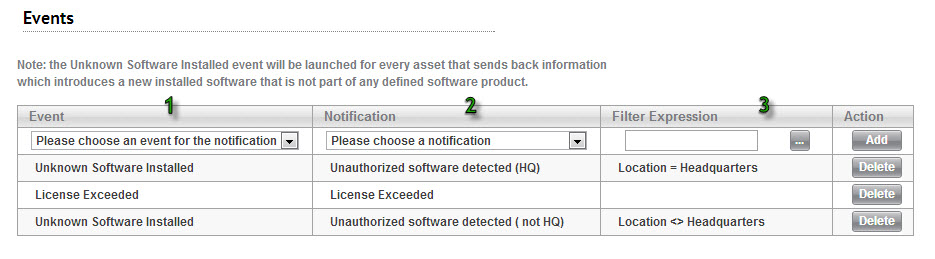
Exceeded License Notification
SysAid can notify you when the number of installations of particular software exceeds the number of purchased licenses. The notification will include the name of the Asset that put you over the limit.
Unrecognized software installed notification
In the event that software not on your approved list is installed on your network, SysAid can notify you what software has been installed and which machine it's been installed on. The list of approved software is the list of software products you've entered into SysAid in Asset Management > Software Products.
Important: SysAid identifies software products by their install name. In order to avoid receiving notifications for routine items like patches and hotfixes, please be sure to associate all approved install names with at least one software product. For more about install names and configuring software products, please go here.
Selecting a notification for an event
To select a notification for an event:
- Go to the Settings > Asset Management > Notifications and create the notification. Instructions for this can be found here. Note that this is where you specify who receives the notification.
- In column 1 (see image above), choose the event that triggers the notification.
- In column 2, select the notification that you created in step 1.
- In column 3, you can create a filter so that the notification you've selected is only sent for certain assets. This step is optional. An example of a filter could be "Location = Headquarters." In this case, you could create a second notification for the same event and use the opposite filter, i.e. "Location <> Headquarters," thus ensuring that administrators are notified for all events of this type. To create the filter, click the ellipses button
 . This opens the Expression Builder, which you use to build the desired filter.
. This opens the Expression Builder, which you use to build the desired filter. - Click Add.