This page allows you to register your software products in SysAid. Once registered, SysAid tells you how many copies of a software are installed throughout your network (requires the SysAid Agent). This allows you to easily see if you are within your license limit for number of installed copies of the software.
You may customize the fields on this page using the design form icon ![]() . Go here for more information about customizing forms. A full list of fields available for the software form may be found below.
. Go here for more information about customizing forms. A full list of fields available for the software form may be found below.
General Details
The General Details tab allows you to register a software product in SysAid.
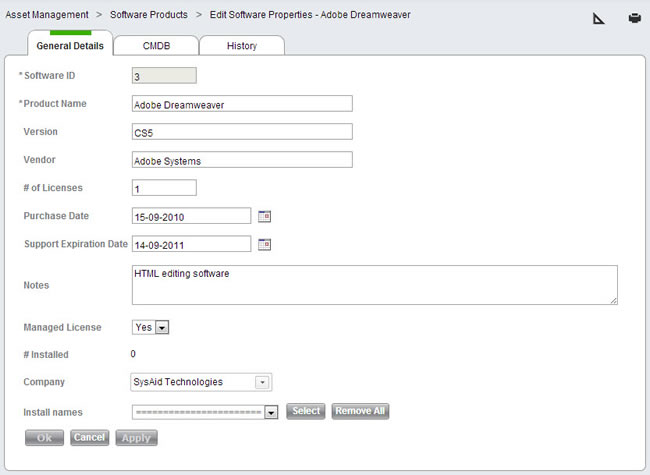
Registering a software product
To register a software product:
- Enter a name for the software product in the Product Name field.
- Enter or select information for the relevant fields.
Note : If the software you are registering is freeware, do not enter a number of licenses. Rather, select No from the Managed License drop-down list. - Add install names for the software product:
- In the table, click Add Install names.
- For the software product you are registering, select all applicable install names.
- Click Select to select these install names.
Example : You are registering Adobe Acrobat, so you search the list of install names for Acrobat. The list shows two different install names-- Acrobat 8.0.01 and Acrobat 8.0.04. Because each of these uses the same license, you will combine the two when you register Acrobat. Click the tickbox to the left of each of these entries, and click Select to select them.
- Click OK.
When you return to the software list, you see your new software product. This includes the number of licenses you've purchased versus the number of times the software is actually installed on your network. (Hopefully, you have fewer installed than purchased!)
CMDB
The CMDB tab shows you the CI connected to this software product. Click on the CI name to view the CI in the CMDB.
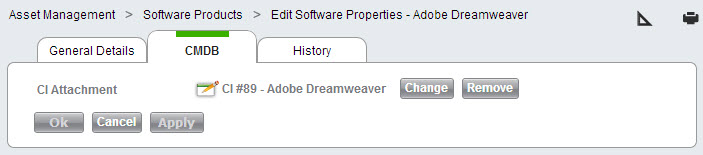
You may Remove the CI attachment or Change it so that it's attached to another CI using the appropriate buttons. However, there is not usually a need to do this.
History
The History tab shows you a list of all changes that have been made to this software product. Click on a version number to open a new screen with a snapshot of the software product at that revision.
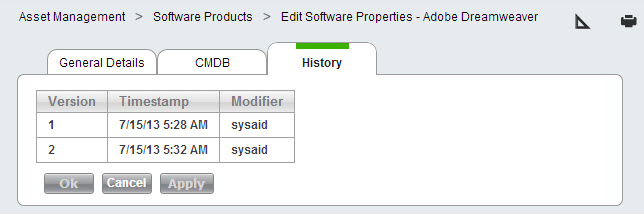
Related Items
The Linked Items table shows you a list of all items related to the software product. Click on any item to open a new window with details for that item.
Items added to this table also appear in the Linked Items table for the related item. For example, if you add an SR to the Linked Items table on a software product, you will see the software product in the Linked Items table for that SR.
To add linked items:
- Select the type of item you would like to add using the Add a new link, of type drop-down list.
- Choose the dependencey type of the linked item.
- Click Add. This opens a list of items of the selected type.
- From the list, select one or more items using the check boxes at the left end of the rows.
- Click Select to save the selected items. This closes the list and attaches the items.
To remove linked items:
- Select one or more linked items using the check boxes.
- Click Delete from the list actions.
Available Fields for the Software Product Form
| Field Name | Description |
|---|---|
| # Installed | The number of installations of the currently viewed software product as collected by the SysAid Agent. You can click Show Assets using this software to see a complete list of all computers with the software installed. (Note: Software products installed on computers without the SysAid Agent are not be included in this number.) |
| # of Licenses | The number of licenses you've purchased for the software. You can be notified if the number of installed licenses exceeds the number of purchased licenses from Settings > Asset Management > Notifications. |
| Attachments | Allows you to upload attachments to the software product. |
| CI Attachment | The corresponding entry in the SysAid CMDB. All software products can be automatically imported into the CMDB from Settings > CMDB >Import Settings. |
| Company | The company this software product belongs to. Assigning a software product to a company may affect which administrators can view and modify it, depending upon administrator permissions. To edit the companies list, go to Tools > User Management > Companies. |
| Custom Int 1 + 2 | These two integer fields can be used to record any additional integer values relevant to the software product. You can rename these fields from Settings > Customize > Translation. |
| Custom Notes | This field can be used to record any additional notes relevant to the software product. You can rename this field from Settings > Customize > Translation. |
| Custom Text 1 + 2 | These two short text fields can be used to record any text relevant to the software product. You can rename these fields from Settings > Customize > Translation. |
| History | Shows a list of all changes made to the software product, including a timestamp and the entity that made the changes. Clicking on the version number opens a new window with a snapshot of how the software product looked at that time. |
| Install names | This field allows you to select one or more software products from a list of all software installed throughout your network. The # Installed for this software product increases by one for every computer that contains at least one of the install names you've chosen. See Registering a software product above, for more information. |
| Links | Allows you to add links to websites, FTP, local/network storage, and Lotus Notes items that may be relevant to the software product. |
| Links to Other Items | This field easily allows you to see if a software product is linked to another entity such as an SR, asset, company, etc. For more information, please see the Related Items tab above. |
| Managed License | Indicates whether or not the software is freeware. If the software is freeware, choose "No." If you must pay for licenses, choose "Yes." |
| Notes | Allows you to record any notes relevant to the software product. |
| Product Name | Enter the name of the software product here. |
| Purchase Date | The date the software product was purchased. |
| Software Custom Date 1 + 2 | These two date fields can be used to record any additional dates relevant to the software product. You can rename these fields from Settings > Customize > Translation. |
| Software ID | (Read only) This is the database key field for the software product. It's assigned automatically by SysAid when you create the software product. |
| Software List 1 + 2 | These two list fields can be used to record additional information relevant to the software product. You can rename these fields from Settings > Customize > Translation. You can edit the lists from Settings > Customize > Lists. |
| Supplier | The supplier you acquired the software product from. Suppliers can be set up under Assets > Asset Management > Supplier List. |
| Support Expiration Date | The date that your technical support for this product ends. You can set up a reminder to notify you in advance from Settings > Customize > Reminders. |
| Vendor | The vendor who developed the software. |
| Version | The version of the software. |