You can customize the Azure Integration once its setup is complete — to best meet your integration needs.
Import Field Data
To define which SysAid Fields are populated according to the corresponding Azure fields — follow these steps:
Select the fields from the dropdowns
Click Add New Field, to map an additional field
Click
 to delete a field mapping
to delete a field mapping
Fields for Import
Azure Field | SysAid Field |
|---|---|
ID | User ID |
Phone | Phone |
Display Name | User Name |
Given Name | First Name |
Mobile Phone | Mobile Phone |
Office Location | Location |
Preferred Language | Language |
Company Name | Company |
Job Title | Job Title |
Postal Code | Custom Field |
Employee ID | Custom Field |
State | Custom Field |
Street | Custom Field |
User Type | Custom Field |
Import Capabilities (Optional)
Select the Import Groups check box if you would like to import groups from Azure to SysAid.
Please note:
Group names are limited to 64 characters. Groups imported from Active Directory that span longer than 64 characters will not be imported.
Select the Sync user based on email address check box if you want to use the Azure Email Address field as the User Principle Name instead of the Azure user name.
To add a tenant click Add.
To delete a tenant, click the Delete button corresponding to the tenant you want to delete
Click Save Changes
Import Manually
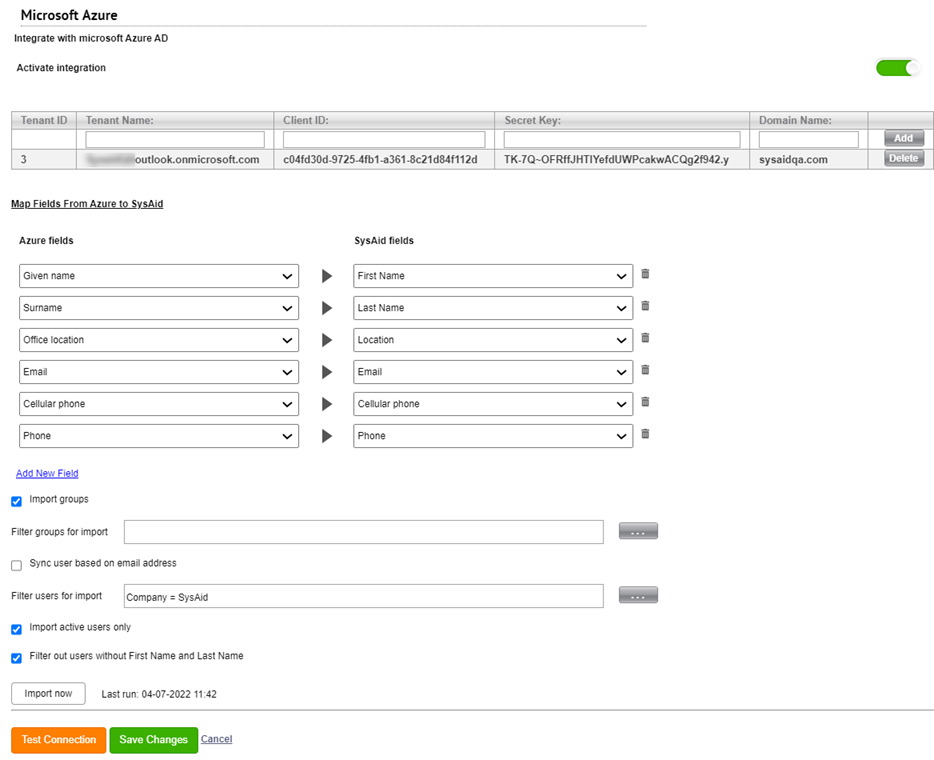
If you want to manually import all the users from Azure according to the settings and filters that you configured, click Import Now (this may take a while).
If the Import Now button is disabled, you can hover over the button for a tooltip that explains why the button is disabled.
Filter Imports
The Azure integration allows for multiple options for filtering the import from Azure to SysAid.
Click the three dots (optional) if you want to filter which:
Users are imported (based on Fields such as Department or Group Name)
Groups are imported from Azure, click
Default Import Setting
By default, SysAid imports users who are defined as active in Azure
To import all users, clear the “Active users only” checkbox
When you import data from Azure, the Integration pulls and maps the values from Azure Fields to SysAid User Fields, as shown in the table above.