Configure automatic Settings for importing CIs into your CMDB.
Check the boxes to choose which actions SysAid automatically performs during a CI Import.
Configure CI Imports
.jpg)
Admins can configure Settings to the System Items they import into the CMDB.
These Settings include allow the import process to define automatic behaviors when the CIs are imported and their corresponding CI created.
Each Setting is defined according to the CI Type and the entity being created — and allows the Admin to choose whether or not the CI is automatically:
Imported to the CMDB
Removed from the CMDB
Attached to the Service Record of the Request User
Filter Asset CIs
The automatic import behavior for new Assets (CI Type = Asset) is based on the Filter defined by the Admin when uploading an Asset – under CMDB > Import System Items
To configure these behaviors, click on Settings (Admin Portal) > CMDB > Import Settings, and select or deselect the relevant checkboxes.
To apply your configurations, click “Save” before exiting.
Create a Filter for Asset CIs
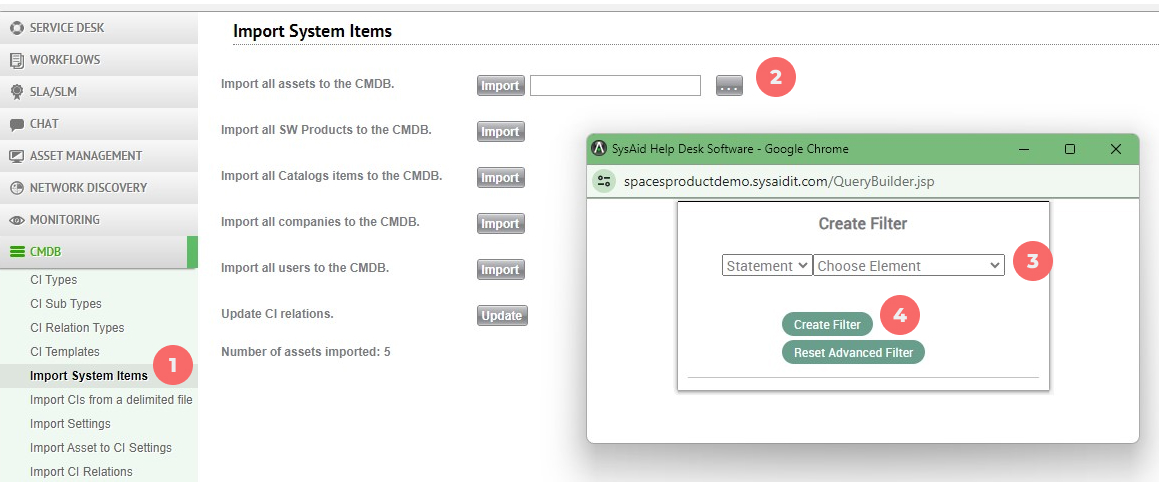
To create a Filter that will limit which Assets are imported to the CMDB when you click Import in the Import Settings screen, you need to first import the Asset to the CMDB — doing the following on the Import System Items screen (shown above):
Go to CMDB > Import System Items
Click the three dots
Create a Filter
Click “Create Filter”