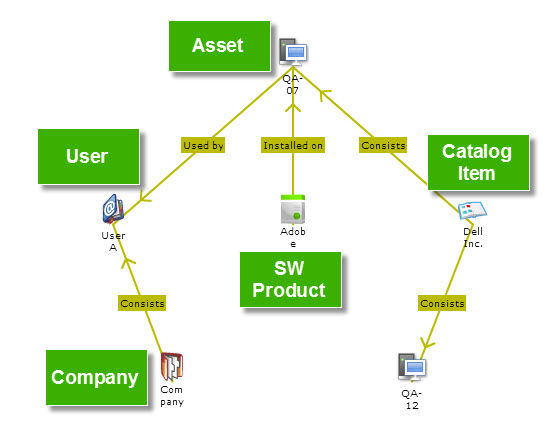This page allows you to import all of your assets, software products, users, companies, and catalog items into the CMDB. Running the import only adds CIs that do not yet exist in your CMDB, so you do not have to worry about creating duplicate CIs.
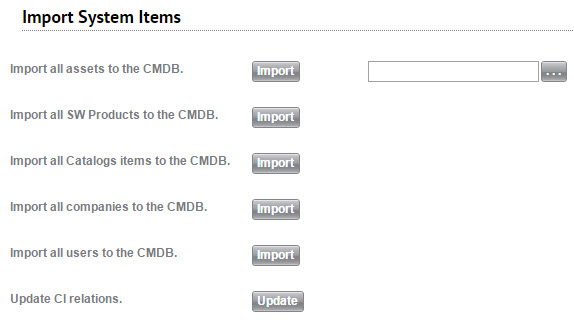
Click the appropriate Import button to import the desired items. SysAid displays the number and type of CIs that were imported.
Note that if you've chosen to automatically import/delete these CIs under Settings > CMDB > Import Settings, then there is no need to use the import buttons located here. You will still want to use theUpdate button, however.
Asset filter
When you import assets to the CMDB, you can create a filter to control which assets are imported.
- Next to the asset Import button, click
 .
. - Use the Expression Builder to create a filter for your asset import.
When you click Import, the assets are imported according to the filter you created.
Update CI relations
This automatically creates relationships between the various CIs in your CMDB. For example, it connects a catalog item with its relevant assets (see image below).
Example of CMDB relationships created automatically
between software products, assets, users, companies, and catalog items