This page shows a list of all of your administrators. You can navigate to the General Details page of any administrator by clicking the admin in the list.
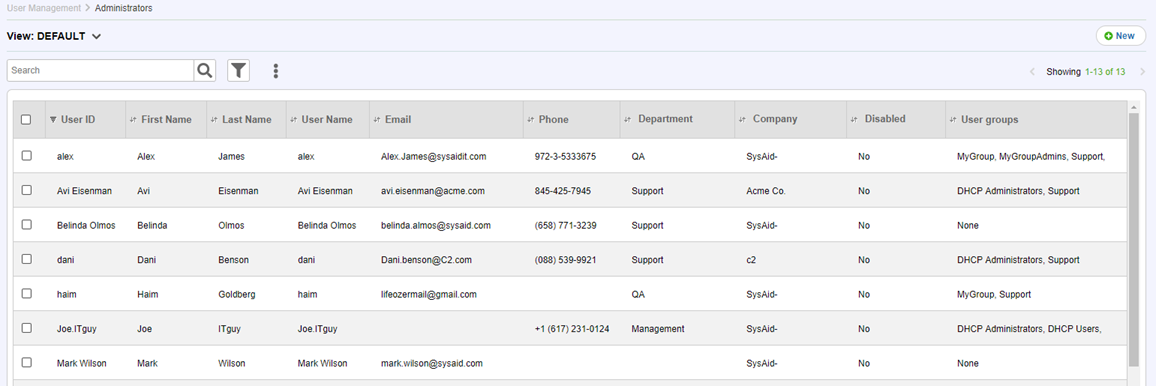
For general instructions for using list pages in SysAid, see Using SysAid Lists.
Create and modify administrators
Click  to create a new administrator. Click the row of an existing administrator to edit it. For more information about creating and editing administrator, see Edit Administrator.
to create a new administrator. Click the row of an existing administrator to edit it. For more information about creating and editing administrator, see Edit Administrator.
Convert an end user to an admin
If you have imported all of your users from LDAP, your admins are already in SysAid, but as end users. You may convert these end users to admins by navigating to Tools > User Management > End Users, selecting the desired users, and clicking Convert to Admin from the list actions.
Demote admins to end users
- Select the admins you want to demote.
- In the List Actions, click Convert to End User.
- When prompted, click OK to confirm.
- Select an admin to take the responsibilities of the demoted admin(s). Select if you want to also transfer closed service records.
- Click OK.
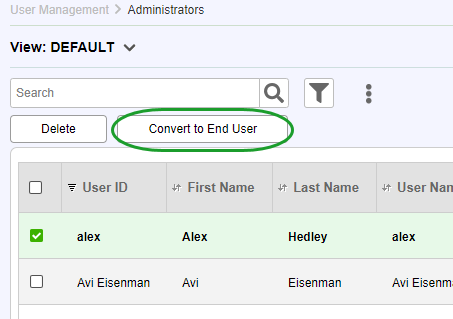
Refresh from LDAP
Click  after changing LDAP settings under Settings > Integration > LDAP to import your users from LDAP using the new settings.
after changing LDAP settings under Settings > Integration > LDAP to import your users from LDAP using the new settings.
List Actions
There are a number of actions that you can perform on your lists using the list actions. To open these options, select one or more list entries using their check boxes.
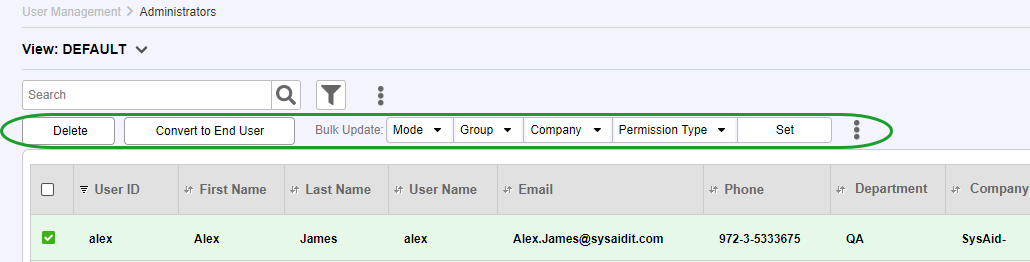
Delete
Delete the selected administrators. When deleting an administrator, you are prompted to reassign the duties of that administrator. You can select another administrator to receive these duties, or you can leave the duties unassigned.
When reassigning the duties of an administrator, SysAid reassigns routing rules, escalation rules, templates and service records. For reassignment of service records, you can choose whether to include closed service records or to reassign only active SRs.
Export to Excel
Click  and click Export to Excel to export the list to a .csv file in Excel.
and click Export to Excel to export the list to a .csv file in Excel.
Export to PDF Click  and click Export to PDF to export the list to a .pdf file.
and click Export to PDF to export the list to a .pdf file.
Convert to End User
Converts the selected admins to end users. See Demote Admins above for more information.
Mode
From the drop-down list, choose whether to enable or disable the selected administrators and click Set. Disabled administrators can't log in and can't be chosen as the request user for a service record. However, disabled administrators also do not count against your license limit.
Group and Company (Full Edition only)
Choose a user group or company from the appropriate drop-down list and click Set. All selected administrators are now part of the chosen group or company.
Permission Type (Full Edition only)
Choose whether the selected administrators' permissions are determined in their forms or by the settings of their groups. Group permissions are defined per group under Tools > User Management > Groups. For more information about group permissions, see Group Edit.
More Actions
Click More Actions to open a window with three additional administrators fields: Time Zone, Date Input Style, and Language. Select one of these fields, and then choose the desired value for that field from the adjoining drop-down list. Click Save to update each of the selected administrators with the new field value.
If you are using TeamViewer Embedded, you can also enable or disable the permissions for starting TeamViewer Embedded sessions and deploying/undeploying TeamViewer Embedded on assets.
Predefined list view
The SysAid Administrator and End User lists include the SelectUsers view. This predefined view controls the advanced search screen that appears when selecting users in locations such as the Service Record form or the Send Message screen.