Service Records can be resolved directly from the Journey, using Resolution Cards and Status Changes
Requirements
Admins with Edit permissions can resolve Service Records from the Journey
Admins with ‘View Service Record’ permissions can view the Service Record Resolution
This document describes how to resolve Service Records, using two possible methods:
Add a Resolution Card to the Journey
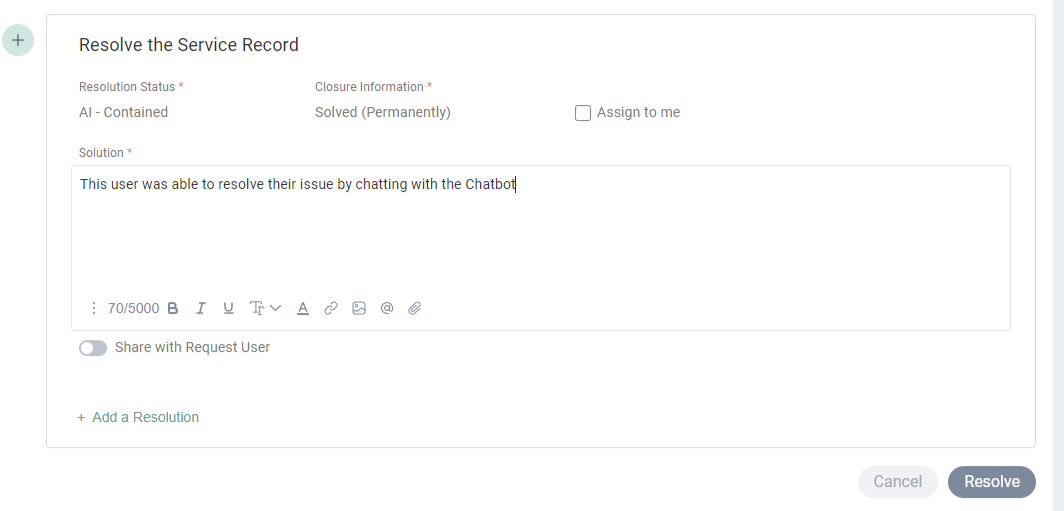
The Resolution process begins by filling out a Resolution Card form and adding it to the Journey.
The default Resolution Card contains the following Out of the Box Fields:
Status
Closure Information (Required)
Assign to Me
Solution (Required)
Share with Request User (Enabled by default)
Add to Knowledge Base
Resolution (Hidden by default)
Solution vs. Resolution
Solution:
A short summary of the action taken to resolve the Service Record. This information is usually shared with the Request User.
Resolution:
A more detailed, technical description of the actions taken to resolve the Service Record. This can be beneficial for other Admins for future reference when resolving other Service Records
Resolution Card Panel Fields can’t be customized
Resolution Cards appear in Journey Highlights (most recent version) and in Full Journey (log of all Card changes)
To add the Resolution Field to the Journey, click on its icon the Toolbar and select "Resolution”, which will prompt the Resolution Card.
Fill in the visible Fields (Status, Closure Information, Solution); if extra information is needed, add the Resolution Field to describe the Resolution.
Change Service Record Status
You can also resolve a Service Record by changing its Status to a Class “Closed” Status, once all mandatory Service Record fields are filled out.
You can change the Status to a Class “Closed” Status from two different locations in the Service Record:
From the Status dropdown menu (Resolution Card)
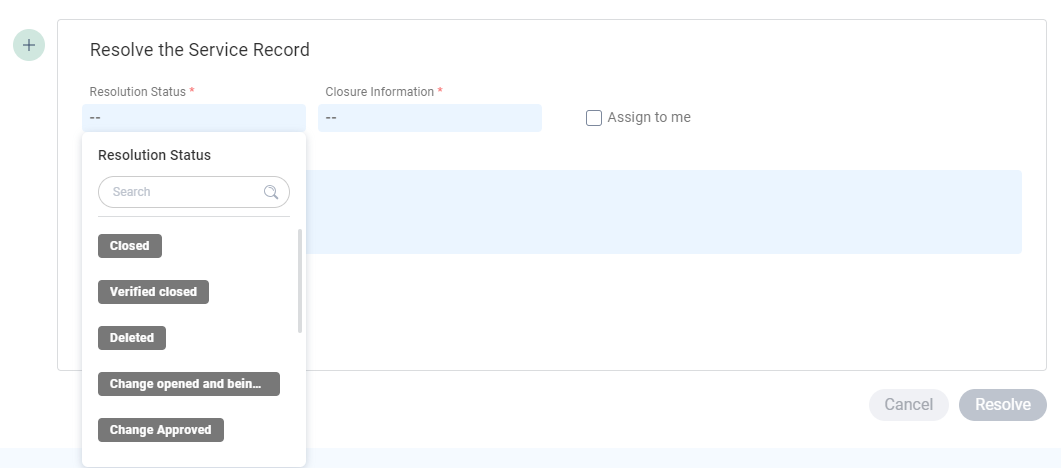
In the Resolution Card (which is added from the Toolbar by clicking “Resolution”), click the Status chip and select the desired Status from the dropdown menu.
From the Status chip (Header)
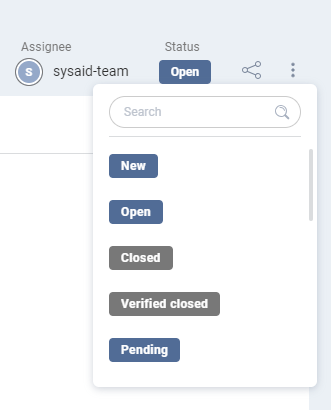
Click the dropdown menu under the Header’s Resolution Status field, select the desired Status, and click the Resolve button.
The Resolution Card’s “Status” dropdown only includes “Class Closed” Statuses.