Workflow updates (Action Items) are made from the service record page, via email, or from the Self-Service Portal.
Requirements:
Spaces ITSM Edition
Service Record Edit Permissions (Updates via Service Record)
Service Record View Permissions (Updates via Self-Service Portal)
Workflow participants can fulfill Action Items from the following places:
Service Record page
Email
Self-service Portal
Fulfilling Action Items via the service record page
When opening a service record and going to the Action Items tab, the logged-in agent will automatically see the first active Action Item assigned to them within the Workflow.
If no active Action Items are assigned to this user, the system will instead show the next active Action Item for which the user has the necessary permissions.
If there are multiple Action Items assigned to the user, the system will show the first one and will automatically shift focus to the next assigned Action Item upon completion.
To keep the interface uncluttered and easy to manage, all other Action Items not currently in focus will remain collapsed by default.
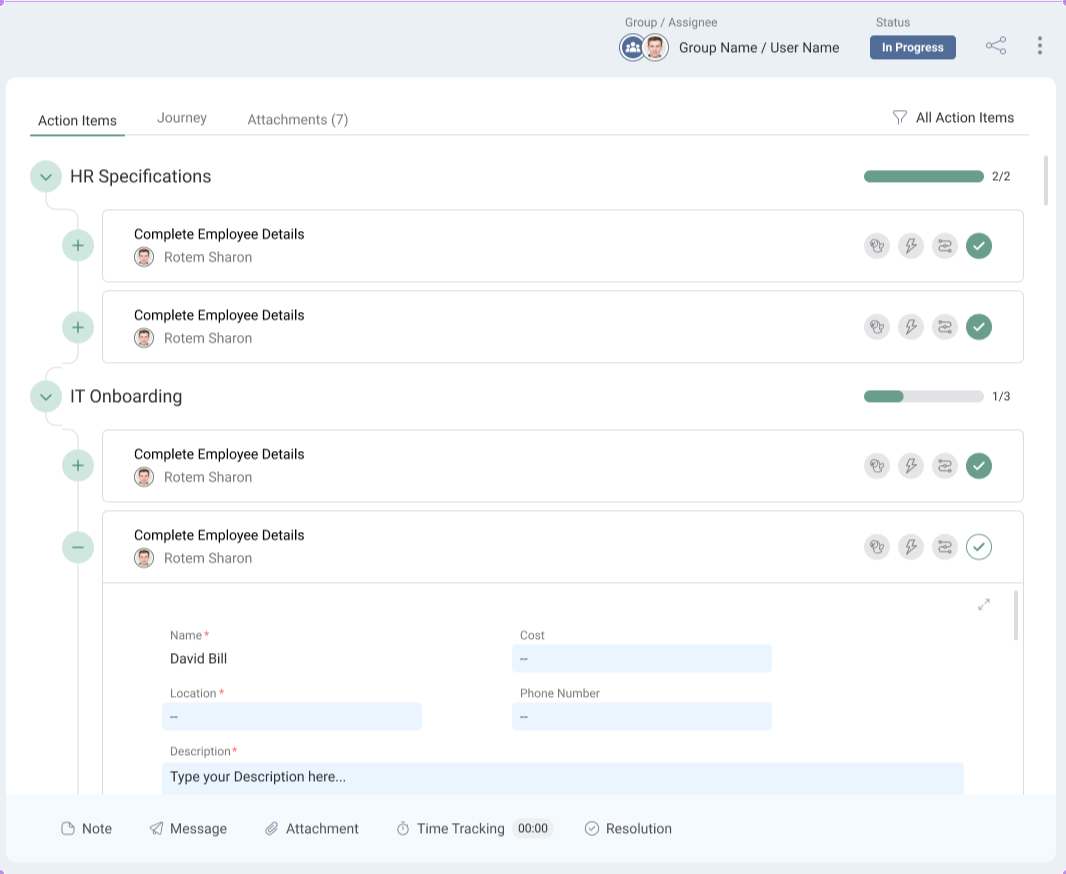
Phase Progress Bar
The Phase Progress Bar (collapsible) is shown per Phase in the Action Items tab and includes a counter of the Action Items completed thus far.
In a scenario where a certain Action Item depends on a condition that isn’t met, the Progress Bar will display as 100% complete yet the Action Item counter doesn’t indicate that all items were completed.
Completed Action Items are indicated (when a Phase is expanded) by a filled-in checkmark icon.
Fulfill Action Items via Email
You can update Action Items in the Action Items tab within the views service record - update Action Item Statuses via email and perform one of the following actions:
Approve
Deny
Complete
Reopen
Fulfill Action Items via SSP
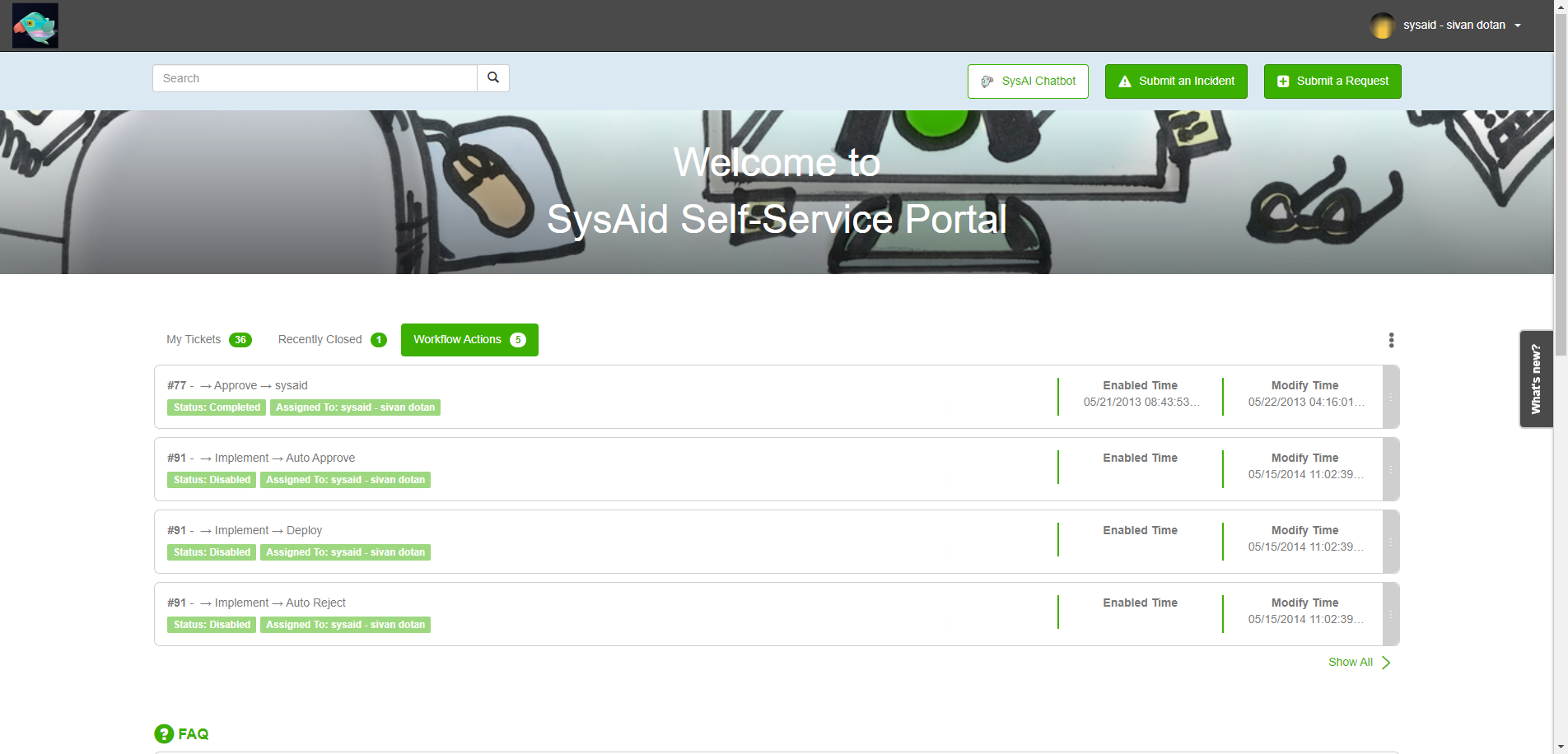
Fulfill an Action Item from the Self-Service Portal
Action Items can be updated by their Assignees directly from the Self-Service Portal.
Once you’ve updated the Action Items, you can select one of the following:
Complete
The next participant in the SR process will be notified
OK > Apply
The update will be saved but not completed
Complete a Workflow
To complete a Workflow, click Complete.
Completed Action Items can be re-activated at any point by clicking Reopen.
Reopening an Action Item automatically reopens all subsequent (completed) Action Items in its service record process.