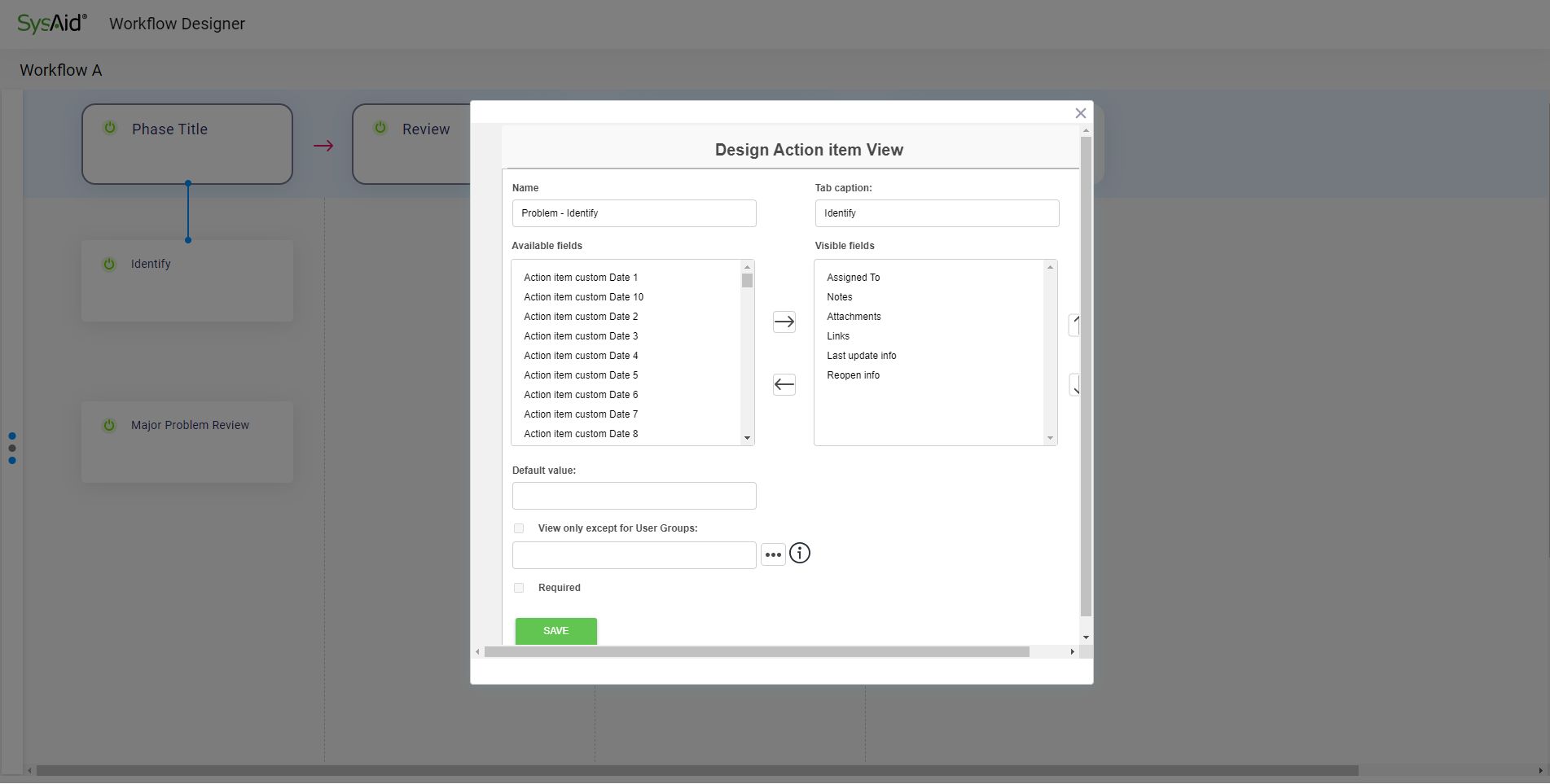
Edit Action Items in the Workflow Designer
You can configure the following Properties per Action Item:
Action Item Name
Tab caption
Visible Fields
Arrangement of Fields
Default Field Values
Field Permissions
Editable or View Only
Required or Optional
To configure an Action Item, open the Action Item Editor by hovering over the Action Item in the flowchart and clicking on the hamburger icon, and selecting Edit Action Item.
Configure Default Values
Default Values are predefined Values assigned to a Field in the relevant Template’s Action Item Fields
You can assign Default Values to the following Action Item Fields:
Assign to
Admin Group
Instructions
Note:
The Assignee Field is a single Field that becomes visible in the Service Record once the “Assign to” and/or “Admin Group” Fields are in the Action Item Editor’s “Visible Fields” list
Configure Attributes
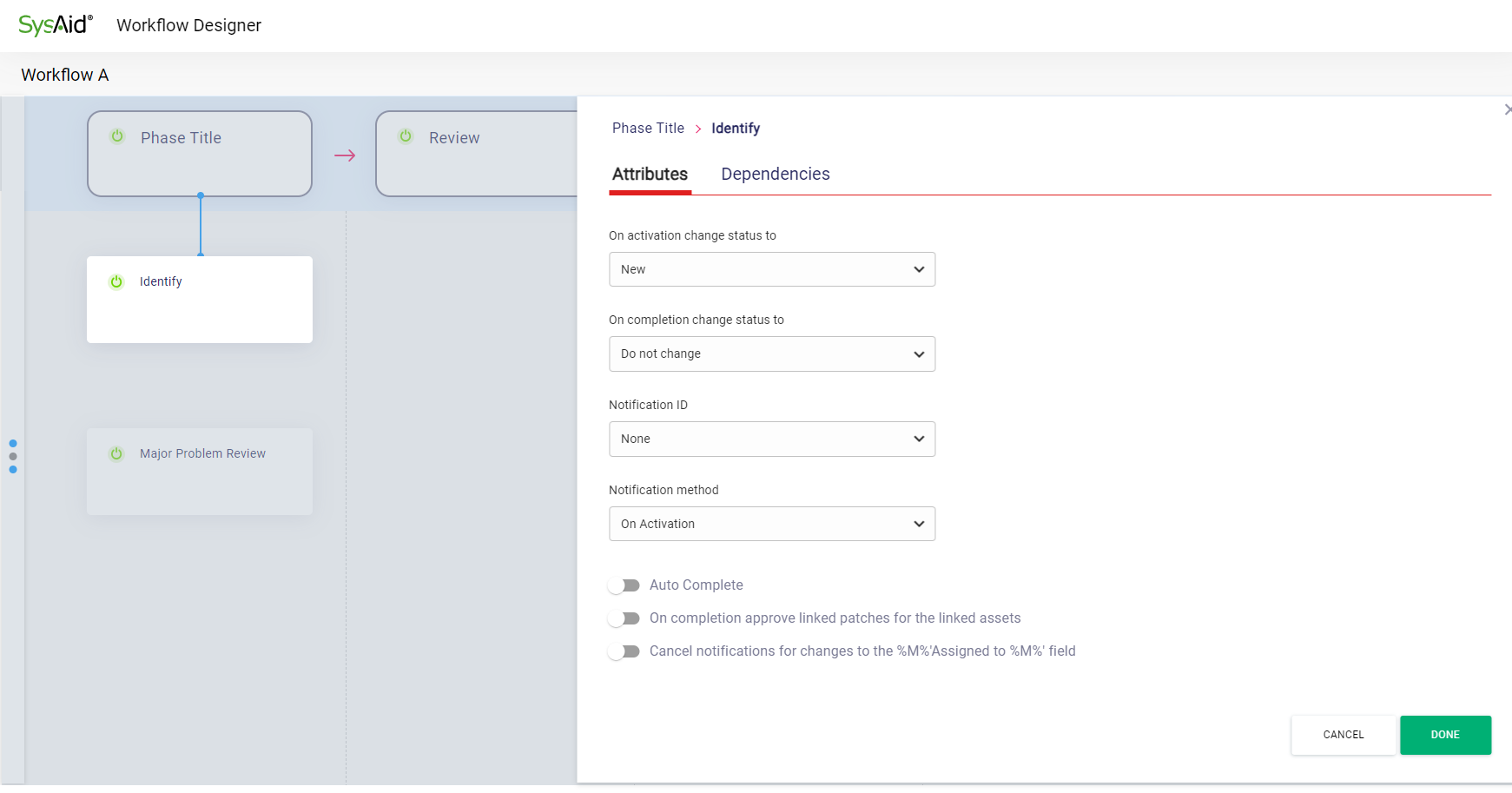
Configure Action Item Attributes in the Workflow Designer
You can configure the following automatic behaviors for Action Items based on their Workflow’s activity:
Status Change
You can choose a Status to automatically be set to the Service Record on a Workflow’s Activation or Completion stages.
Notifications
Notification ID
When this option is selected, Users selected in Workflow Notifications Settings will receive Notifications for this Notification ID
Notification method
You can choose whether the user receives the Notification when the Action Item is activated or when it’s completed
The following toggles can be turned on or off per Action Item:
Auto Complete
On completion approve linked patches for the linked assets
Cancel notifications for changes to the %M%’Assigned to %M%’ field
To configure the Attributes of an Action Item, hover over the Action Item whose Attributes you want to configure and click the hamburger icon. This will open the Attributes and Dependencies Configuration Builder.
Configure Dependencies
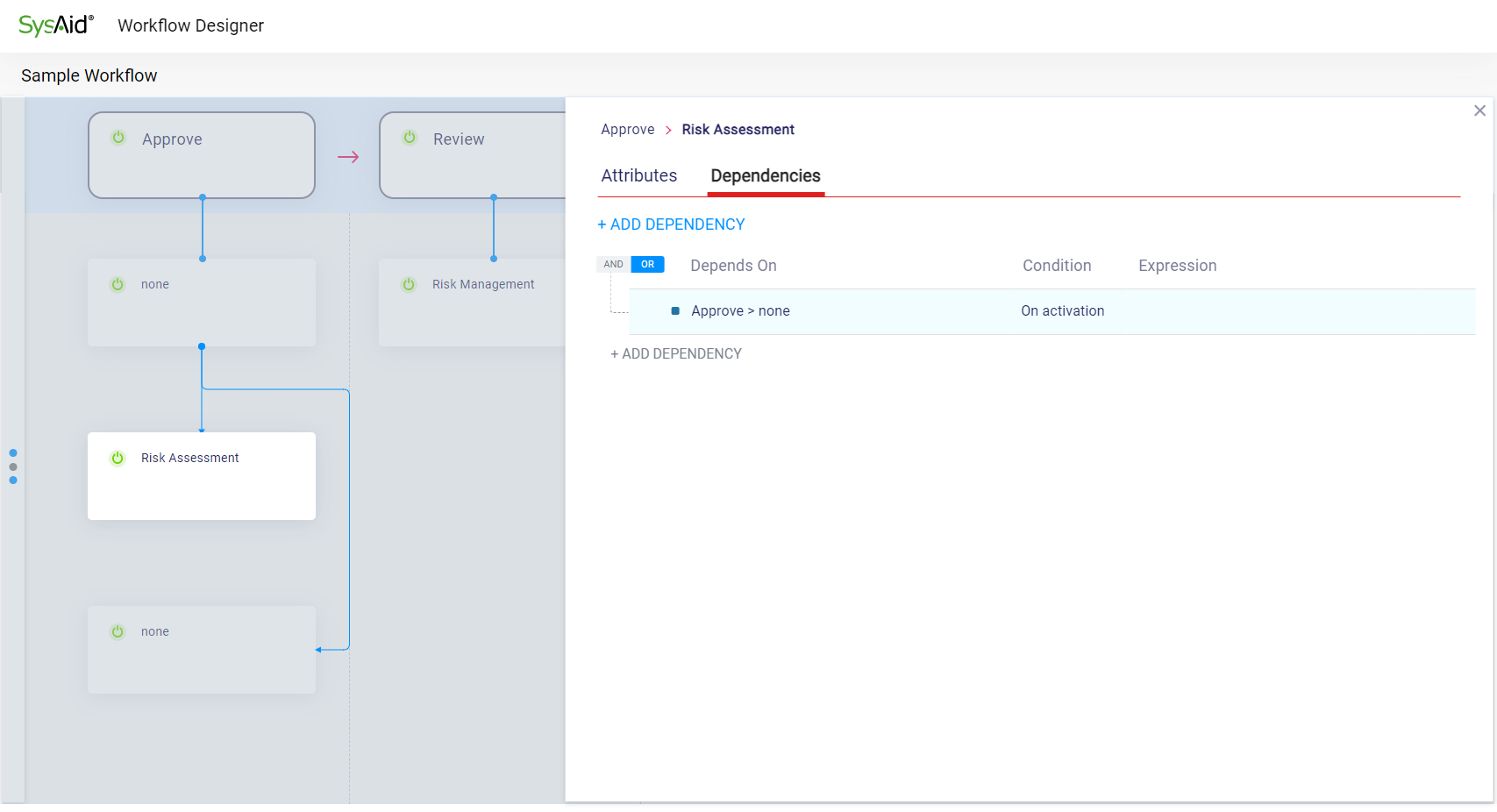
Configure Dependencies between Action Items in the Workflow Designer
You can create dependencies between Action Items in the Workflow Designer, which will appear in the Template Designer directly.
Action Items can be dependent on:
1 Action Item
Multiple Action Items (including both “and” and “or” logic)
To configure a dependency between Action Items, hover over the Action Item you'd like to add a dependency to and click the hamburger icon. This will open the Attributes and Dependencies Configuration Builder.
Customize Data Population
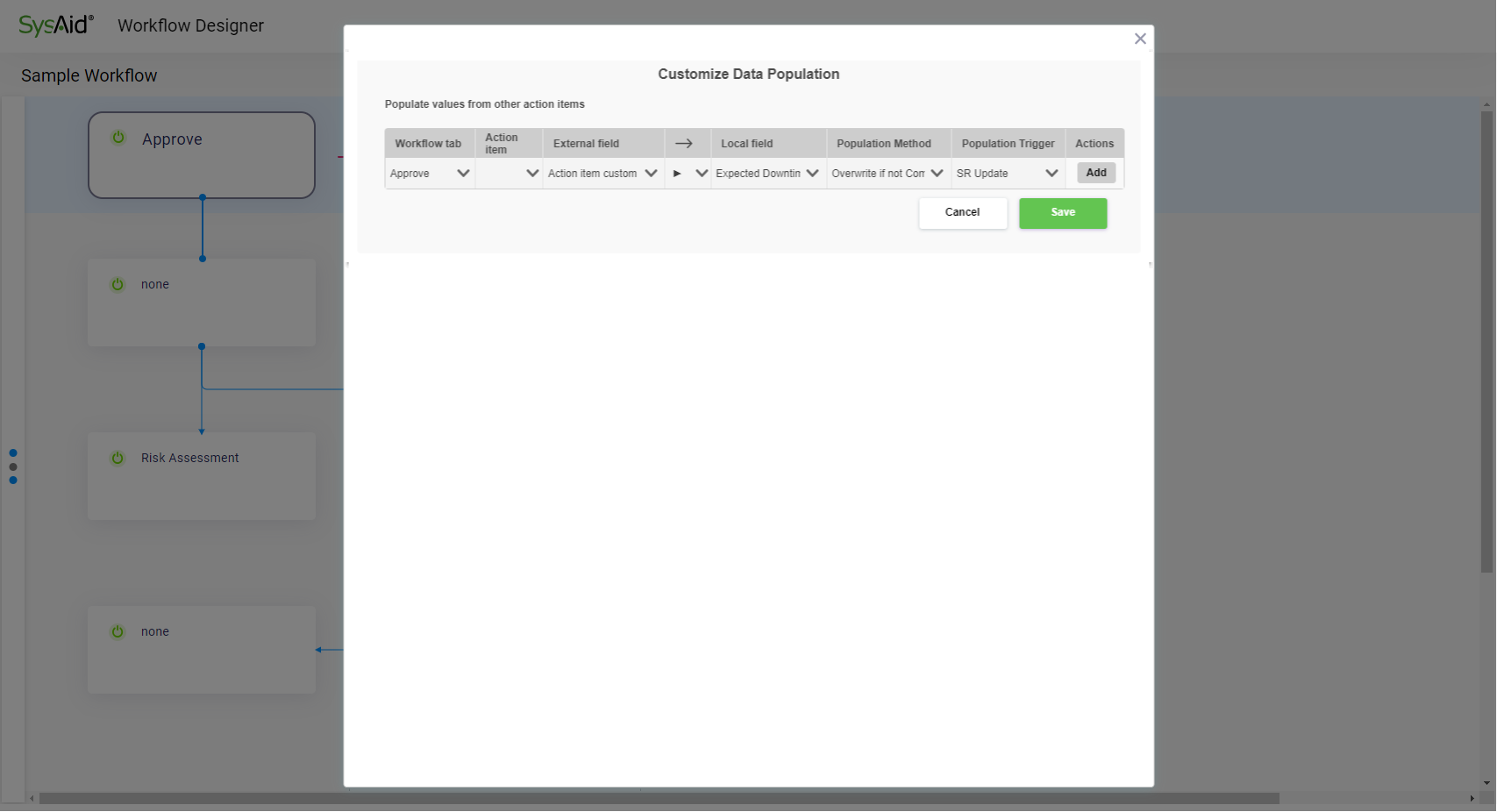
Customize how Action Item Field values are populated
Action Item Field values that appear both in the Workflow Action Items and in the Service Record can be automatically synchronized.
To set up this synchronization, you can configure an Action Item’s Field to populate a Local Field and define the following method:
Data Population Method | Outcome |
|---|---|
Overwrite | Replace target field value with selected field value |
Replace | Add selected field content to target field content |
Append | Combine selected field content with target field content |
Overwrite if not Completed | Replace field value with selected field, only if the action is not marked as "Completed" |
Append if not Completed | Add selected field value to target field, only if the action is not marked as "Completed" |
Once you've defined the trigger, you can define the Population Method to automatically populate the chosen Field:
Data Population Trigger | Trigger |
|---|---|
SR Update | When a SR update is saved |
Action Item Update | When an update in this Action Item is saved |
Action Item Activated | When the Action Item is activated or reactivated |
Action Item Completed | When the Action Item is completed |