View the Columns that correspond to Custom Fields created in Spaces — by opening the Classic Queue overlay.
Requirements
Spaces activated and enabled
This article describes the process required to view the Custom Columns that correspond to Custom Fields created (but not yet viewable) in Spaces, by temporarily opening the Classic Queue overlay to view the Columns.
The following Custom Field types are not yet viewable in the Spaces Queue (but can be created in Spaces Settings):
Date
Date Time
Float
Integer
List
List - Multi-select
Relational List
Relational List - Multi-select
To view Custom Columns not yet supported in Spaces, follow these steps:
Step 1
Create Custom Fields in Spaces
To create Custom Fields in Spaces, follow the steps in this article.
Step 2
Open the Classic Queue overlay
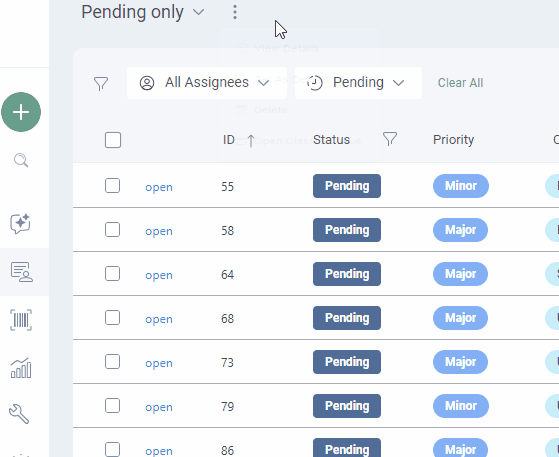
Step 3
Add Custom Fields as Custom Columns
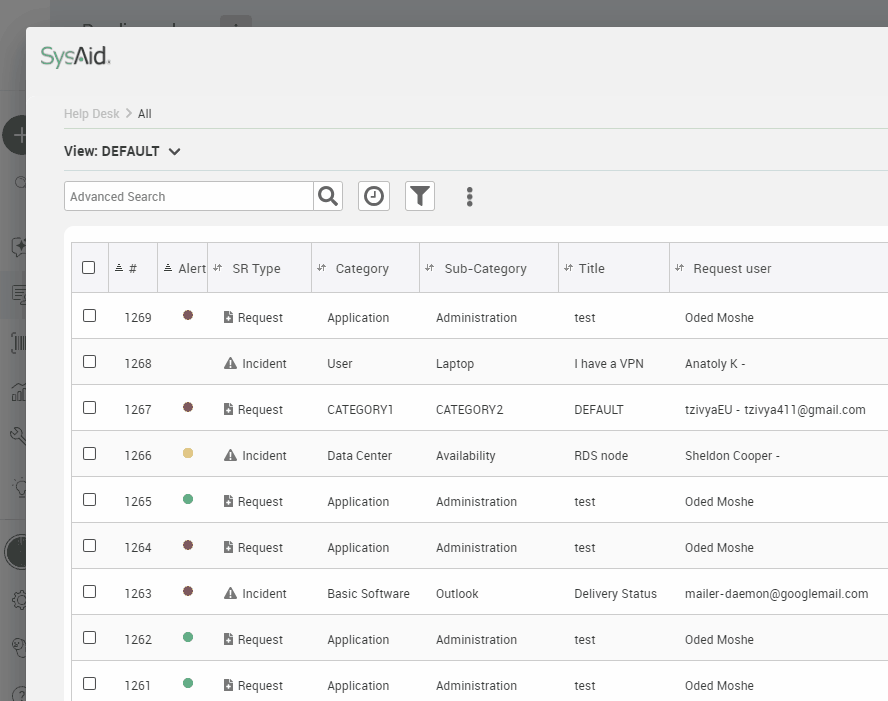
To add Custom Fields as Custom Columns to the Classic Queue overlay:
Open the Customize List page
Select the desired field from the list of available columns by clicking on it. You can select multiple entries at once using SHIFT or CTRL.
Click the arrow button image.png to move the field(s) to the list of visible columns.
Use the up or down arrows (to the immediate right of the visible columns list) to order the fields according to your preference.
Click Save to add the changes to your current view.
Close the Classic Queue overlay