Enjoy your Self-Service Portal’s AI Chatbot experience, directly inside Microsoft Teams. Get conversational AI Chatbot assistance or submit a Service Record directly inside Teams, and eliminate the need to leave your Teams work environment when you need to create and fill out a Service Record.
Requirements:
Microsoft Teams account
SysAid for Teams integrations
SysAid Copilot license
SysAid’s conversational AI Chatbot experience is available directly inside Teams – offering the Self-Service Portal AI Chatbot’s multiple, advanced capabilities to Microsoft Teams users – directly inside their familiar work environment (Teams).
These capabilities allow Microsoft Teams users to ask the AI Chatbot for assistance with an issue they're having, and resolve it either with or without creating a Service Record inside Teams.
At any point, users can rate the AI Chatbot’s response by clicking the Thumbs up/Thumbs down icons.
This document describes how to use the AI Chatbot via Microsoft Teams Teams to:
Get organization-related information to self-resolve issues, using text or uploading an image
Get information on recent Service Records
Create Service Records directly from a Chat
Get self-serve solutions
End users can query their AI Chatbot in Teams to receive organizational-related responses to help resolve their issues quickly, without the need to create a Service Record.
Image Analysis
End users can utilize Image Analysis capabilities to receive responses based on a screenshot or an image, without the need to explain the issue in detail.
Upload an image by clicking the paper clip icon, displayed in the chatbot text editor, or - drag-and-drop the file into the editor area. You can add additional query or send the image on its own.
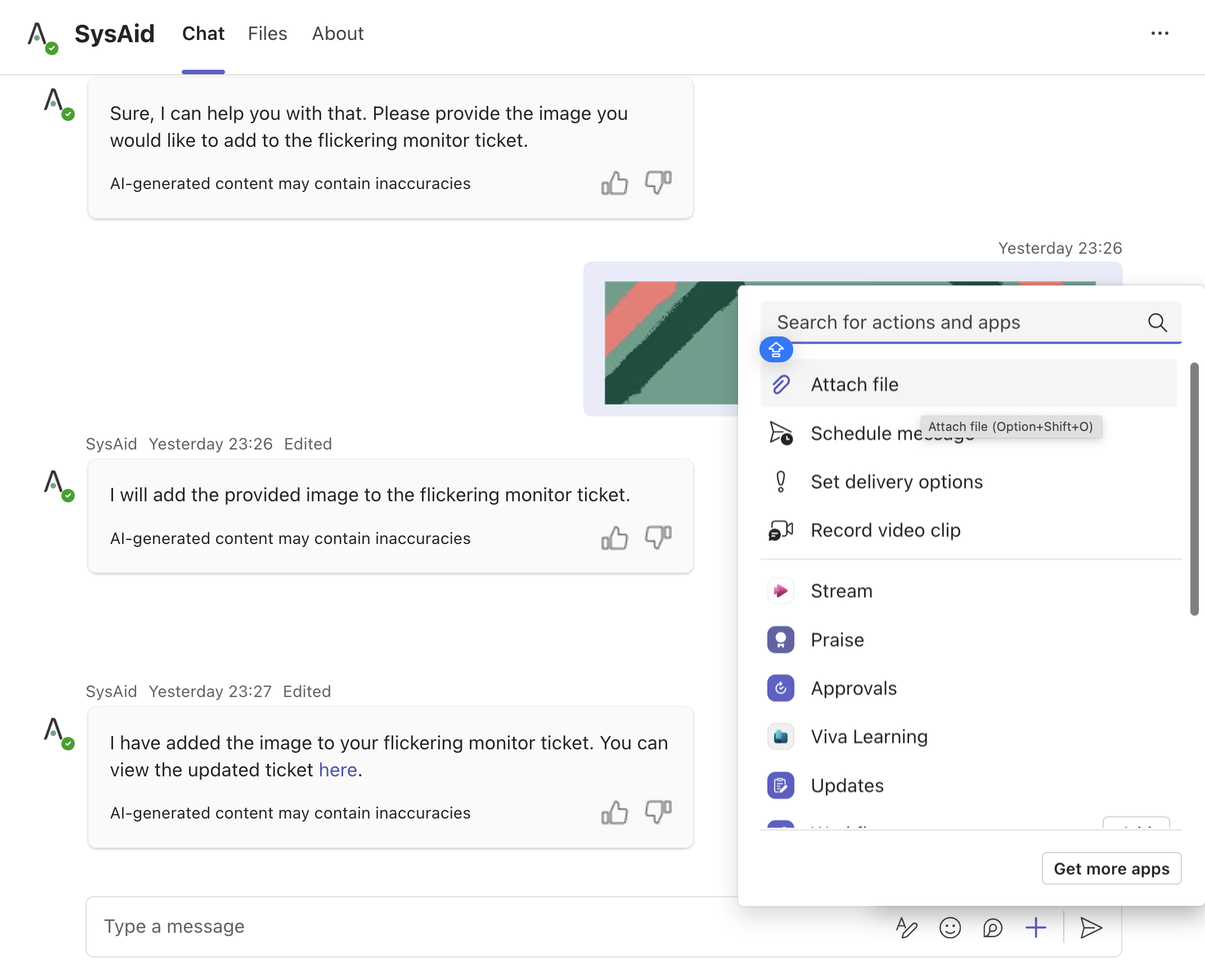
Using Generative AI Vision capabilities, the AI Chatbot will analyze the provided image and respond with an answer that takes relevant organization-related information into account.
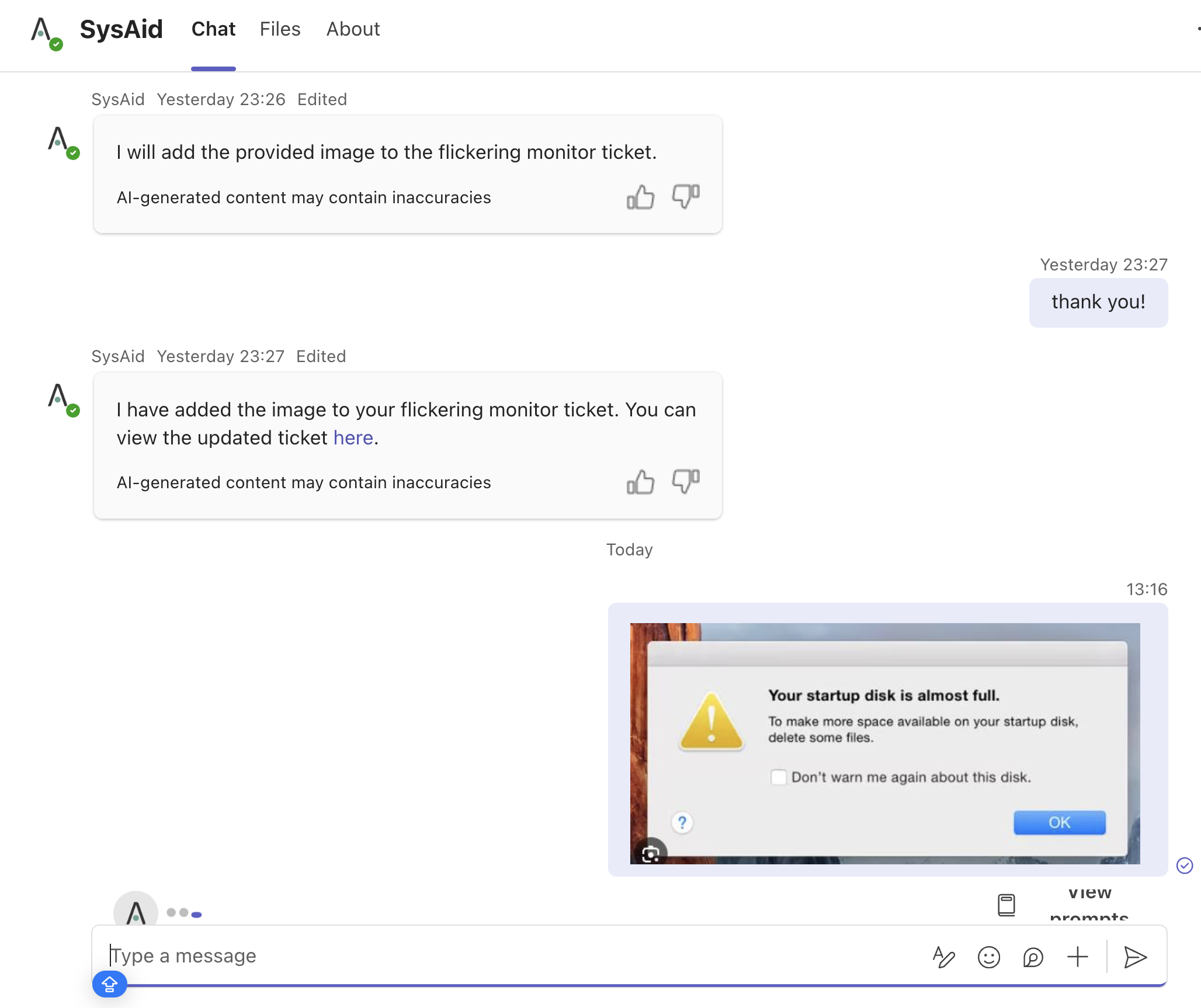
Please note:
If the conversation is submitted as a Service Record, the image will be added as an attachment.
Currently, this capability supports PNG and JPEG formats only.
Get info about Service Records
Recent Service Records
.jpg)
You can ask the AI Chatbot about existing Service Records that you’ve submitted – just as you would using the “Get info” feature in an SSP AI Chat.
Example:
Ask the AI Chatbot how many open Service Records you have, and it will respond by listing them with the following information:
Title
ID
Status
Last Modified
If your issue requires further assistance (can’t be resolved based on the AI Chatbot’s answers alone) – you can choose to create a Service Record directly inside the Chat.
You can ask the AI Chatbot about recent Service Records – without leaving the Teams (Chat) interface, just as you would to the Self-Service Portal AI Chatbot.
As the Chat progresses, you can scroll up at any point to view the entire Chat history, or search the Chat (using the native Teams search functionality).
Specific Service Record
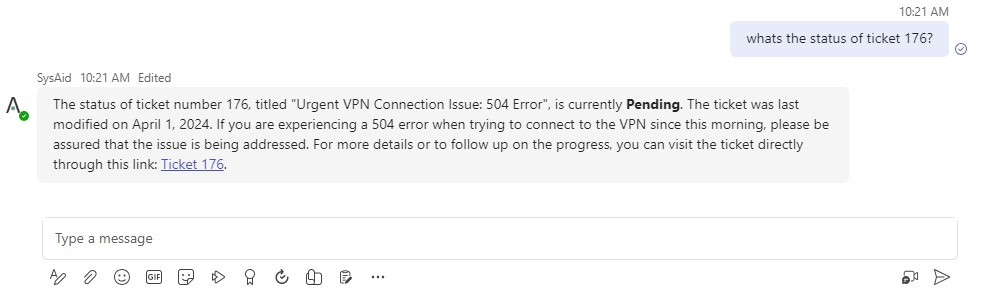
You can ask the AI Chatbot about a specific Service Record you’ve submitted – by referencing one of the following:
Specify in prompt | Example |
|---|---|
Service Record ID | What’s the Status of Service Record 654? |
Service Record ‘Topic’ | What’s going on with my printer Service Record? |
When the AI Chatbot responds with the Service Record’s Information, the answer may include the following Field Values:
Title
Description
Status
Assignee
Submission Time
Please note:
Users can only obtain information on Service Records if they are its defined as “Request User”.
Create a Service Record from a Chat
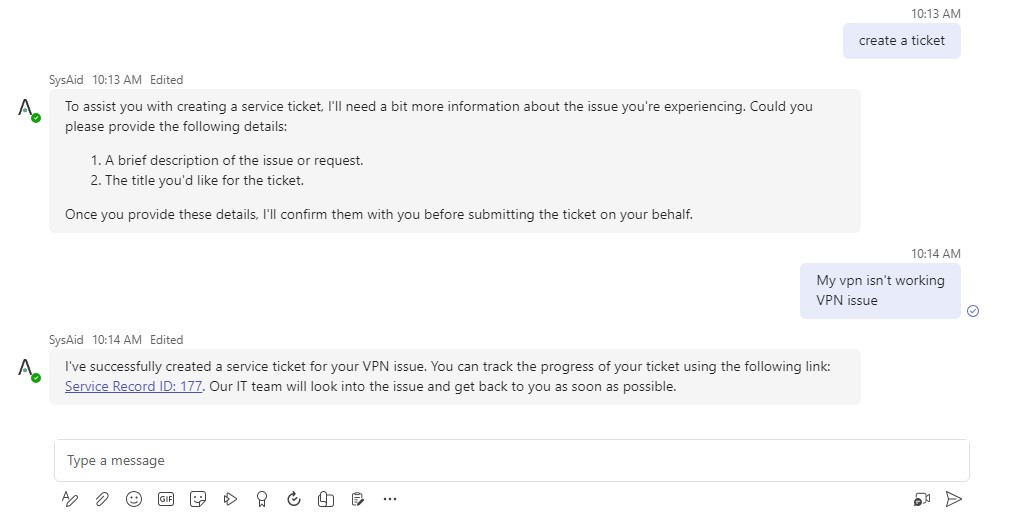
Example: You can type “create a ticket” to the AI Chatbot, which triggers the response shown above.
When a Service Record is officially created, the AI Chatbot responds with a “Ticket Summary block”, listing the following fields:
Service Record ID
Title
Status
You can click on the Manage Ticket link to view the Service Record in the Self-Service Portal.