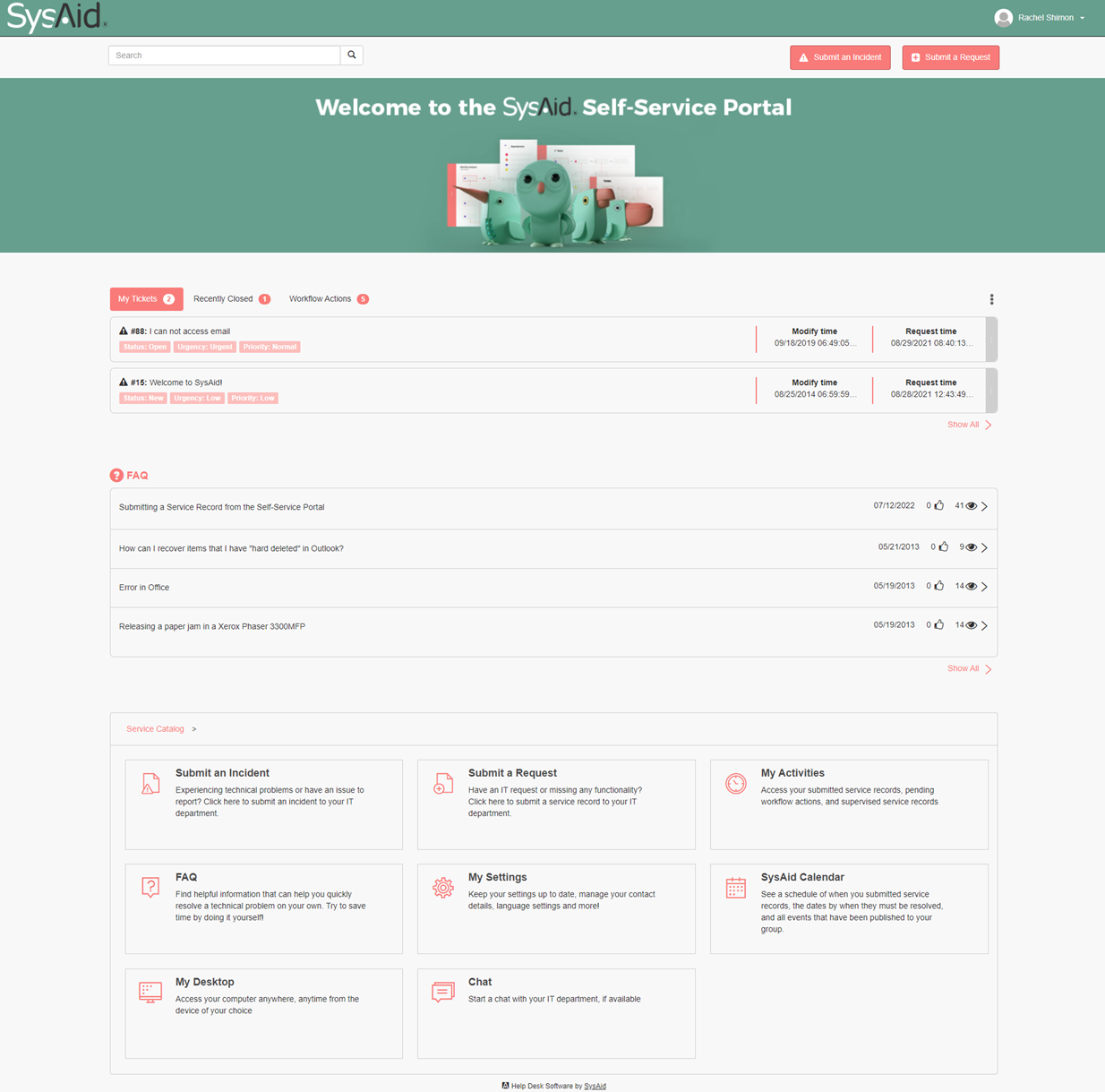Welcome to SysAid!
Your IT department has deployed the SysAid Help Desk Software so that they can help you, the end user, with all of your technology needs. As an end user, you access SysAid using the Self-Service Portal. The following guide is designed to show you what capabilities and benefits the SysAid Self-Service Portal offers you.
Self-Service Portal Tour
For Instructions on logging into the Self-Service Portal, see Self-Service Portal Login.
Features and benefits of the SysAid Self-Service Portal
The SysAid Self-Service Portal offers you the options listed below. The picture links directly to the help files for each of these options. The Self-Service Portal is entirely customizable and all of these options can be enabled or disabled by your administrator.
Submit an incident
If you need the IT department to help you resolve a problem, you can submit an incident. When you submit an incident, you explain to your IT department the nature of the problem, specify what asset (computer, printer, etc.) is being affected, indicate an urgency, and send a screenshot of any error message you are receiving. A record of your incident is created for your IT department so that they can begin working on it immediately. You will even receive email updates as progress is made in resolving your incident (if enabled by your IT administrator).
Submit a request
If there's something that you need your IT department to do for you that's not related to an IT problem, you can submit a request. An example could be if you need certain software installed on your computer. When you submit a request, a record is created for your IT department to ensure that they provide you with the service you need on a timely basis. Just as with incidents you've submitted, you can receive email updates as progress is made in fulfilling your request.
FAQ
Your IT department is always very busy, and sometimes the fastest way to receive service is to help yourself. The FAQ is a Knowledge Base where your IT staff can leave instructions for you for performing routine procedures (e.g. connecting to a printer) and provide routine fixes to common problems that you can solve yourself.
Scoreboard
Any service record you have submitted will show up here. In this way, you can view statuses, notes, updates, and solutions for service records you've already submitted. You are able to add additional notes for your IT staff, and you can even close your own service records if you are able resolve them on your own (closing tickets must be enabled by your IT administrator).
Workflow Actions (ITIL only)
An action item is any task in a change process or request process. If you are a participant in a change or request process, you can go here to work on any action items assigned to you.
Change your settings
Change your password, email address, language, and more. Make sure that your IT department always has the most up-to-date information for you. You may also enter your security questions for Password Self-Service here.
Supervise IT user problems
If you are a department or company supervisor, your IT staff may allow you to view the service records of all employees under you. The options you have here are the same as when viewing your own service history. The only difference is that these are your employees' service records, not your own.
Password Self Service
There will almost certainly be times when you forget the password to log in to your computer, or you have too many unsuccessful login attempts, and your account becomes locked. Password Self-Service allows you to reset your password if you've forgotten it or to unlock your account if you are locked out, all without needing to contact your IT department. Get the fastest response time possible-- help yourself!
Live Chat
Want a quick response to a quick IT question? Click on the Live Chat icon to immediately initiate a chat with your IT team. Chatting in real-time helps you to get answers faster. If it turns out that the problem you are experiencing is not a quick-fix problem, your IT staff can create a service record directly from your chat so that they can follow up.
SysAid Calendar
The SysAid Calendar shows you the dates you submitted service records and the dates that those service records are due. You will also see any IT events that your IT staff has put on your calendar. By checking the calendar regularly, you are able to keep up with all important IT events affecting you.
My Desktop
SysAid My Desktop allows you to connect to your work computer from outside the office. Are you homesick but still need to make one last change to that PowerPoint presentation? Did you forget to copy critical files onto your laptop before going to a customer site? With My Desktop, all you need is an internet connection ,and you can quickly and easily log into your work computer from wherever you are.
Guest mode
If your administrator has enabled Guest mode, you can click access the Self-Service Portal as guest without entering a username and password. If you are in Guest mode, and have a username and password that you want to log in with, click the login link on the top of the screen to log in.