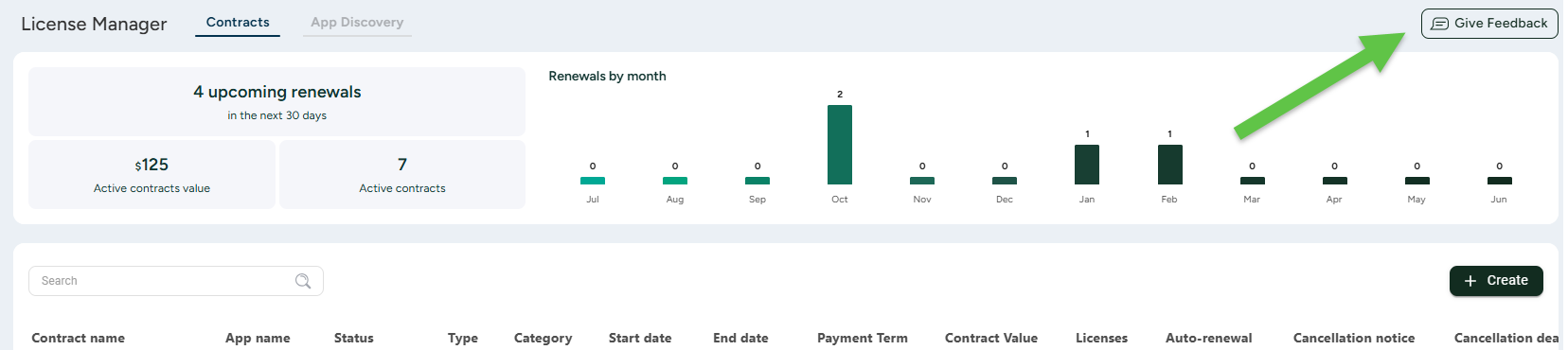SysAid’s Software License Manager gives IT and procurement teams a single source of truth for managing all software contracts across cloud-based subscriptions and on-premise installations.
With centralized visibility into contract terms, renewal dates, and vendor relationships, it helps you eliminate manual tracking, reduce compliance risks, and avoid unexpected costs. Whether you're overseeing a SaaS-heavy environment or managing installed software, SysAid keeps your license records organized, accurate, and always renewal-ready.
In this article, you’ll learn how to create and manage contracts and automate renewal and cancellation notifications.
Available for:
SysAid Spaces clients.
How it works
The License Manager page gives you a complete overview of your software licensing.
At the top, you'll see a set of interactive summary metrics that offer a quick, actionable view of your contracts, such as upcoming renewals, total contract value, and active contracts. You’ll also find a “Renewals by month” chart that breaks down how many contracts are set to renew each month. Clicking on any of these metrics instantly filters the table below to show only the relevant contracts.
This makes it easy to focus on what matters most, like identifying soon-to-expire contracts or evaluating your current spend, all without needing to manually apply filters.
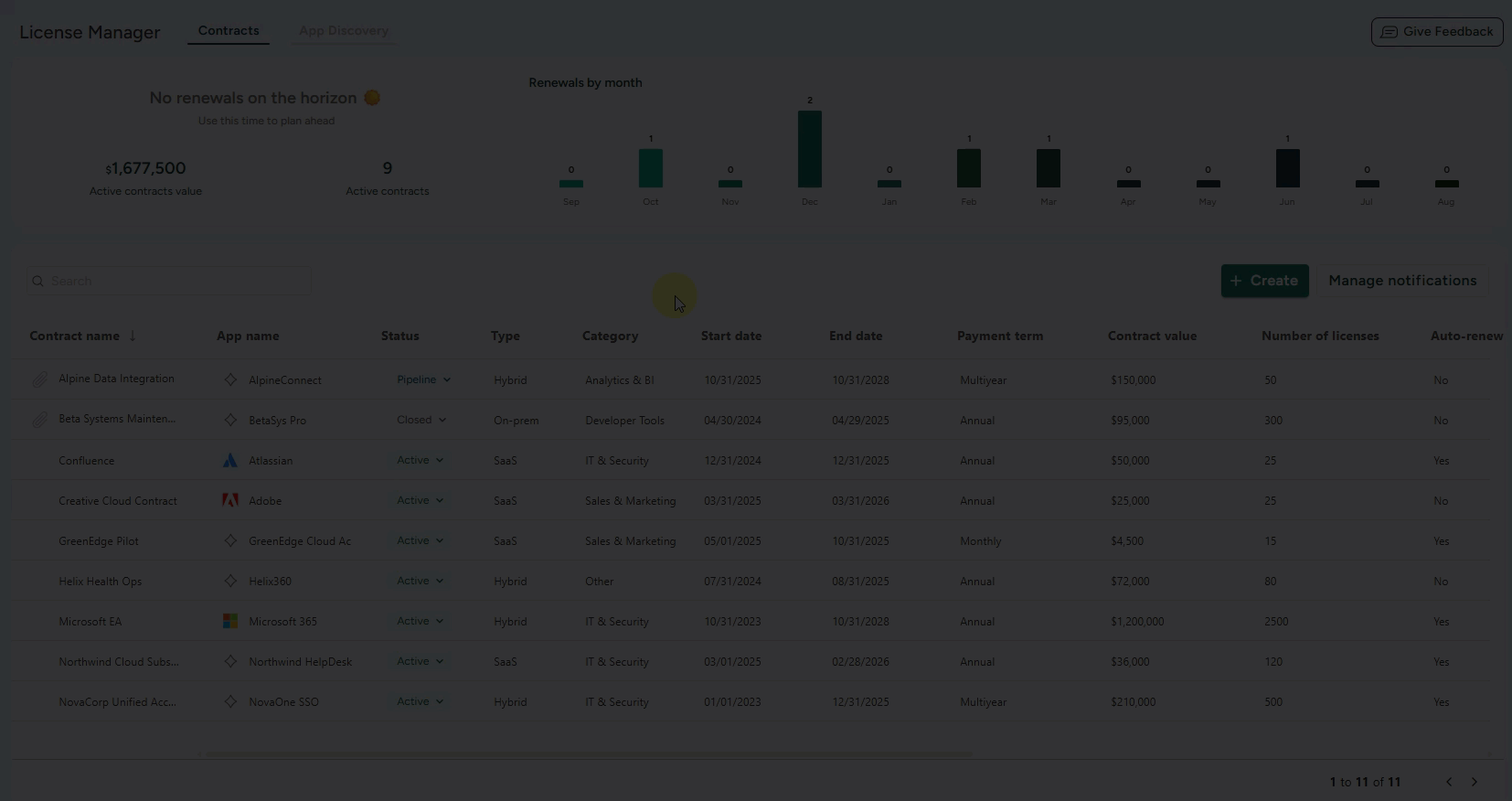
You can add, edit, or permanently delete a contract record at any time.
Please note:
Deleting a contract is an irreversible action and will affect the page metrics accordingly.
Active contract value calculation
The Active Contract Value metric displays the total value of all active contracts in USD. Since contracts can be entered in different currencies, SysAid automatically converts their amounts to USD using the latest exchange rates.
Exchange rates are refreshed once per day (at 00:00 UTC), and each contract’s value is recalculated accordingly before being summed into the total. You can see a list of supported currencies here.
Automated data detection and auto-fill
Adding new contracts is fast and effortless thanks to AI-powered automated data detection and auto-fill. Simply upload a PDF file, and the system will scan it to extract key details like contract value, renewal date, and payment terms.
All fields are pre-filled for you to review and approve, saving time and reducing manual entry. You can also choose to add contracts manually if needed.
Supported fields
The following fields can be auto-filled when using the AI import:
Field name | Description |
|---|---|
Contract name | The name of the contract |
App name | The name of the app used. You can select one of the predefined applications or create a new one by typing its name and pressing Enter. |
Status | The current state of the contract. It can be Active (in use), Pipeline (under review or pending approval), or Closed (expired, canceled, or no longer in effect) |
Type | The delivery model of the application, such as SaaS, On-Prem, Hybrid, or Other |
Category | Classifies the contract by business function, like Operations, Sales & Marketing, IT & Security, etc. |
Start/End dates | The dates when the contract begins and ends |
Payment term | Indicates how the contract is billed - annually, monthly, etc. |
Contract value | The total monetary worth of the contract |
Licenses | The number of user licenses outlined in the contract |
Auto-renewal | Will the contract be automatically renewed or not |
Cancellation notice | The number of days you have to send a notice about wanting to cancel your contract with the application |
Cancellation deadline | This is automatically calculated according to the contract end date and the number of days filled in the Cancellation Notice Period field. |
App owner | The person who is the official owner of the app in your organization |
Notes | Any additional notes or comments regarding the contract |
Permissions
Only SysAdmins and agents with the “Manage Software Licensing” permission will be able to access or manage contracts in the License Manager. This includes:
Viewing the License Manager page
Uploading, editing, or deleting contracts
Configuring notifications
Review the relevant user’s settings to ensure only authorized users have access to sensitive contract information.
Tip!
For more information on user permissions, see Edit Administrator.
Notifications
Email alerts are beneficial for contracts that require advance notice for cancellation (e.g., 60 or 90 days), helping prevent unintended auto-renewals. By receiving timely reminders, teams can take control of the renewal process, act proactively, and negotiate on their terms, rather than waiting for vendors to initiate contact or risk missing critical deadlines.
Set up renewal reminder emails to avoid missing critical cancellation windows or falling into auto-renewals.
Reminder schedule – Choose how many days before the contract end date the reminder email should be sent (e.g., 30, 60, or 90 days).
Notification channel – Enter up to 10 email addresses to receive the reminder.
This way, your team gets timely alerts and can review, cancel, or renegotiate contracts on your terms.
Supported currencies
The following currencies are supported:
Currency | Symbol |
|---|---|
United States Dollar (USD) | $ |
Euro (EUR) | € |
British Pound Sterling (GBP) | £ |
Canadian Dollar (CAD) | CA$ |
Swiss Franc (CHF) | CHF |
Swedish Krona (SEK) | kr |
Norwegian Krone (NOK) | kr |
Danish Krone (DKK) | kr |
Mexican Peso (MXN) | MX$ |
Polish Zloty (PLN) | zł |
Adding a new contract
You can choose whether to use AI to quickly add a new contract or do it manually.
To add a new contract with AI Import:
From the main navigation menu, go to License Manager.
Click +Create.
Drag or upload a contract document in PDF format (max size: 2MB).
Once the scanning is complete, the contract form will be populated with all the relevant data from the PDF for you to review and edit.
Once you're done, click Create to add the contract as a new record to the License Manager page.
To manually add a contract:
From the main navigation menu, go to License Manager.
Click +Create.
Click Manually fill in contract details at the bottom.
Fill in the relevant contract details and add a PDF file if you have one.
Once you're done, click Create to add the contract as a new record to the License Manager page.
You can revisit and modify any contract entry at any time.
Managing notifications
To manage notifications:
From the main navigation menu, go to License Manager.
Click Manage notifications.
Select how many days before the contract end date you'd like the reminder sent (e.g., 30 days).
Choose who should receive the email (up to 10 recipients).
All notifications are sent via email and include cancellation deadline warnings (if applicable).
Managing contracts via the Chatbot
You can use the AI Agent Chatbot to get contract-related information directly from the License Manager. Agents with the necessary permissions can simply talk to the chatbot and ask:“Give me an overview of our contracts” or “Which contracts are expiring next quarter?”, and get instant answers, without having to look them up in the License Manager.
This makes it easier and faster to access key licensing details in a natural, conversational way.
This information is fetched and shown in the chatbot using the License Manager - Contracts Insights AI agent. By default, this AI agent is included in the AI Agent (restricted) dataset within your Data Pool.
You can make this AI agent available to the relevant team members by creating a new AI Agent type dataset that includes License Manager - Contracts Insights AI agent and is accessible to chosen team members.
Tip!
To learn more about creating and restricting a dataset, see Creating a Dataset.
You can also build your own contract-related AI agents with the AI Agent Builder. Just make sure to instruct the AI agent to use the existing SysAid connection.
Let us know what you think
We’re continuously working to improve the License Manager, and your feedback plays a big part in shaping what comes next. You can share your thoughts at any time by clicking the Give Feedback button in the top-right corner of the page.