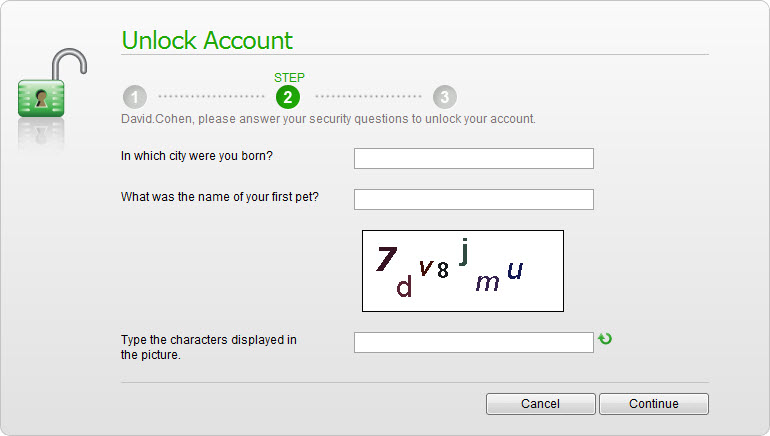Step 2 of the Password Self Service Wizard is identical for both Reset Password and Unlock Account:
- Answer your security questions exactly the same as you did when you first registered for Password Self Service.
- Type in the characters displayed in the picture*. If any of them are not clear, you can use the refresh icon to receive a new picture with new characters.
- Click Continue.
- If you are on step 2 out of 3, proceed to the final step of the wizard. If you are on step 2 out of 4, proceed to step 3.
*Your IT administrator may have chosen not to display the image. If you do not see the image, skip number 2.
If for any reason you are unable to advance past step 2, please contact your IT administrator.