You can perform several actions on a Service Record using the Service Record Header’s Actions dropdown menu (requires Service Record in Hybrid View).
Requirements:
SysAdmin or Admin permissions
Spaces activated and enabled
This document provides the necessary steps to perform Service Record actions opening an active Service Record in its Hybrid View.
Open Service Record in Hybrid View
Admins can perform the following options by opening a Spaces Service Record in Hybrid Ticket View:
Convert Incident to Request
Duplicate a Service Record
Archive a Service Record
Create Customized Printouts
To do any of these actions, begin by opening the Spaces Service Record in Hybrid View:
Step 1
.gif)
Click the three dots in the Request’s or Incident’s Service Record Header and select Open in Classic.
This will open the Hybrid View of the Service Record, in the familiar Classic UI.
Step 2
.jpg)
Choose the relevant action as described below and select it from the dropdown;
Convert Incident to Request
Service records can be converted from Incident to Request and vice versa directly from the Spaces interface. To learn more, see Convert Incident to Request in Spaces.
Duplicate
Admins can choose to duplicate a Service Record, which creates an exact copy of the Service Record.
Notes
Admins should Save the Service Record before duplicating it
Neither Activities nor Message logs are duplicated; any important correspondence or Activities details should be copied and pasted into the Notes Field before the SR is duplicated
Archive a Service Record
Service records can be archived directly from the Spaces interface. To learn more, see Archiving a Service Record in Spaces.
Return to Spaces UI
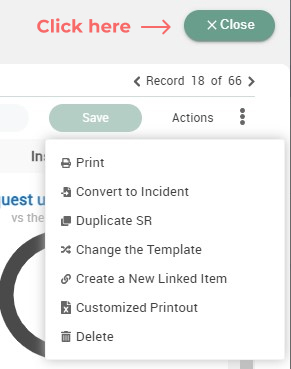
Once you’re finished performing your Service Desk actions in Hybrid View, return to the Spaces UI by clicking Close on the Service Record’s Hybrid View overlay.