Archiving closed service records helps maintain an organized, efficient, and scalable workflow. By archiving outdated or resolved records, you can declutter your active workspace, improve system performance, and preserve essential historical data for future reference.
Archived service records are removed from the active queue and cannot be edited or modified.
In this article, you’ll learn how to archive service records, view them, and restore them if needed.
How it works
SysAid automatically archives service records in the “Closed” class that have not been updated in the last 12 months. However, you can also manually archive closed service records.
Once a service record has been archived, it cannot be changed or edited. You can find it in the Archive view and look through all the existing information: details, notes, journey, etc., but you cannot change or edit any values.
Please note:
To archive service records, an agent must have the relevant permissions. To learn more about user permissions, see the Edit Administrator article.
If the end user sends a message regarding an archived service record, a new service record will be created and added to the active queue.
Archiving a service record
To archive a closed service record:
Click the 3-dot menu at the top right corner of the service record view or check its checkbox in the queue view.
Select Archive.
A message at the top of the screen will allow you to copy its URL if you want to share it with someone.
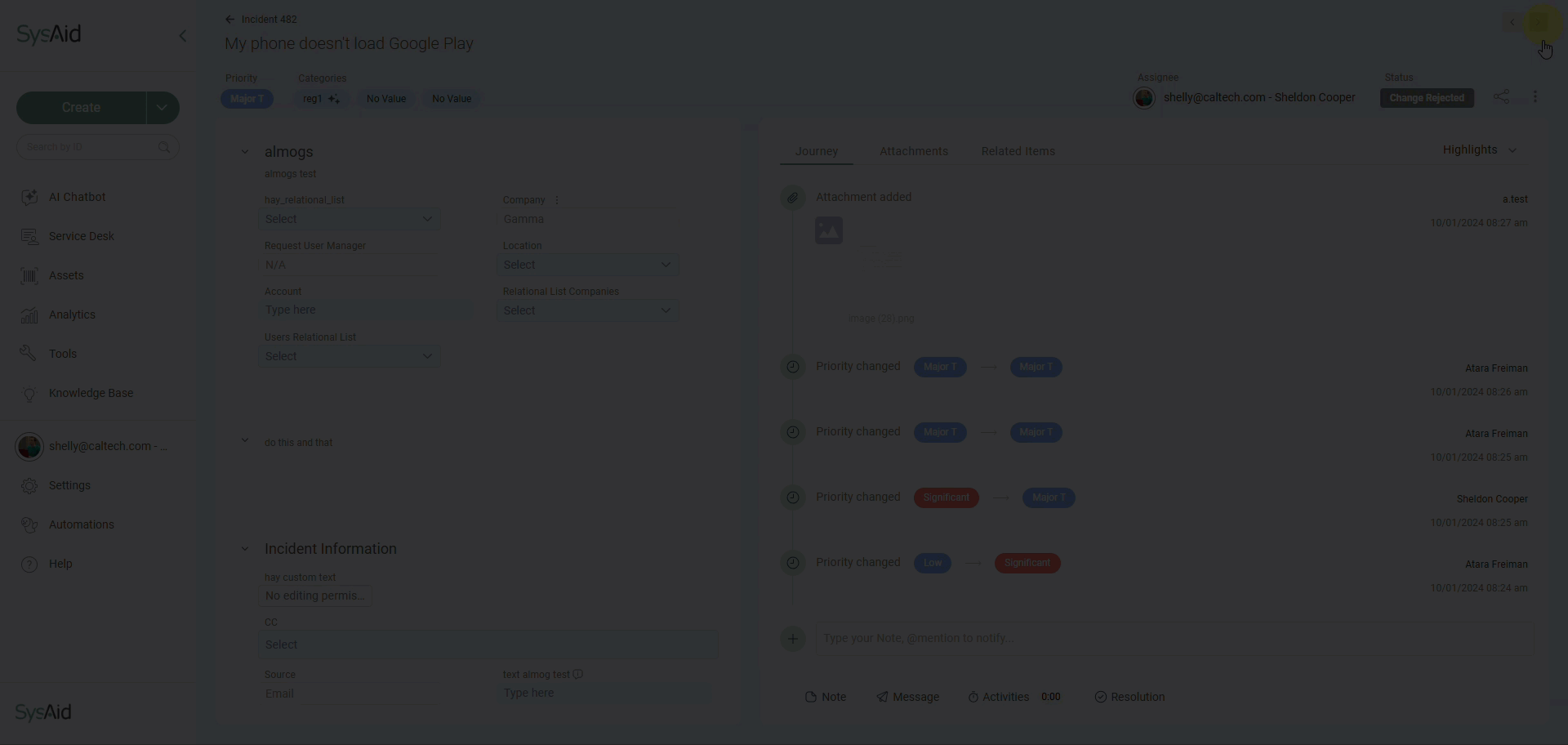
You can bulk archive service records by clicking the checkbox next to each relevant record and clicking Archive in the bottom menu.
To view the archived service record, click the queue view drop-down at the top and select Archive.
Once the service records are archived, they will become completely disabled - you can view the contents of each service record and switch between the tabs, but you will not be able to edit any of the fields.
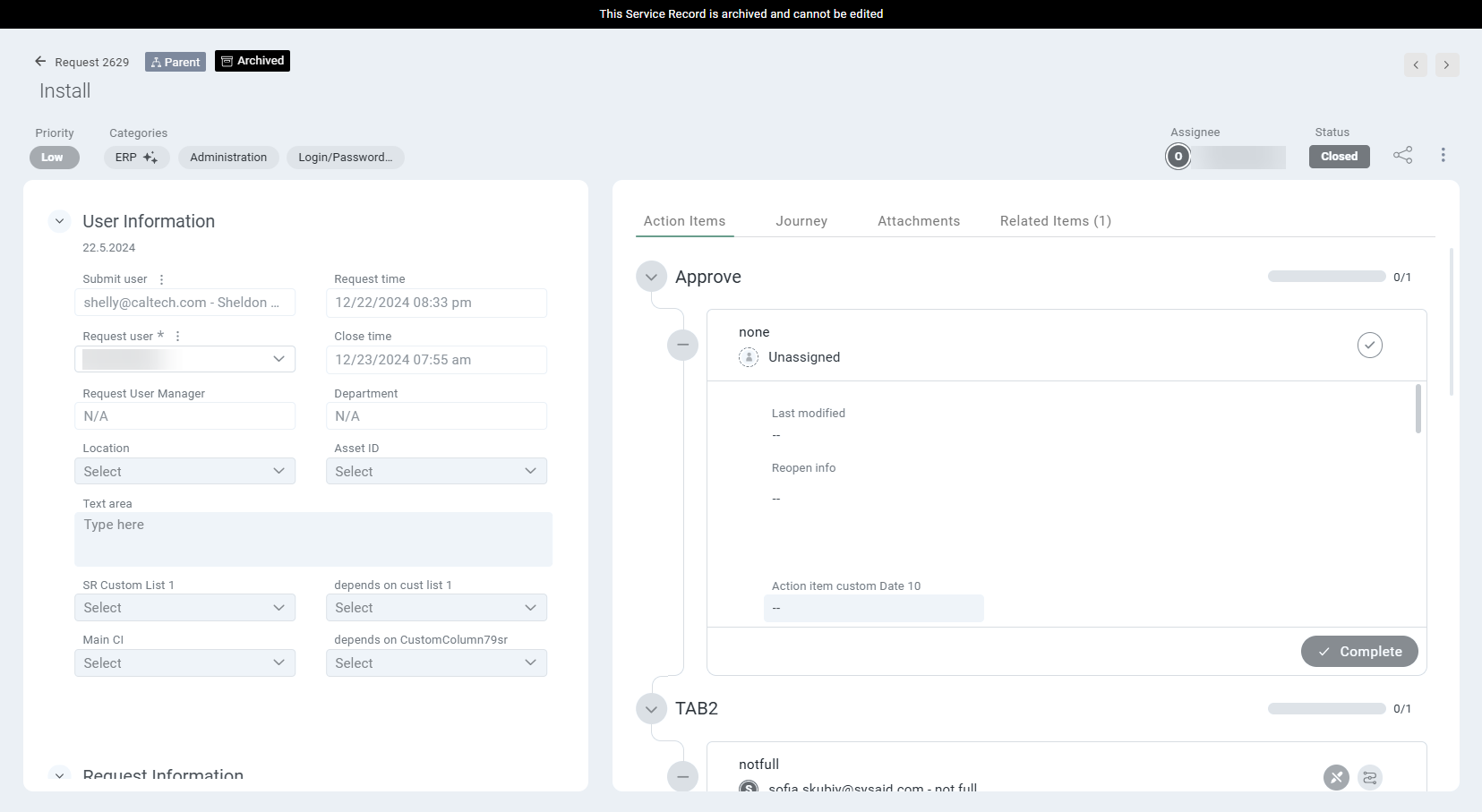
Restoring a service record
Click the queue view drop-down at the top and select Archive.
Hover over the relevant service record and click the 3-dot menu.
Select Restore.
You can bulk restore service records by clicking the checkbox next to each relevant record and clicking Restore in the bottom menu.
The service record will move back to the active queue and become editable.