Create clear communication across your organization with SysAid’s News feature. It helps you deliver the right messages to the right people at the right time.
Whether you're sharing internal announcements, service updates, or urgent alerts, News items appear prominently in both the Self-Service Portal (for end users) and the Service Desk Portal (for agents and administrators).
Thanks to their high visibility and audience targeting options, announcements are a powerful tool for company-wide communication.
Please note:
If you’re using SysAid Classic, please see Add/Edit News Item.
How it works
Published news items are displayed in two main areas:
Left panel of the Self-Service Portal - visible to End users immediately upon login. Urgent messages will be marked with a flag.
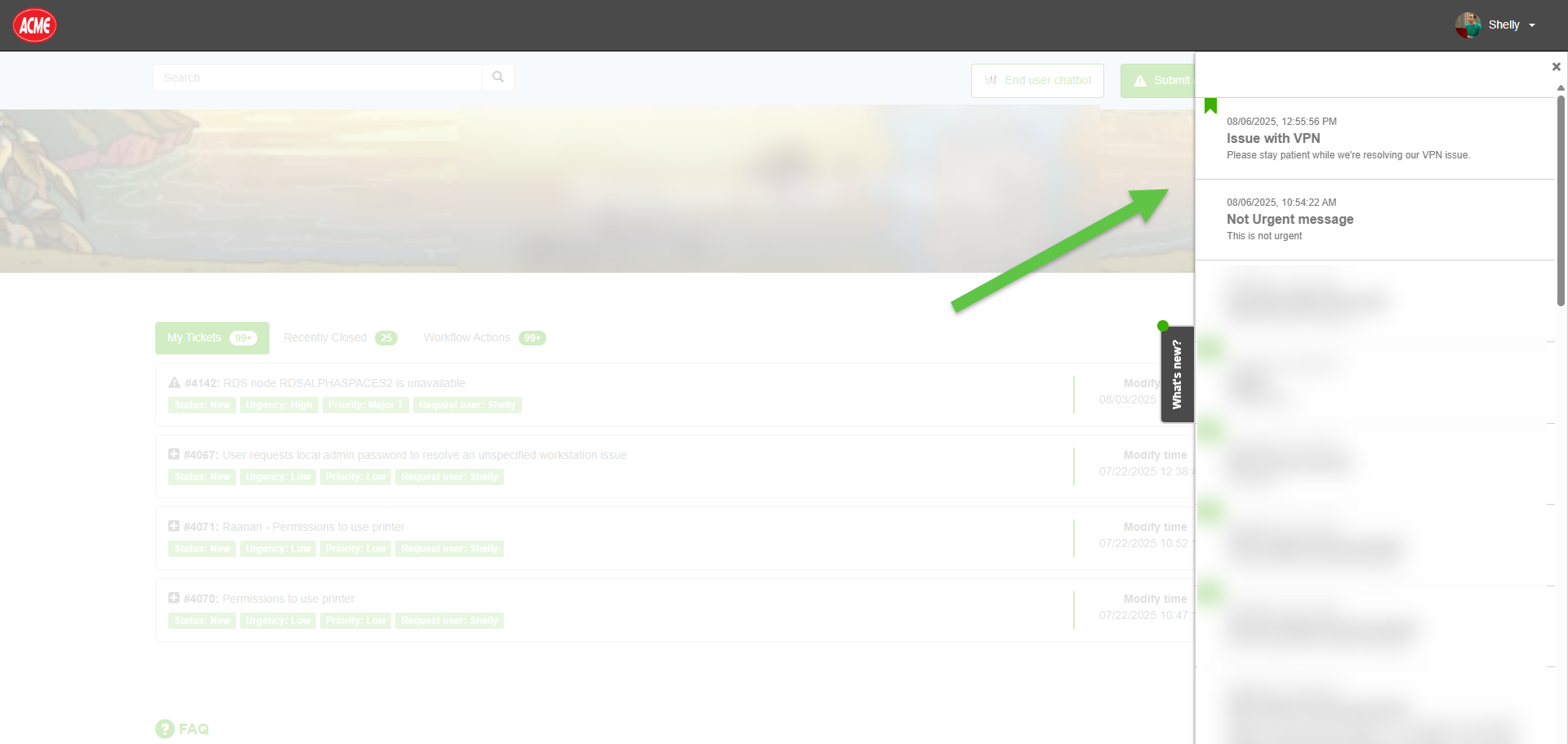
Announcements icon in the Service Desk Portal – visible to Agents and SysAdmins. Urgent messages will be marked in red.
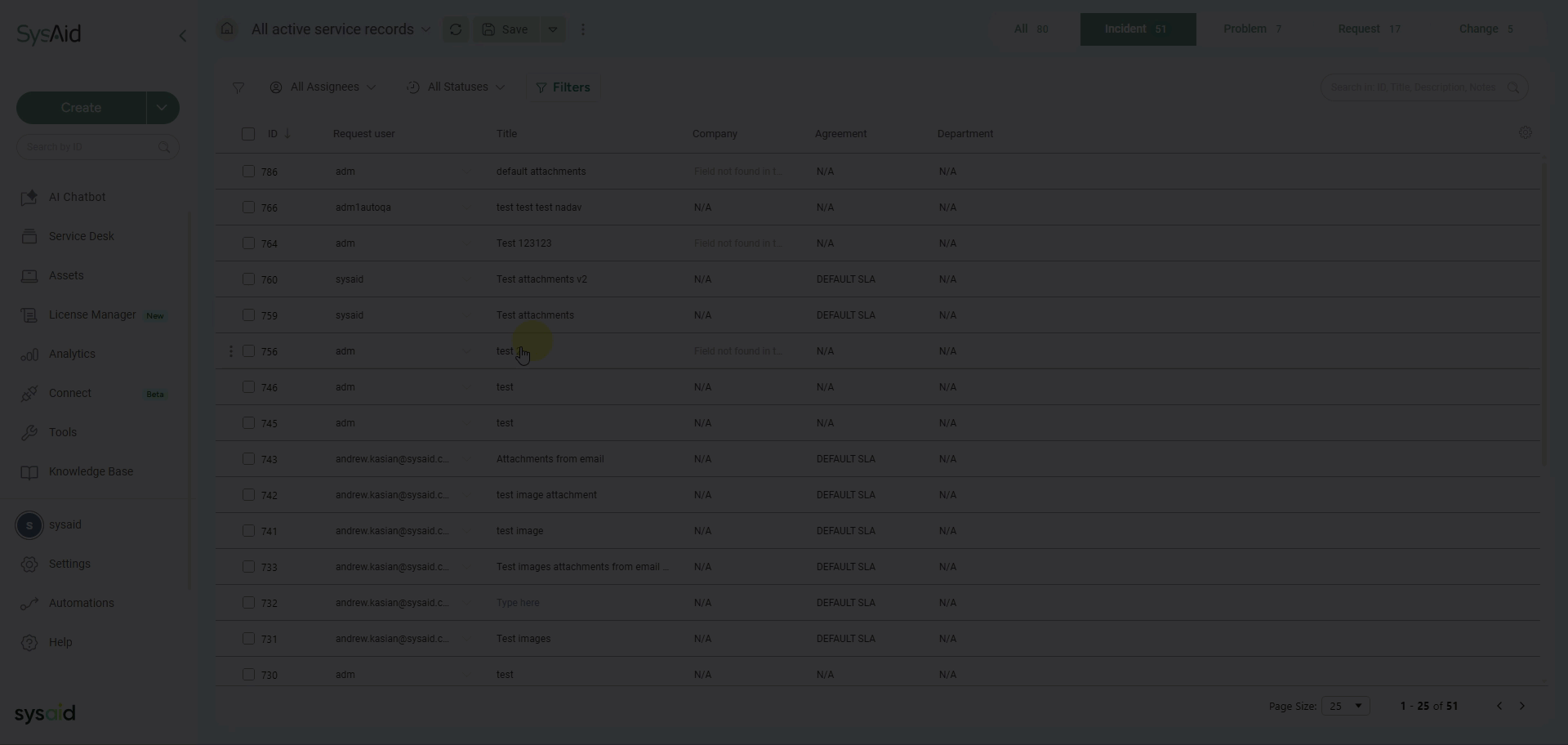
Each news item includes:
A title and description.
Targeting options for company, group, and user type (Agent, End User, or both).
Urgency control via the Urgent news checkbox.
Visibility control via the Visible checkbox.
If the Visible checkbox is unchecked, the news item is saved but not published to users. This allows you to prepare announcements in advance or temporarily hide older ones.
News items can be edited after creation, and remain listed in a centralized table for easy management.
Managing announcements
All news items, whether published or not, are listed in a centralized table.
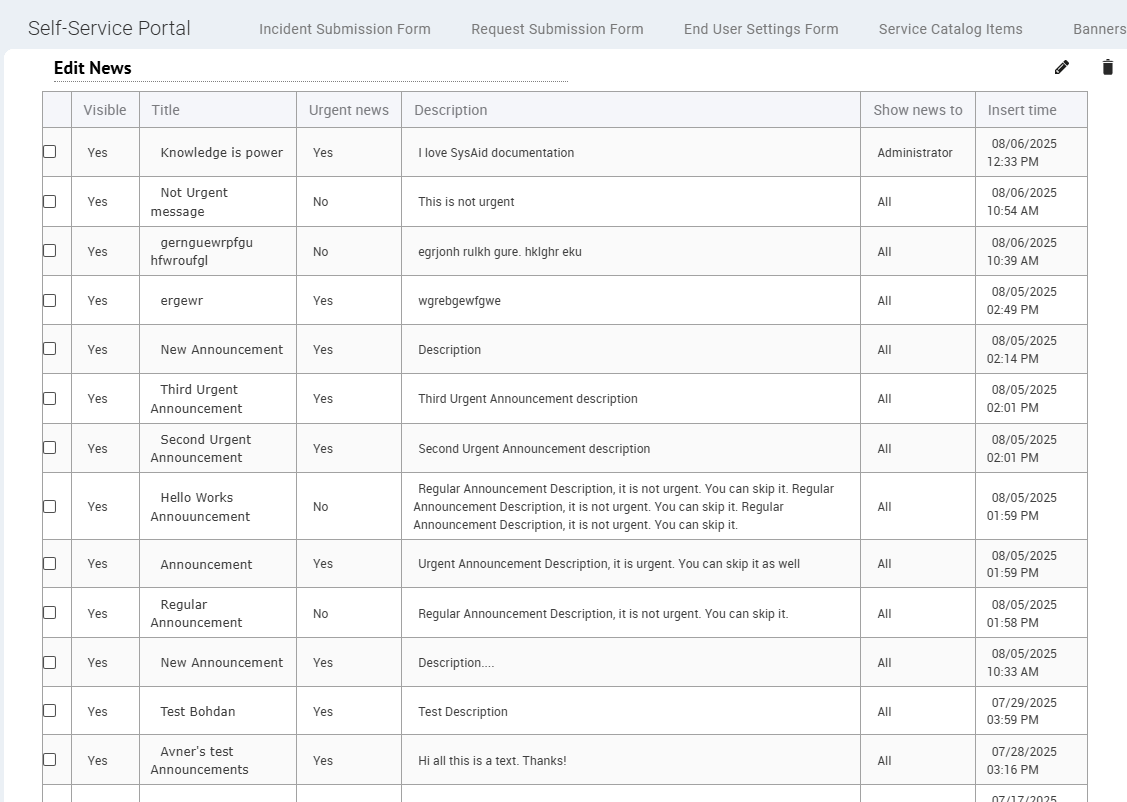
From this table, you can:
Review all announcements, including their visibility, urgency, and audience.
Edit an item using the pencil icon.
Select and bulk-manage announcements using the checkboxes.
Track creation timestamps and update news as needed.
This makes it easy to keep your internal communications organized and up to date.
Creating a new item
To create a new announcement:
Go to Settings > Self-Service Portal > News.
Click the pencil icon in the top-right corner.
Fill out the form fields:
Field | Descirption |
|---|---|
Visible | Check to publish the news item immediately. If left unchecked, it will be added to the News items table and saved as a draft. |
Title | Add a clear, concise subject line for your announcement. |
Description | Write the full message content. |
Insert time | Schedule when you’d like the item to be published after saving. |
Show news to | Choose the audience: Agents, End Users, or both. |
Company | Restrict the message to users from a specific company, or leave it as “All.” |
Group | Optionally limit visibility to a specific group. |
Urgent news | When checked, the item appears in red or with a green flag, signaling importance. |
4. Click Save to add the news item to the system.