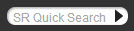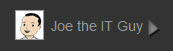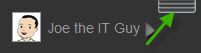The Navigation Bar is used to access all the different areas and modules of SysAid.

There are four main groups on the Navigation Bar Service Desk, Assets, Analytics, and Tools. Within each of these groups there are sub groups that give you access to the different modules and features within SysAid. At the bottom of many of the sub groups there is a direct link to the settings page for that particular group.
The Menu Customization link, located on the bottom right of the main groups, allows you to limit which menu options are visible based on Administrator groups (Full Edition only).
Assets Group (direct link to Monitoring Settings circled)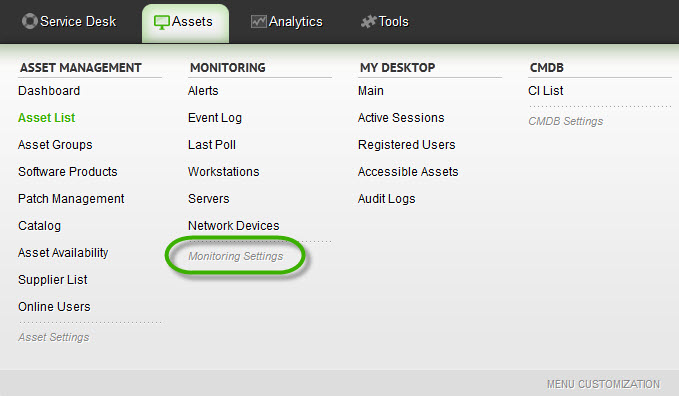
All Menu's in SysAid are based on your user permissions and your SysAid License. Modules, features, and settings that you do not have permissions to will not show on the menus.
There are eight additional features of the Navigation Bar:
| Name | Function | |
|---|---|---|
| Main Logo | You can click this logo to return to your home page. You can change this logo under Settings > Customize > Appearance. |
| SR Quick Search | This field allows you to jump directly to any SR (Service Record) in SysAid by typing the SR number here and either pressing enter on your keyboard or clicking on the arrow. |
| Announcements | This is a list of Announcements including News, Instant Messages from other Administrators, and SysAid Product Updates |
| Recent Items | The Recent Items button shows you a list of the last 10 numbered SysAid entities you've viewed. Examples of numbered SysAid entities are service records, assets, CIs, Tasks, etc. |
| Settings | This brings you to the Setting Portal which is the centralized location for most of the settings within SysAid. |
| Favorites List | This shows you a list of your Favorites. You can set up Favorites to easily access any page in SysAid without having to navigate through the main menu. |
| My Menu | This shows the logged in administrators name and their photo, if they have uploaded one through My Settings. My Menu gives administrators access to useful tools and links from within SysAid. |
| Customizaton Panel Switch | This button (if available) will either open or close the Customization Panel. |
Customization Panel
The Customization Panel is a blank bar above the Navigation Bar that allows you to add content to SysAid through HTML Customization (Full Edition only). You can either disable this bar so it is not available, or set it to open, or closed when the user starts a new browser session. Go toSettings> Customize > Appearance to set this behavior and customize this bar.