Menu Customization
Menu Customization allows you to limit which menu options are available based on administrator group. To customize any of the four main menus first click on that menu and then click on Menu Customization at the bottom right of the menu.
- Click on Menu Customization.
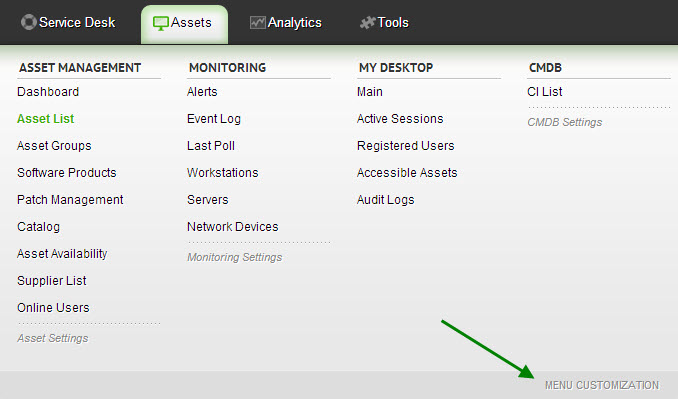
- The Menu Customization panel will open up asking you to select a menu item. This view contains a few visual indicators to show you what is the current status of the menu items.
- If the item is greyed out with a line through it, it is disabled for all groups.
- If the item is greyed out without a line, then it is disabled for some groups.
- If the item is normal then the item is visible to all groups.
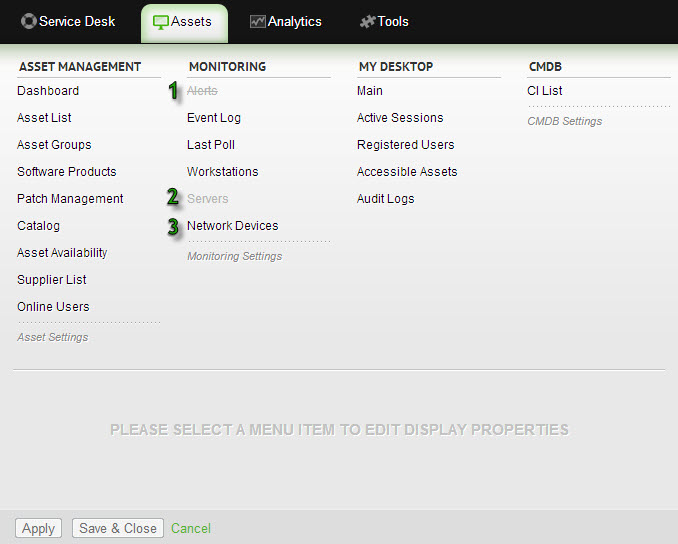
- Once you select a menu item you will see which Administrator group(s) can access this item.
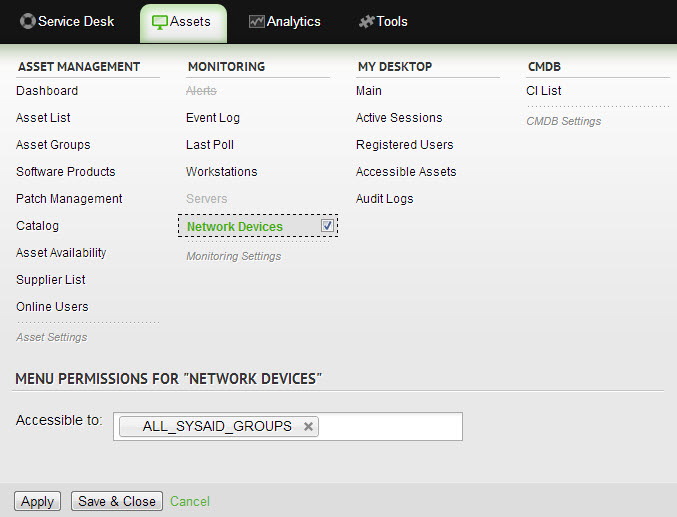
- To allow additional Administrator groups to access this item, click in the Accessible to: box and choose the groups you want to be able to view this item. To remove a group click on the X in that particular group. If you want to disable the menu item for all groups untick the box next to the menu item itself.
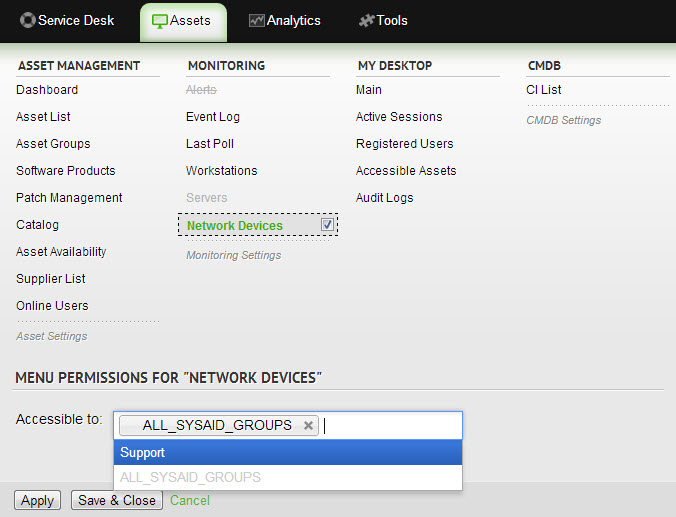
- Once you are done editing the menu items make sure to press Save & Close to save your changes.