This page allows you to easily import a list of new categories from a .csv file.
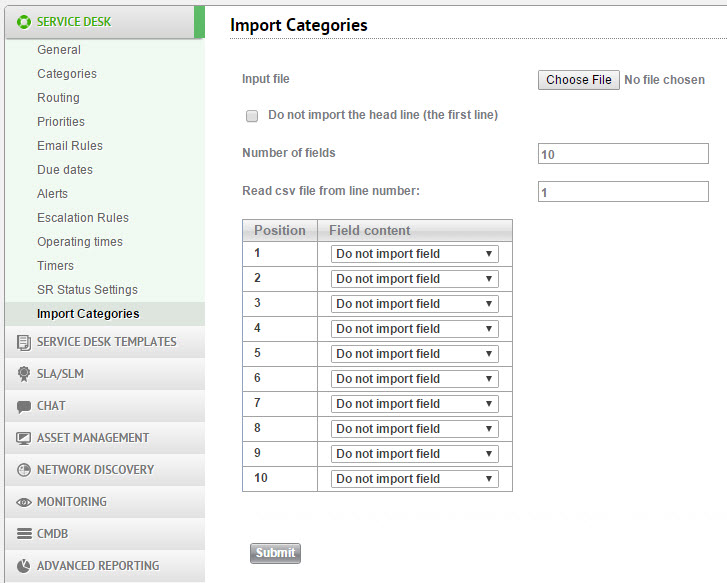
To import a list of categories:
- Create a .csv file with the categories you would like to import.
You can easily create a .csv file using Microsoft Excel (save as CSV). Columns in the .csv are fields to import for each category, and rows in the .csv correspond to individual categories.
Make sure that you enter the values Y or N for each field. "Yes" , "No", "Enabled", or "Disabled" are not acceptable values.
See the image below for an example.
A .csv file ready for import into SysAid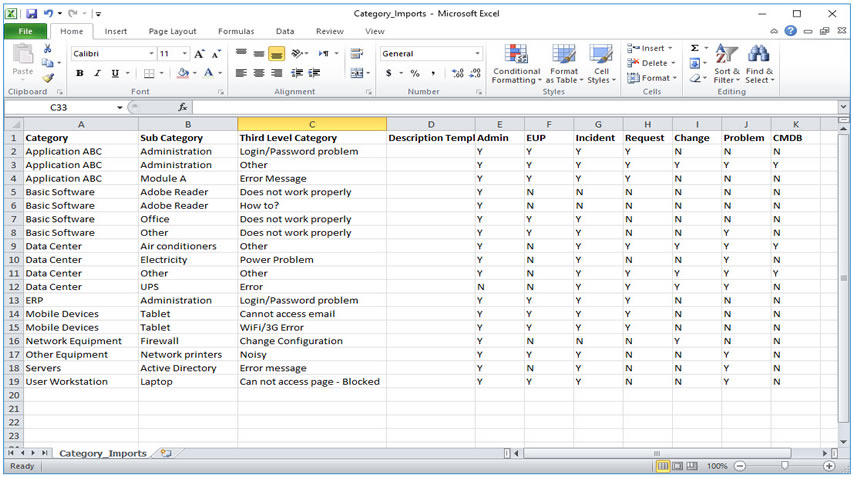
- Select the .csv you've created by clicking Choose File.
- If your .csv has column headers (as in the picture above) check the Do not import the head line box.
- Select the number of fields to import. The number of fields is equal to the number of columns in your .csv file.
- Select each field you are importing in the Field content column. Each field corresponds to one column in the .csv file. The Field content in Position 1 is the left-most column in your .csv.
- Click Submit.
You can verify that your categories were correctly imported from Settings > Service Desk> Categories.