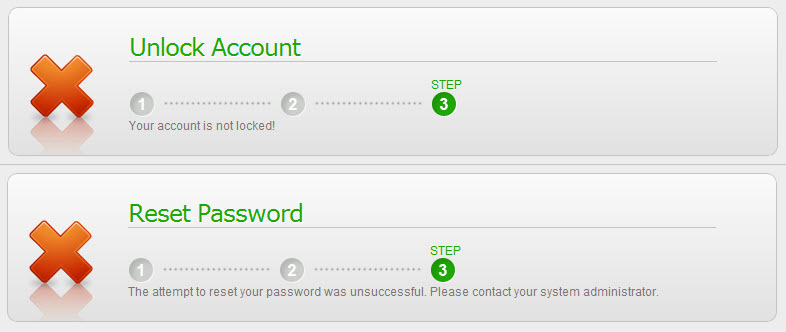This is the final step of the Password Services Wizard. This step simply reports whether the wizard was successful or not.
Successful Unlock Account
If you have successfully unlocked your account, you can now log in to your computer as normal using your existing password.
Successful Reset Password
If your password was reset by email or by SMS, you will receive an email or SMS that has a new, temporary password for you. The email or SMS will tell you exactly how long the new password is valid for, and you must log in before it expires. You will need to change this password the first time you log in.
If you chose your new password, you may now log in normally to your computer with the new password.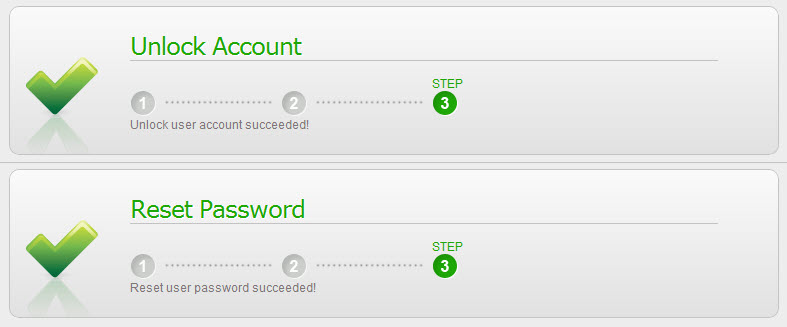
Unsuccessful unlock account
If your attempt to unlock your account is not successful, it's possible that your account was not locked. Please verify that you are entering the correct password, and try logging in again normally. If you are still unable to log in, please contact your IT administrator.
Unsuccessful reset password
If you are not able to successfully reset your password, please contact your IT administrator.