This page shows a list of all of your end users. You can navigate to the general details page of any end user by clicking the row entry of that end user in the list.
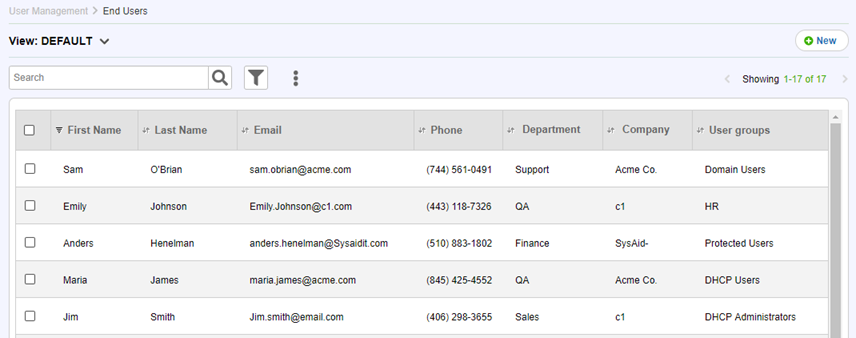
For general instructions for using list pages in SysAid, please go here.
Creating and modifying end users
Click  to create a new end user. Click on the row of an existing end user to edit it. For more information about creating and editing end users, please go here.
to create a new end user. Click on the row of an existing end user to edit it. For more information about creating and editing end users, please go here.
Refresh from LDAP
Click  after changing LDAP settings under Settings> Integration > LDAP to import your users from LDAP using the new settings.
after changing LDAP settings under Settings> Integration > LDAP to import your users from LDAP using the new settings.
List Actions
There are a number of actions you can perform on your lists using the actions list. To open the actions list, select one or more list entries using the checkboxes at the left end of each row. This opens the actions list:
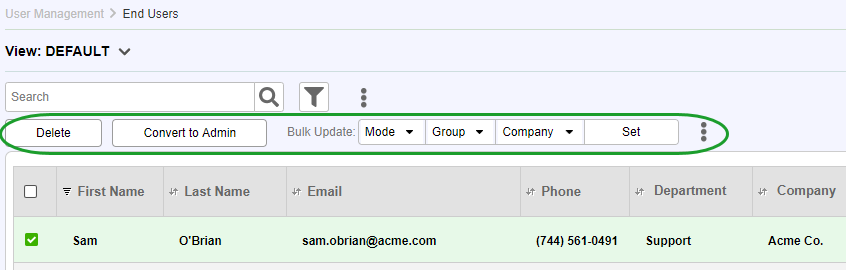
Delete
Delete the end users that you have selected in the list
Export to Excel
Click  and click Export to Excel to export the list to a .csv file in Excel.
and click Export to Excel to export the list to a .csv file in Excel.
Export to PDF
Click  and click Export to PDF to export the list to a .pdf file.
and click Export to PDF to export the list to a .pdf file.
Convert to Admin
If you've imported all of your users from LDAP, then even your IT administrators will show up in the end users list. Click Convert to Admin to convert the selected end users into administrators.
Mode
From the drop-down list, choose whether to enable or disable the selected end users and click Set . Disabled end users can't log in and can't be chosen as the request user for a service record. However, disabled users also do not count against your license limit.
Group and Company (Full Edition only)
Choose a user group or company from the appropriate drop-down list and click Set . All selected users are now part of the chosen group or company.
More Actions
Click  and then More Actions to open a window with three additional end user fields: Time Zone, Date Input Style, and Language. Select one of these fields, and then choose the desired value for that field from the adjoining drop-down list. Click Save to update each of the selected end users with the new field value.
and then More Actions to open a window with three additional end user fields: Time Zone, Date Input Style, and Language. Select one of these fields, and then choose the desired value for that field from the adjoining drop-down list. Click Save to update each of the selected end users with the new field value.
Predefined list view
The SysAid Administrator and End User lists include the SelectUsers view. This predefined view controls the advanced search screen that appears when selecting users in places such as the service record form or the send message screen.