To view all of your email integrations or to create a new email integration, see the Email Integration list.
For Cloud account users, make sure your network grants access to the cloud servers. For more information, see Required network access.
Set up email integration
To set up email integration
- In the General tab enter an name for your integration. This is the name that appears in the email address list whenever you send an email.
- (Optional) Enter any description you'd like regarding this email profile.
- (Optional) Select if you want to set this email profile as your default email integration. You can use the default email account to send automatic notifications.
- Click Apply.
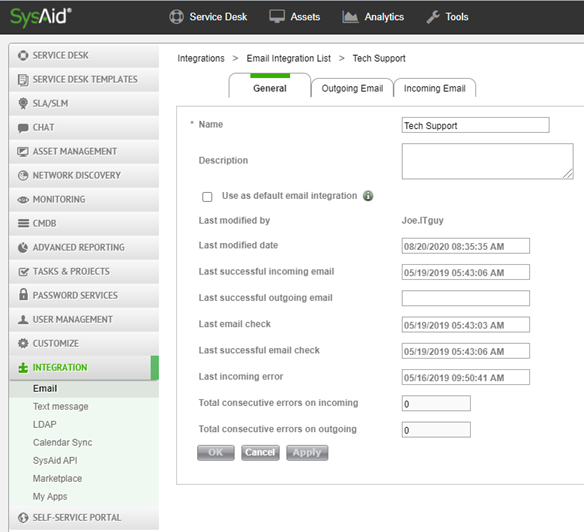
Other fields
Field | Description |
|---|---|
Last modified by | Admin who last modified the email integration |
| Last modified date | Date and time that the email integration was last modified |
Last successful incoming email | Last time an incoming email integration was received by this email integration |
Last successful outgoing email | Last time an outgoing email integration was sent by this email integration |
Last email check | Last time the email was checked |
| Last successful email check | Last time the email was checked successfully |
| Last incoming error | Last time the email was checked successfully |
| Total consecutive errors on incoming | The number of consecutive errors that occurred during the receiving of emails by this profile. This field is reset when an email is successfully received. For cloud accounts: after a certain number of consecutive errors, a notification is sent to the relevant admin. This notification can be edited from Monitoring notifications. In addition, the email integration is automatically disabled unti an admin reenables it. The thresholds for the notification and for the automatic disabling of email integration are set in the account properties. |
Total consecutive errors on outgoing | The number of consecutive errors that occurred during the sending of emails from this profile. This field is reset when an email is successfully sent. |
Related content
Email list
Required network access
Incoming email
Outgoing email
Microsoft 365 Email Integration with OAuth 2.0
Google Email Integration with OAuth 2.0
Email rules