Sync your Dell Business Account (and registered Dell-manufactured Assets) with all Asset Information listed in your organization’s Asset List — directly in SysAid.
Requirements
SysAid Full Edition
Dell Technologies Business TechDirect Account
Track all Asset Warranty information directly in SysAid, so you can manage it efficiently and reduce the risk of human error.
This document lists the steps required to obtain an API Key for your Dell Warranty, so that you can activate SysAid’s Asset Warranty Integration.
To obtain an API Key for your Dell Warranty, follow these steps:
Step 1: Sign in to your Dell Technologies Business TechDirect Account
Step 2: Go to Services > Get support and replace parts > APIs
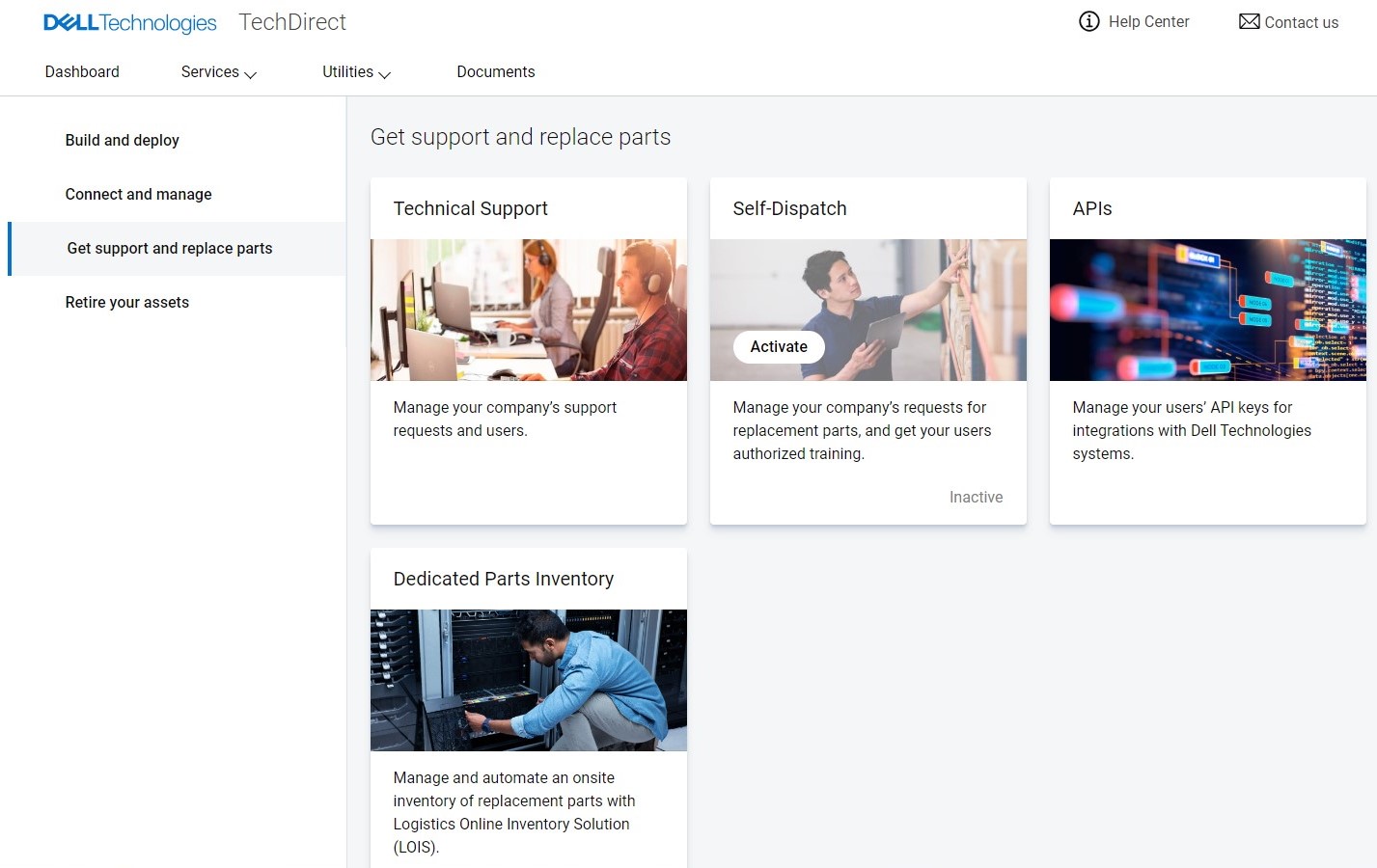
Step 3: Click on Request API Key > Request
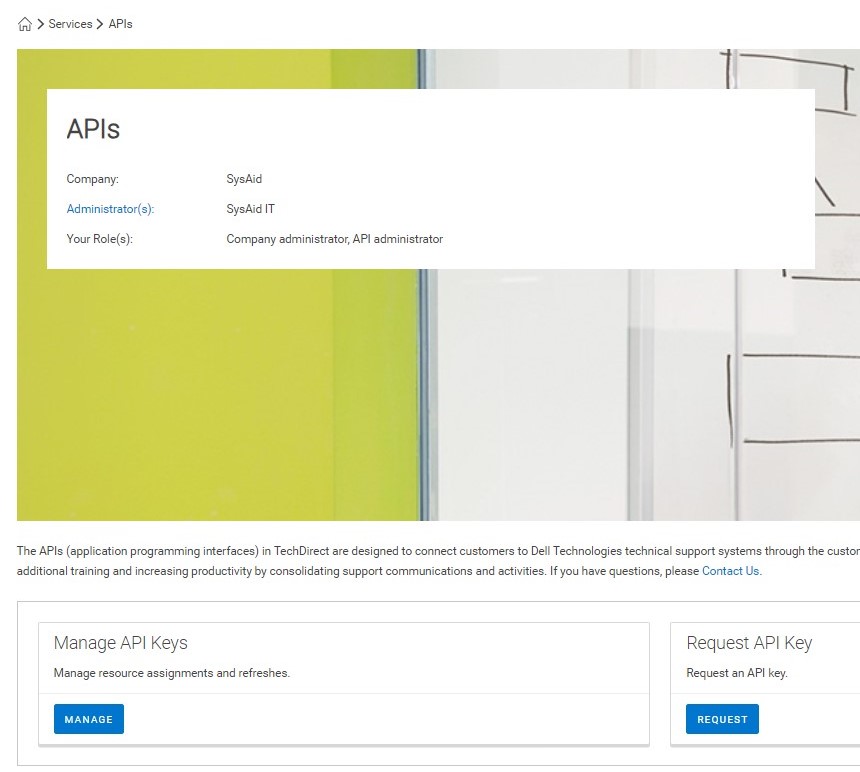
Step 4: Assign a primary contact for the New API Key
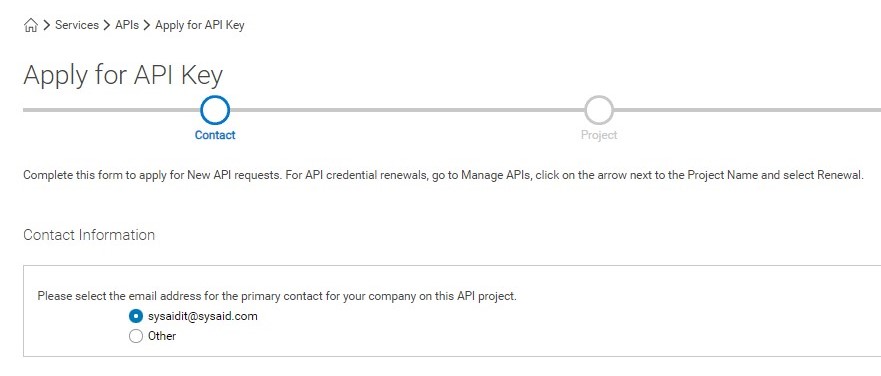
This section confirms the Contact Information (email address) of your New API project’s “Key Owner”.
If the primary contact for this Project’s API should be under an email address that differs from your account’s default email address, select “Other” and enter the relevant credentials.
Step 5: Enter Project Information
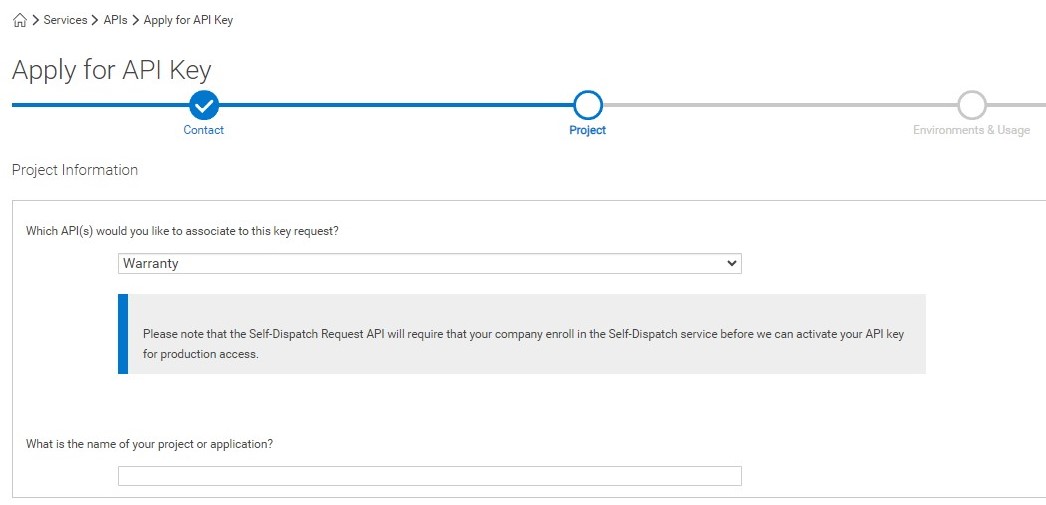
This section identifies which Project your API Key Request is for.
Select “Warranty” from the dropdown menu
Choose a name for your Project/Application
Step 6: Fill in your Project’s Environment & Usage Details
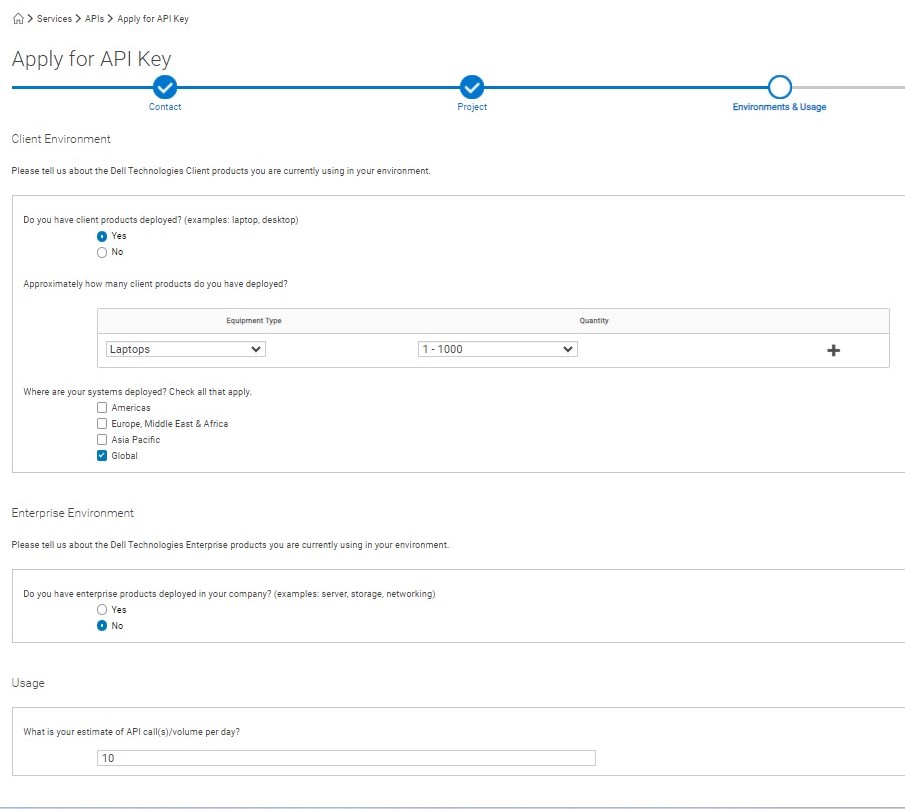
This section obtains information on the Dell Technologies client products in your environment.
Client Environment
Select whether or not your environment currently includes Dell Technologies Client products (Yes/No)
List the quantity of each Equipment Type you currently have in your environment. (Add a new row for each Equipment Type)
Select (multi-select) each geographical region where your organization has systems deployed
Enterprise Environment
Select whether or not your environment currently includes enterprise products (Yes/No)
Usage
Select your estimate of API call volume per day from the dropdown menu
Step 7: Enter your Customer Information
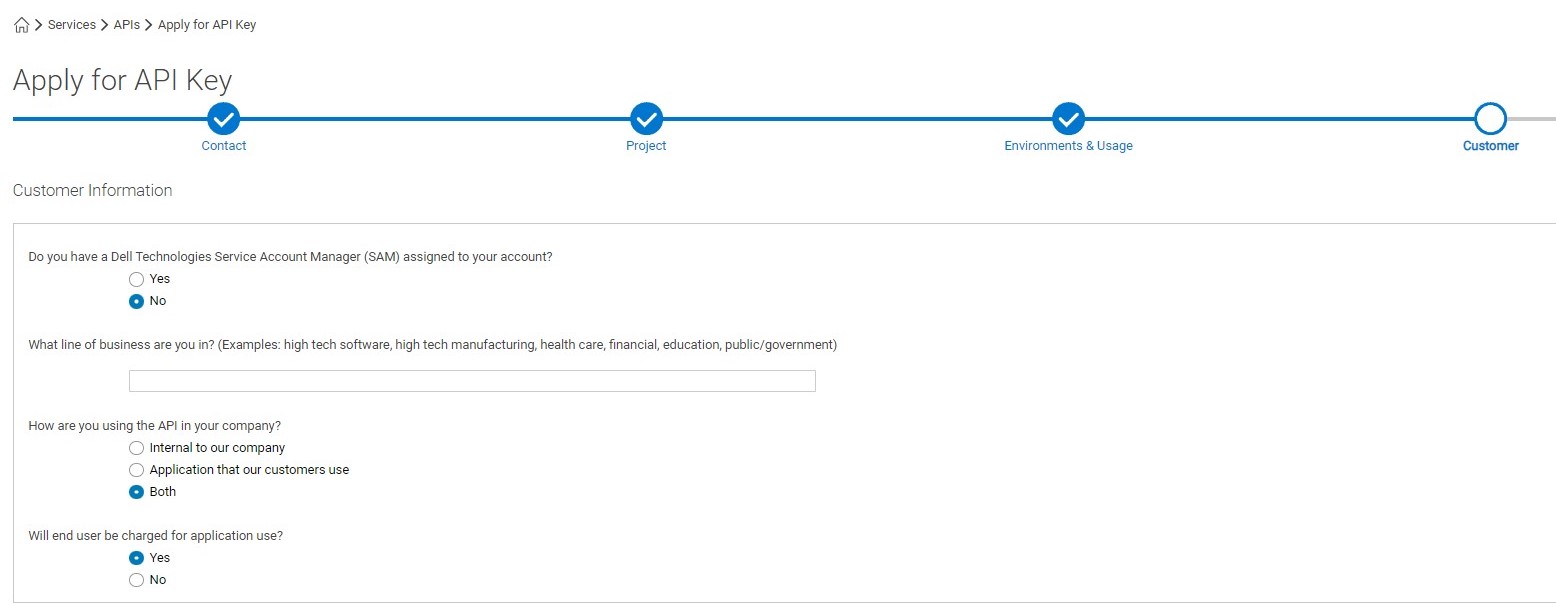
This section obtains information on how your organization and/or customers will use the API.
Select whether or not your account has an assigned Dell Technologies Service Account Manager (SAM) (Yes/No)
Describe your organization’s industry/business category
Select whether your API will be used internally within your company or by your customers (or both)
Select whether end users will be charged for using the application
Step 8: Request Process Completed
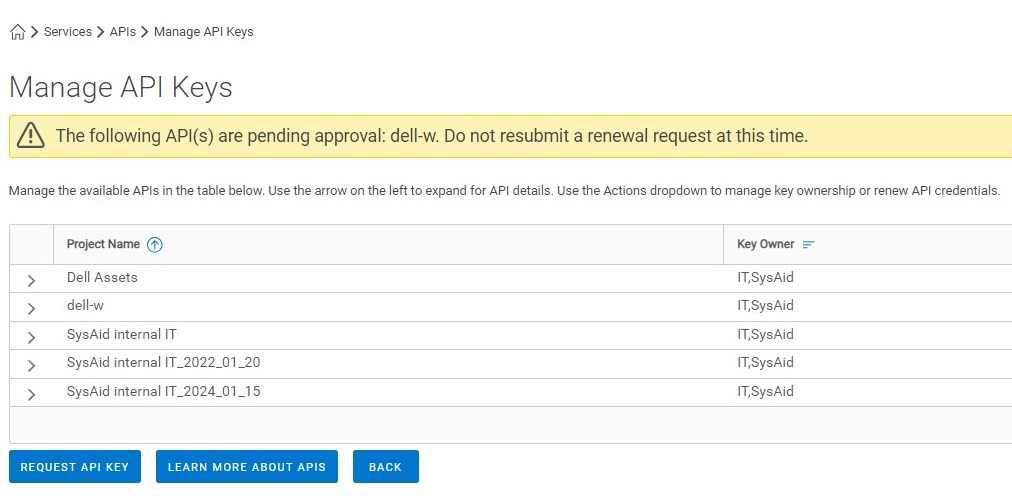
This page is where you can review and manage your complete list of Dell Account’s API Keys.
Click on any of the Project row’s to view and manage its API details (including Client Secret & Client ID)
Once your API request has been approved, activate the Asset Warranty Integration in your Service Desk Settings.
To obtain your Client ID and Client Secret, expand one of the Project row’s, as shown below:
.jpg)
(1) Client ID
(2) Client Secret