Sync Asset Warranty data with the Asset Information listed in the SysAid Service Desk Asset List.
Available for:
SysAid Full Cloud Edition
Dell Technologies Business TechDirect Account
Enabling this Integration requires synchronization between the organization's Asset manufacturer account and SysAid Service Desk.
The Integration allows you to track all Asset warranty information directly in SysAid, so you can manage it proactively and efficiently.
This document provides the steps required to activate your Asset Warranty Integration.
Step 1: Activate the Asset Warranty Integration
To configure your Asset Warranty Integration in SysAid, follow these steps:
In SysAid, go to Connect > My add-ons.
Click the gear icon on Asset Warranty.
Turn on the “Activate integration” toggle
Enter your Dell Client ID
Enter your Dell Client Secret
For more information, see the instructions for obtaining your Dell API Key Details.
Choose whether to “Overwrite Existing Warranty Expiration” (Y/N)
Y: The out-of-the-box “Warranty Expiration Field” should be overwritten by the Asset Warranty Expiration from Dell
N: The newly created “Asset Warranty Expiration” Custom Field should be overwritten (auto-populated) by the Asset Warranty Expiration from Dell
Click “Save Changes”
Click “Test Connection”
If successful: A Success confirmation pop-up will appear
If failed: Try verifying your credentials or reviewing your SysAid logs
Step 2: Sync your Asset Warranty Integration with Dell
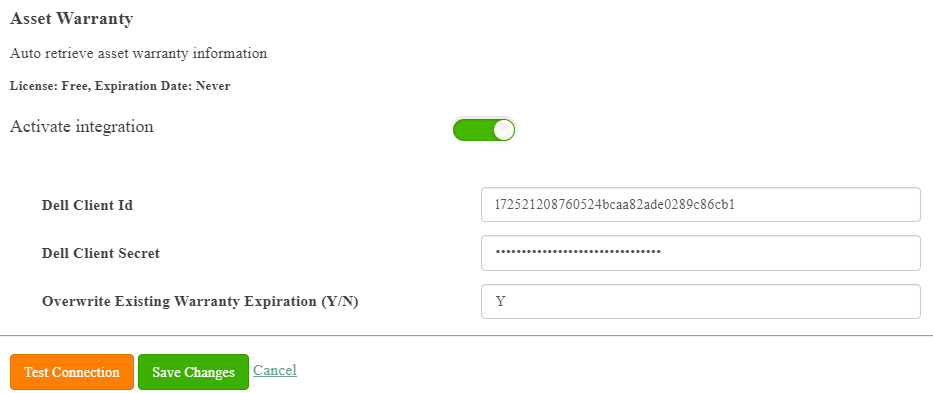
Save Changes
Clicking “Save Changes” runs the Asset Warranty Sync on all registered Dell Assets
Step 3: Manage Asset Warranty Details
Once your Dell Asset Warranty Add-on is enabled, all Assets (whose Manufacturer is populated as “DELL”) are registered according to their serial number, and the following Date Fields are created in your Asset List:
Field Name | Field Type | Description |
|---|---|---|
Asset Ship Date | Date | Date of Asset Shipment |
Asset Warranty Expiration | Date | Asset Warranty Expiration Date (automatically populated by default) |
Asset Warranty Last Sync | Date | Last sync between Dell Asset(s) and SysAid Asset List |
| ||