Queue Columns can be sorted and sub sorted — to display Service Records according to the Admins’ priority, use-case, and agenda.
Requirements
SysAdmin or Admin permissions
This document describes how to:
Sub sort the Queue by multiple Columns
By one Column
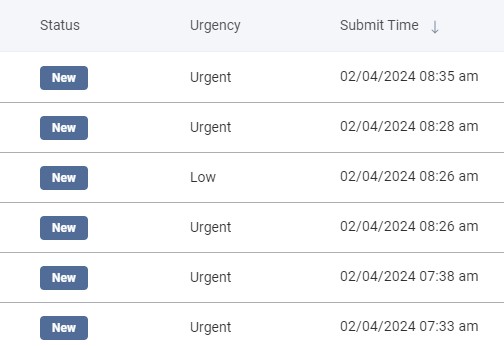
This method allows you to sort one Column at a time.
To sort the Queue by one Column, hover over its Header and click on the icon.
The sorting icon then appears, indicating that the Column is sorted in ascending order.
To sort a Column in descending order, hover and click the arrow icon again.
To cancel the sorting, click the icon a third time.
By multiple Columns
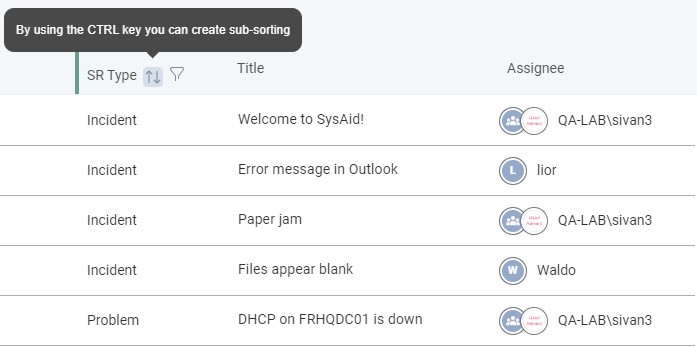
Sub sorting involves sorting the Queue an additional time once it's already been ordered (sorted) by one Column.
To sub sort Columns, hover over a second Column Name and its sorting arrow icon.
Press CTRL while clicking the icon simultaneously, and the Service Records will be sub sorted based on the two Columns you've chosen.
The first sorted Column is marked with a '1', and the sub sorted Column is marked with a '2'.