Assign a Weight value for any Service Record, so that Admins can prioritize Service Records based on business priorities.
Requirements
SysAdmin or Admin permissions
Weight Field enabled in Service Desk Settings
This article describes how to enable and use the Service Record Weight Field, including how to:
Enable
While the Weight Field is always accessible, the visual aspects only appear if the feature is enabled in the Service Desk settings.
To enable the Weighted SRs feature:
Step 1
Navigate to Settings > Service Desk > General.
Step 2
Check the Enable visual indicators for weighted SRs box.
Loading the Service Record List
Once the Service Record Weight Field is enabled, you can also select for the SR List to load with the last state of the float button.
Example: If the Float button was “inactive” (in the inactive state) last time you were in the List, the Float button will remain “inactive” next time the list loads, with the weighted Service Records sorted as a ‘Normal’ Service Record
Assign Weight
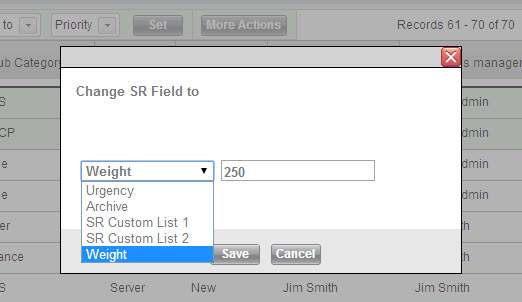
The Service Record Weight Field can be accessed in either the Service Record Form or in the Service Record List.
To assign a Weight from the Service Record List, do the following:
Select the Service Records you want to assign a Weight to
Click More Actions
From the dropdown select Weight
In the text box, enter the Weight you want to assign to the selected Service Records
Click Save
Highlight
When the Service Record Weight feature is enabled, weighted SRs with the following criteria are highlighted with a red background in their respective Lists:
Active
Assigned to the Admin or to a Group they belong to
Admin is the Service Record’s designated Assigned Admin
Sort by Weight
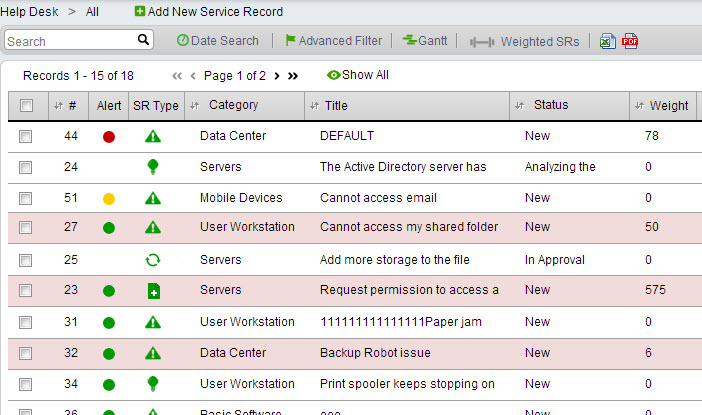
By default, all of your weighted Service Records are floated to the top of your List, regardless of any Active Filters.
You can also use the Weight SRs button (shown below) — to indicate whether weighted Service Records are sorted separately or not.
This toggle button is available at the top of the list:
Button | Indication | Use Case |
 | Active | Turns off the toggle — sorts your weighted Service Records according to the same sorting criteria as the List’s other Service Records |
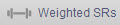 | Inactive | Turns on the toggle — pushes all of your weighted SRs back to the top of the List |
Note:
If your List doesn’t include any weighted SRs, this button does not appear, even if it has been enabled in Service Desk Settings