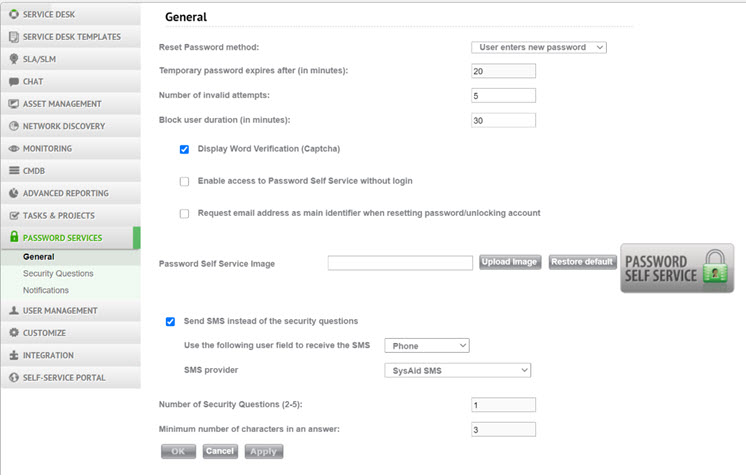
This page allows you to configure settings for Password Services.
Important
We highly recommend resetting your password using the MFA via SMS method and not the Security Questions method
Click here to learn more
Reset Password method This determines the method by which the Reset Password wizard provides the end user with his or her new password.
User enters new password: The Reset Password wizard allows the end user to enter a new password of his or her choosing.
Password delivered by email : The Reset Password wizard sends the end user an email with a new, random, temporary password. The end user must have a valid email address and secondary email address registered in SysAid.
Password delivered by SMS : The Reset Password wizard sends the end user an SMS with a new, random, temporary password. The end user must have a valid text message number registered in SysAid.
Temporary password expires after (in minutes): If the Reset Password method is email or SMS, the user receives a random, temporary password. The end user must log in successfully with this new password within the time limit specified here. If the end user does not log in within this time-frame, the password expires and the end user must perform another password reset.
Number of invalid attempts: This is the number of times an end user can attempt to enter his or her security questions before SysAid locks that user out. This is in no way related to LDAP locking out a user.
Block user duration (in minutes): If an end user incorrectly answers his or her security questions too many times, SysAid locks that user out for a specified amount of time. This field allows you to specify how long that user is locked out for. After the specified time elapses, the end user can once more try to answer his or her security questions using the Password Self Service Wizards.
Display Word Verification (Captcha) In order to prevent automated scripts from attempting to use the Unlock Account or Reset Password wizards, you can display an image with characters that the end user must enter in order to use the wizards. This box allows you to enable or disable this security feature.
Enable access to Password Self Service without login If enabled, there is a link on the main SysAid login page to access Password Self Service (see screenshot). This link gives full access to the Password Self Service Wizards without needing to log in. If not enabled, this link is removed. Furthermore, this option must be enabled in order to take advantage of the icon you embed in your website or company web portal (see the Password Services main page for more information about this icon).
Accessing Password Self Service without logging in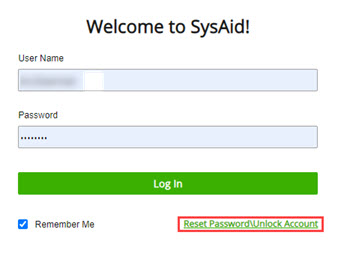
Request email address as main identifier when resetting password/unlocking account If enabled, users can use their email address to access password services instead of their domain username.
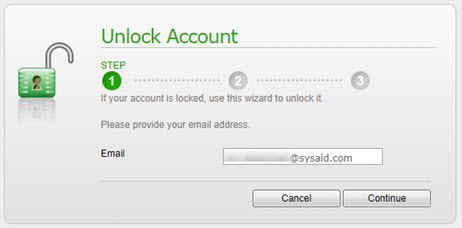
Password Self Service Image
This allows you to change the icon that appears when you embed the Password Self Service icon into your company's website or internal web portal.
Send SMS instead of the security questions
When checked, Password Self-Services sends an SMS with a password reset code, instead of asking security questions. When this is selected, the Security questions feature is disabled.
User field
This number that SysAid uses for sending the reset code to the user.
SMS provider
The provider SysAid should use for sending the SMS.
Password Services User Permissions:
The system does not require domain administrator for password services to work. As of release 17.1.70 a domain user with "Create, delete and manage user accounts" and "Reset user passwords and force password change at next logon" only.
Number of Security Questions (2-5):
When end users enroll for password services, they must answer several security questions. In the event that they must use the Unlock Account or Reset Password wizards, they must resupply the answers to their security questions. This field allows you to choose how many security questions an end user must answer. The number of security questions must be between two and five.
Minimum number of characters in an answer:
The answer to each security question must contain at least as many characters as you specify here. The minimum number of characters must be at least 3.