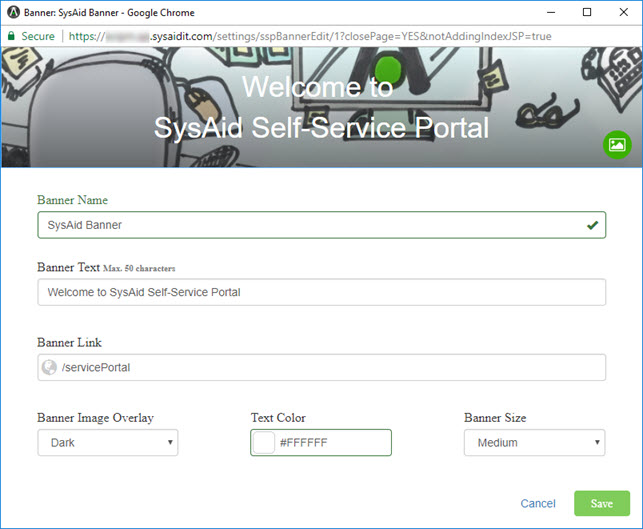Select an item on the list to open the Banner form. You can apply a banner on the account level as the default for all users in your account or on the company level (ITSM edition only) so that the banner is displayed for any user who belongs to that company.
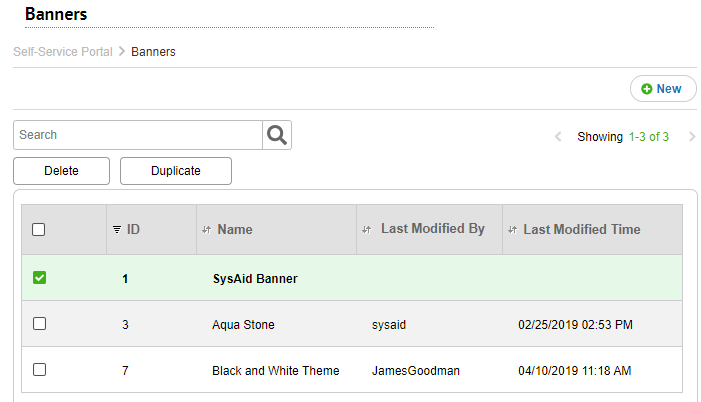
For general instructions for using list pages in SysAid, see Using SysAid Lists.
To add a new banner, click .
.
List actions
You can perform any of the following actions on a selected item in the list.
Delete
Delete the item from your list.
Duplicate
Duplicate the item to create a similar item.
Banner form
The Banner form allows you to define the characteristics of the selected banner. After you enter values for the banner fields, click Save.
Set the banner image
To set the image that appears as the background for your Self-Service Portal banner, click  , and select the image you want.
, and select the image you want.
The selected image should have a resolution of approximately 1400 X 350, but the displayed area should be approximately 950 X120, depending on the size you select.
Banner fields
| Field | Description |
|---|---|
| Banner Name | The name for the banner record. |
| Banner Text | The text to display in the banner. |
| Banner Link | The URL hyper-linked to the banner text. |
| Banner Image Overlay | Select if the image overlay should be light or dark, or if there should be no overlay at all. |
| Text Color | The color of the banner text. |
| Banner Size | Select a size for the banner. |