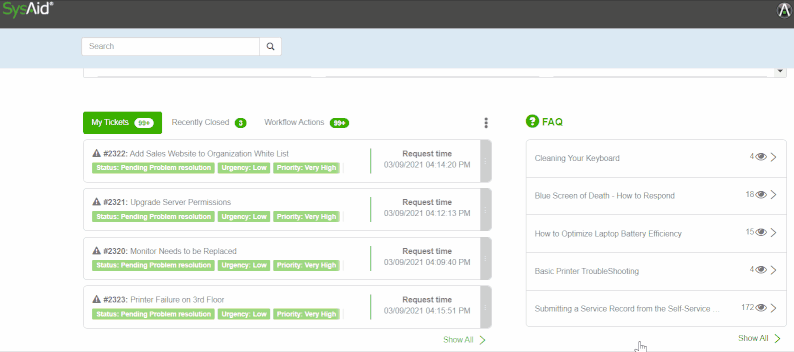The Scoreboard displays a list of your SRs and some of their important data.
You can toggle between the displayed tabs to view the following categories of SRs:
- My requests - SRs that you requested.
- Recently closed - Closed SRs that were requested by you and those you supervise.
- Supervised requests - SRs requested by someone you manage.
- Workflow actions - Action items assigned to the you.
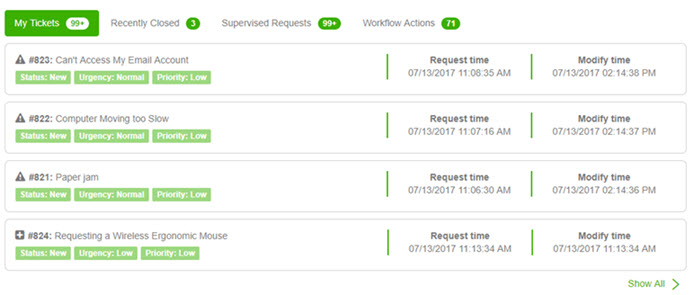
Click Show All to display the full list for the selected tab.
Filter a Scoreboard list
You can filter Scoreboard lists by the displayed fields.
To filter a list
- Click
 .
. - Select the values you want to filter by from the displayed drop-down lists.
- Click Apply.
- (Optional) To clear an individual filter item, select the X corresponding to that value.
- (Optional) To clear all of the selected filter values, click Clear All.
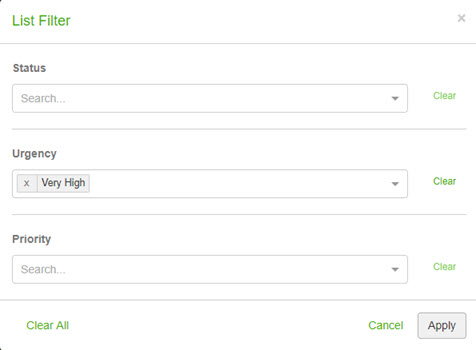
Export the Scoreboard list
You can export the Scoreboard lists by the displayed fields to PDF or Excel. Any filters you applied to your list are applied to the exported list as well.
To export a list
- Click
 .
. - Select Export to Excel or Export to PDF.