Files uploaded to Service Records, either contextually or as general content
Requirements
Admins with Edit permissions can add, download, and delete Attachments
This document describes how to view Attachments in the Journey, Attachments tab, and Service Record Description.
Attached files are displayed in the Service Record (Journey, Attachments tab, and Service Record Description) with the file:
Thumbnail
Name
Type
Upload timestamp
Uploaded by
Attachment Types | |
|---|---|
Contextual Attachments | Attachments uploaded or emailed within the context of a Note, Message, or action executed using a Rich Text Editor |
General Attachments | Attachments uploaded without a specific context |
Attachment File Requirements | |
Limited to 50MB each | |
Most common file formats are supported | |
Blocked File Formats | |
Blocked formats (for security reasons) | JSP, JSPX, JSW, JSV, JSPF, WSS, DO, ACTION, EXE, MSI, PS1, HTML, HTM, PIF, APPLICATION, GADGET, MSP, COM, SCR, HTA, CPL, MSC, JAR, BAT, CMD, VB, VBS, VBE, JSE, WS, WSF, PS1XML, PS2, PS2XML, PSC1, PSC2, MSH, MSH1, MSH2, MSHXML, MSH1XML, MSH2XML, SCF, LNK, REG |
Can be whitelisted to be supported for upload | To whitelist file formats(s), contact your Customer Success Manager |
In the Journey
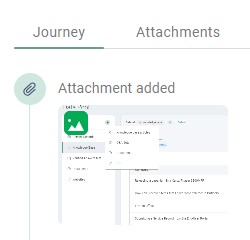
Attachment-related Events appear in three of the Journey’s Modes:
Attachments (shown above)
Preview Attachments
Attachments can be previewed inline in the Journey (for .PDF, .txt, .JPG).
In the Attachments tab
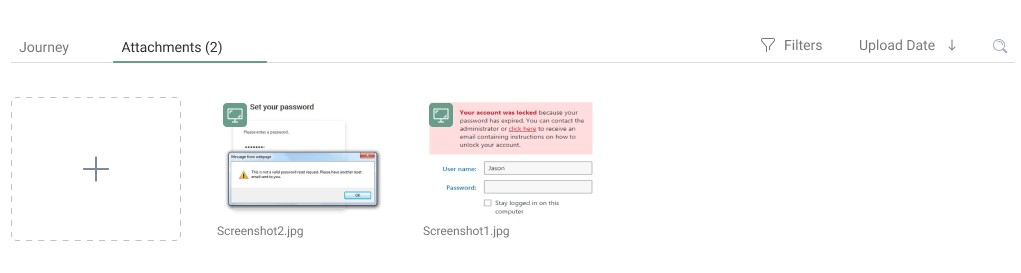
The Attachments tab displays all Service Record Attachments (including all Attachments uploaded through the Self-Service Portal) in a gallery view, and can sort Attachments according to the filters listed in the table below.
Sort by | Upload Time (default) |
|---|---|
File Name | |
File Type | |
Filter by | File Type (Images, PDF, Text, XLS) |
Upload Time (Today, Yesterday, Last Week, Last Month) |
Preview Attachments
Attachments can be previewed inline in the Attachments tab (for .PDF, .txt, .JPG).
In the Service Record Description
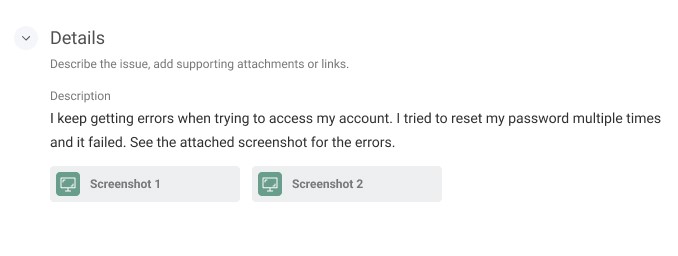
The Details Section’s Rich Text Editor in the Service Record Form offers an option for users to upload Attachments directly into the Details Section — as Contextual Attachments.
When the Service Record is viewed by an Admin, the Attachment file thumbnails are visible in the Details section.