SysAid's integration with Workato enables you to easily connect SysAid with over 1,000 applications, including Salesforce, Zoom, Asana, HubSpot, Azure DevOps, and many more. You can build powerful cross-platform workflows that streamline IT, HR, Finance, and Customer Support operations, all with little to no coding experience.
About Workato
Workato is an enterprise automation platform that lets you create Recipes - automated workflows between apps. Each recipe includes a trigger (for example, “new ticket created”) and one or more actions (for example, “create Jira issue” or “send Slack message”).
With Workato embedded in SysAid, you can seamlessly integrate your service management with tools used by other departments. No need to switch between platforms or manually copy data.
Key terminology
Here are some important Workato terms to know:
Term | Description |
|---|---|
Recipe | A recipe is an automated workflow that executes a series of steps to integrate and process data across multiple applications. Every recipe includes a trigger that initiates the workflow and one or more actions that execute when a trigger event occurs. Recipes use connectors to interact with different apps, ensuring seamless data flow across systems. Learn more about recipes. |
Connection | A connection authorizes a recipe to interact with apps like Salesforce and Zoom through triggers and actions. Connections are reusable, allowing you to use the same connection across multiple recipes. Learn more about connections. |
Trigger | A trigger specifies the event that initiates the actions in a recipe. Triggers can be activated in various ways. For example, they might activate when a specific event occurs in an app, a new line is added to a file, or on a scheduled basis. Learn more about triggers. |
Steps and actions | A recipe executes steps each time a trigger event occurs. Every recipe requires at least one step. The simplest step is an action, such as creating an organization in Zendesk. Steps in Workato can include actions, conditional actions, list actions, actions that call other recipes, or try/catch blocks. |
Recipe jobs | When an active recipe processes a trigger event and runs its series of actions, it creates a job. Each job holds a unique trigger event and executes its recipe logic based on that data. For example, running an If..Then action based on the availability of the data. Learn more about recipe jobs. |
Tasks | A task is a unit of work that occurs every time a recipe performs an action that requires compute resources. Every time a recipe invokes an action provided by a connector counts as one task. This includes actions done with all connectors, including Workato tools (e.g. Lookup tables, Variables by Workato). Learn more about tasks. |
How are tasks counted?
A task represents a successful action executed within a recipe, and is a core unit used to track and measure automation activity. Every time a recipe performs an action that qualifies as a task (such as retrieving data, composing files, or making an API call), it is counted toward the total task usage for that job.
This includes all child jobs created when one recipe calls another; each child job maintains its own task count. Additionally, repeat jobs, whether triggered manually or by systems like RecipeOps, are counted as separate jobs, each contributing their own set of tasks.
Example:
Below is a scheduled recipe that runs daily at 12:00AM UTC, retrieving a report from Workday, formatting it as a CSV, and uploading the file to Box.
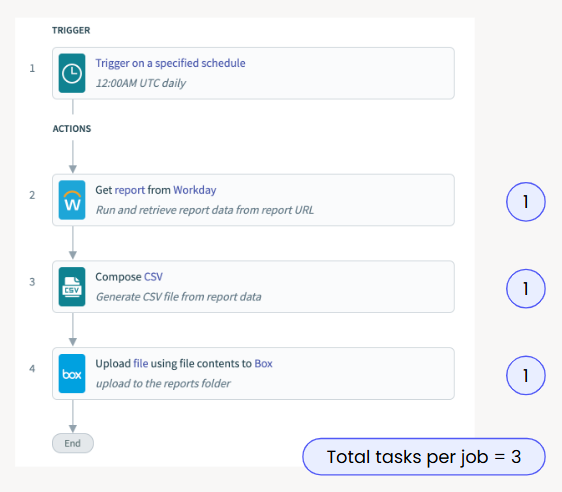
Although the recipe has four steps, only three of them are counted as tasks - the actions interacting with external systems (Workday, CSV generation, and Box upload). The scheduling trigger does not count as a task. Therefore, each run of this recipe results in a total of 3 tasks.
Tip:
To learn more about the Workato task counter, see Workato Docs.
Before you start
Using Workato within SysAid requires allowing Third-party cookies for the Workato workspace.
To make sure Third-party cookies are enabled, open each page in Google Chrome and follow these steps:
Click the 3-dot menu on the right side of the address bar.
Select Settings.
Write Third-party cookies in the search bar at the top.
Choose the highlighted Third-party cookies option.
Under the Sites allowed to use third-party cookies, click Add.
In the Site field, enter [*.]workato.com and click Add.
Reload the SysAid tab.
That’s it! You’re done.
Please note:
Workato doesn’t create new accounts for the apps you connect. You’ll need to already have an account with the app you want to integrate.
Activating Workato
To get started with Workato, follow these steps:
In your SysAid account, navigate to SysAid Connect
Under the Integrations card, click Activate
Follow the on-screen steps to complete the activation
Please note:
Workato plans are allocated automatically based on the SysAid plan. For more information, see SysAid’s Plans.
Once activated, you can browse or create recipes to build your desired workflows directly from within SysAid.
Tip:
To learn more about Workato, see Workato Docs.
Example use cases
To help you understand how Workato integrations can add value in real-world scenarios, here are a few common use cases. These examples show how SysAid can seamlessly connect with other tools your teams already use to reduce manual work, speed up response times, and improve cross-team collaboration.
Automatically create a service record from CRM
Who it's for: SysAid administrators or business app owners
Scenario: A new case is opened in your CRM (like Salesforce or HubSpot)
What happens: SysAid automatically creates a new service record
Why it matters: Reduces manual work and ensures customer issues are tracked in SysAid
Example: A Salesforce case triggers a service record in SysAid, prefilled with relevant customer info
Sync engineering escalations to Jira or Azure DevOps
Who it's for: SysAid admins or IT managers
Scenario: A service record is escalated to R&D
What happens: A linked issue is created in Jira or Azure DevOps
Why it matters: Keeps development and IT teams aligned without manual updates
Example: When a bug is resolved in Jira, the linked SysAid service record is automatically updated with resolution notes
Get Real-Time Alerts in Slack or Zoom
Who it's for: Support team leads
Scenario: A high-priority incident is created or an SLA is breached
What happens: A notification is posted in Slack or Zoom
Why it matters: Ensures the team responds quickly without needing to constantly check SysAid
Example: A critical P1 ticket in SysAid sends an alert to your team’s Slack channel with a link to the service record
Next steps
After activation, we recommend:
Connecting your most-used apps (for example, Jira, Salesforce, Teams) to start seeing value quickly
Explore the recipe library for prebuilt automation flows
Learn how to create your first recipe.
Need more help? Visit Workato Docs.