Use SNMP Scan for automatic, efficient inventory management of your Assets in SysAid.
Using SNMP Scan for Network Discovery gives you the full, up-to-date picture of your devices, and adds all SNMP-enabled Assets to your Asset List.
SNMP Scan UpgradeTo upgrade your SNMP Scan, contact your Custom Success Manager
This document introduces SysAid SNMP, explaining its significance within the SysAid ecosystem, and how to benefit from SNMP for efficient Asset Management.
What is SNMP?
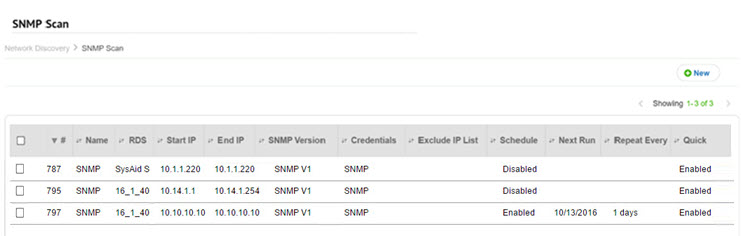
SNMP (Simple Network Management Protocol) is an application layer protocol used to exchange management information between network devices.
SNMP Scans collect, manage, and organize an IP networks' network-enabled devices (e.g. hardware such as printers, routers, switches, load balancers, servers, etc.).
What are OIDs?
OIDs (Object Identifiers) are unique identifiers that represent specific data points on a device, such as system uptime, CPU usage, or network traffic.
OIDs are structured as a series of numbers separated by dots, such as 1.3.6.1.2.1.1.1.
This series represents a unique identifier that specifies a particular variable or data point on a network device.
Note
SysAid may not be able to locate your device's MAC address if its adapter OIDs are not arranged in sequential order starting with 1.3.6.1.2.1.2.2.1.6.1.
What are MIBs?
MIBs (Management Information Bases) are databases (with a hierarchical tree structure) that store these OIDs and their corresponding data.
This hierarchical structure allows for organized and systematic identification of various data points, such as system uptime, CPU usage, or network traffic, on SNMP-enabled devices.
SNMP Scans in SysAid
SNMP (Simple Network Management Protocol) Scanning is one of SysAid’s four Network Discovery methods used for Asset Management.
SysAdmins run SNMP Scans to discover all SNMP-enabled devices on their Network; which are then added to their organization’s Asset List.
SNMP Scans use OIDs and MIBs to query and gather information from network devices-- which then allows for and facilitates network discovery and monitoring of device status and performance.
SNMP Scans: Compatibility Requirements
In order for a device to be considered SNMP compatible, it must be/support:
SNMP-enabled
Include OIDs (Object Identifiers) and MIBs
One or more versions of SNMP (v1, v2c, v3)
Protocol operations such as GET, GET-NEXT, SET, and TRAP, so that the SNMP manager can perform network management tasks
If a device is enabled for SNMP v3, a password is set on that device
The device's Community string matches the string you define in the scan
If a device limits SNMP access according to IP address or host name, ensure that the device enables access to the RDS or the SysAid server
At least one of the device's network adapters contains a valid MAC address on the following OID: 1.3.6.1.2.1.2.2.1.6.X.
How the new SNMP Scan works
What the new SNMP Scan includes
SysAid’s upgraded SNMP scan allows you to:
Retrieve larger amounts of data automatically – per asset
Increase asset identification accuracy
Improve duplicate management by better identifying existing assets and avoiding duplicates
Once an SNMP Scan is initiated, SysAid begins discovering devices by running device discovery.
Requirments:
Your RDS version must be 24.2.30 b4 or higher
Once it is discovered the relevant devices are, the new SNMP will continue with the following:
Stage 1: Asset Discovery & Asset ID Generation
When an Asset is discovered, SysAid checks to see if it already exists;
Possible outcomes | |
Finding | Outcome |
|---|---|
Asset already exists | Existing Asset is updated (and a new one isn’t created); information is up-to-date |
Possible Duplicate | If Asset doesn’t exist:
If Asset found: |
Asset identified with same Host Name but different Source | No new Asset created, existing Asset won’t be updated |
No duplicate Asset identified after additional check | New Asset is created |
If a new Asset is created, SysAid will generate a new Asset ID (that begins with “snmpw” + a unique Identifier).
Stage 2: Asset Record Population
After an Asset ID is generated, the next stage of the SNMP Scan process is:
Query OIDs from MIBs
This query process of retrieving specific pieces of information from devices using SNMP.
SysAid runs this query to queries retrieve specific pieces of information (data) about the device or network device, such as:
Examples of Information gathered per device type | |
Device type | Information gathered |
|---|---|
Server/Laptop/Desktop |
|
Router/Switch/Access Point/Firewall |
|
Once SysAid retrieves this data, it populates the Asset Fields accordingly – in real-time.
Advanced Configuration of OIDs (optional)
During this stage, you can also configure custom OIDs (optional) to retrieve specific data points that are unique to your devices.
This involves mapping the OIDs to specific fields in the Asset Form, allowing SysAid to capture and display the data in a structured manner.
If an Admin has defined/mapped existing custom OID to the same field that the SNMP Scan is updating, the custom OID’s definition takes priority over the field’s out of the box mapping.