Following is a short description of each of the Settings pages.
General Settings
The general settings page contains many miscellaneous service desk settings. Chief among these are the settings that control when automated email notifications are sent to your end users and administrators.
Categories
Administrators and end users select the category of their issue when submitting a new service record. SysAid comes with a number of preconfigured service record categories. The categories tab allows you to add new categories and to edit existing categories.
Routing
Many times, you know in advance that an SR (typically an incident or request) will be handled by a particular administrator or administrator group based upon its category, or based upon which user group submitted it. Routing rules allow you to specify that all service records that meet predefined criteria are automatically routed to one particular administrator or admin group.
Priority
Assigning priorities to service records allows you to ensure that service records are worked on in an order that makes sense for your organization. Priority rules allow you to specify that certain SRs always receive a particular priority. For example, server issues might always have high priority, and issues from your executive management might have highest priority. If there is no priority rule that affects a new SR, the service desk default priority is used (can be configured under the Settings > Service Desk > Priorities.
You can also use the Priority Matrix to calculate an SR's priority based upon it's Impact and Urgency. Go here for more information.
Due dates
Assigning due dates to your service records allows you to ensure that you are always providing timely service to your users. Due date rules allow you to specify automatic due dates for you service records based upon category, priority, and more. Compliance with due dates can be tracked through reporting and through escalation rules.
Alerts
Alerts allow you to specify which statuses and priorities trigger which colored alerts in the Service Desk list.
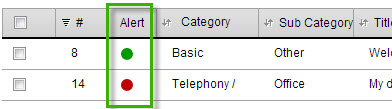
Escalation rules
There will be times when you need SysAid to do something for you automatically. Examples could include:
- Notifying you of an overdue service record
- Telling you that nobody's worked on an active service record for over a week
- Reopening a service record that was put on follow-up when the follow-up date arrives
In SysAid, you can use escalation rules to automatically do all of this and more. While you can still use SysAid without setting up escalation rules, you will gain far more from your service desk if you take advantage of everything escalation rules have to offer you.
Operating times
Entering the operating hours of your service desk will ensure that service record due dates are assigned only during hours that your service desk operates. In the Full Edition of SysAid, you can also assign operating hours by company and by service level agreement.
Timers
Specify timers for your service records here. SysAid comes with two default timers: Time to Respond and Time to Repair. You can create your own timers to measure the metrics that are most important for your service desk.
SR Status Settings
SysAid allows you to automatically change the status of an incident when a linked change, problem, or request changes to a specific status. This tab allows you to specify which statuses cause the linked incident status to change, and which status the incident receives.